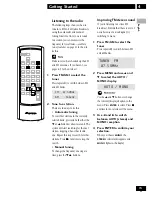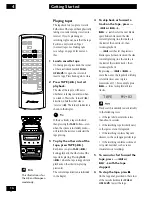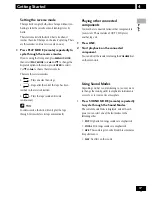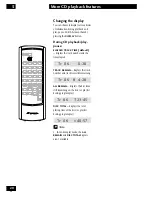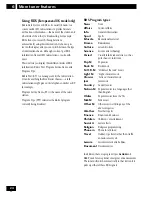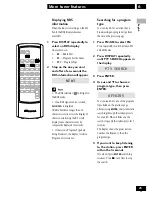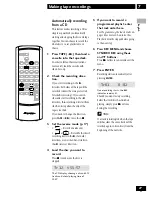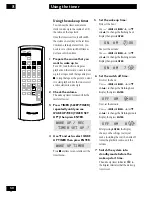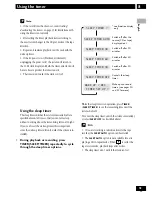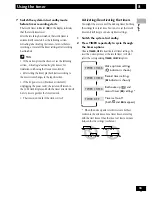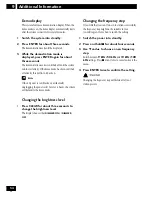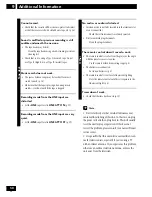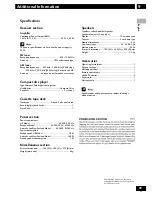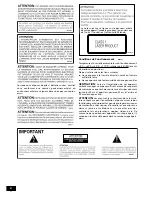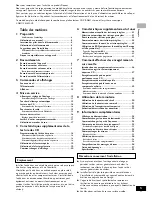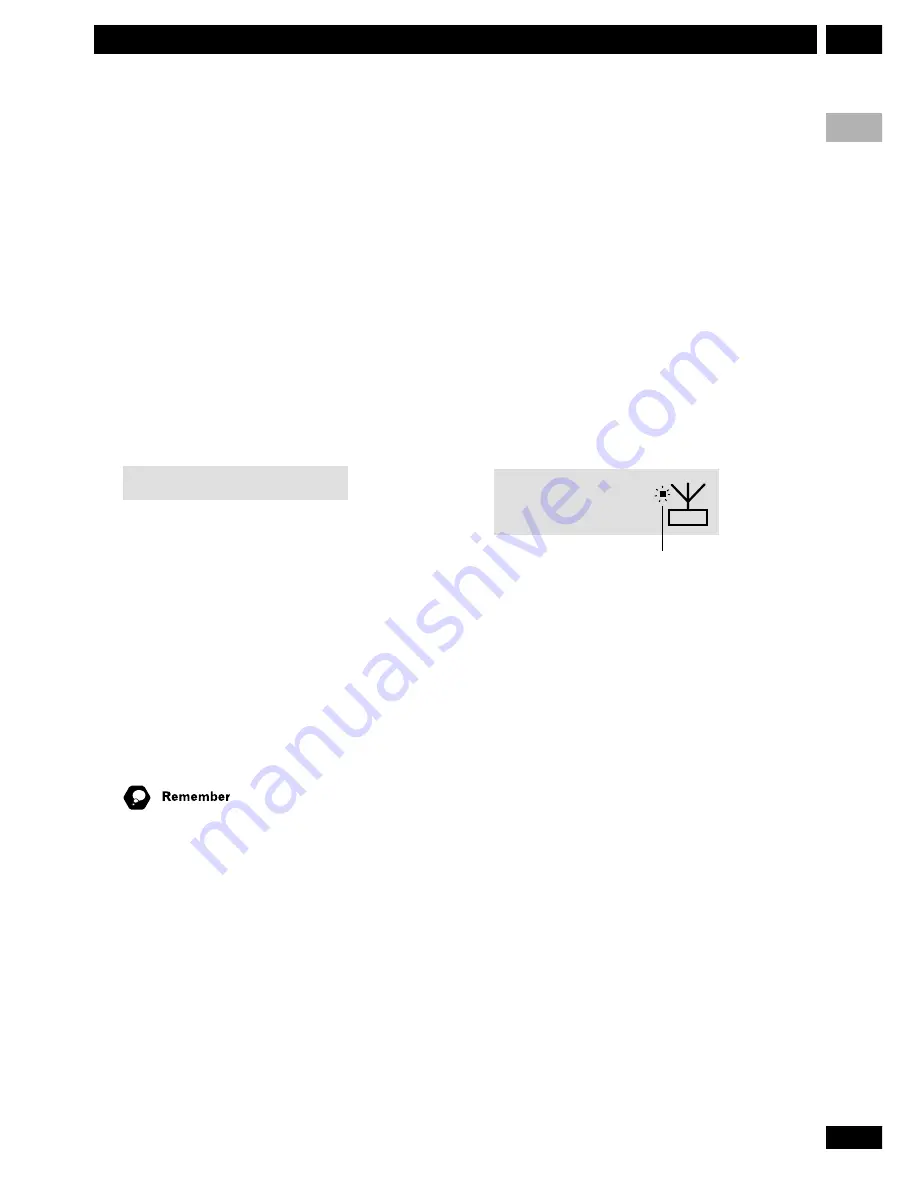
29
En
7
Making tape recordings
English
Recording from the tuner or an
auxiliary component
On pages 27 and 28 we covered recording from a CD.
Here's how to record from the tuner or a component
connected via the
LINE
inputs.
1 Prepare for recording.
• load a tape
• check the recording direction
• set the reverse mode (p. 17)
2 Switch to the source you're going to
record.
Press
FM
/
AM
to select FM or AM. To record from the
auxiliary input, press the
LINE
button.
LINE
Recording will be from the auxiliary inputs
3 Prepare the source for recording.
For the tuner, select the radio station broadcast you want
to record (see page 15 if you’re unsure how to do this).
For a line component, switch it on and load the source
material, etc.
4
Press REC MENU and select the recording
mode.
Select
TAPE
REC
from the menu. Once you press
ENTER
, recording starts automatically. Press
7
any
time during the recording to finish the session.
Use the
5
and
∞
buttons to change the currently
displayed option in the menu. Press
ENTER
to select.
Press
7
anytime to cancel and exit the menu.
5 Playback the source (if necessary).
6 When you're done, press
7
on the front
panel to stop recording.
Reducing the auxiliary input level
If the component you connected to the analog inputs
causes the sound to distort, the input level is probably
too high. You can reduce it by turning on the auxiliary
attenuator.
1 Make sure the LINE function is selected.
2 Press MENU.
3 Use
2
and
3
to switch LINE ATT ON or
LINE ATT OFF as required.
4 Press ENTER.
Improving AM tape recordings
Recording AM broadcasts on cassette tape can result in
noisy recordings. If you experience this, turn the beat
cut filter on.
1 Switch the system into standby.
2 Press MENU to select the TUNER BEAT
CUT.
3 Use
2
and
3
to switch the beat cut filter
ON or OFF.
4 Press ENTER.
The system returns to standby. The beat cut indicator
(
7
) will flash in the character display when the beat cut
filter is switched on.
TUNER AM
522 KHz
beat cut indicator
Summary of Contents for X-NM1
Page 1: ......
Page 78: ...40 Fr Additional Information 9 ...