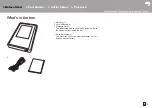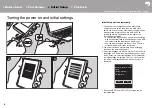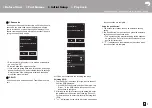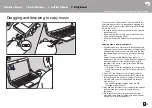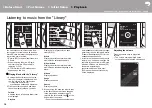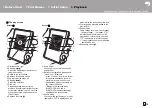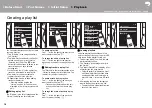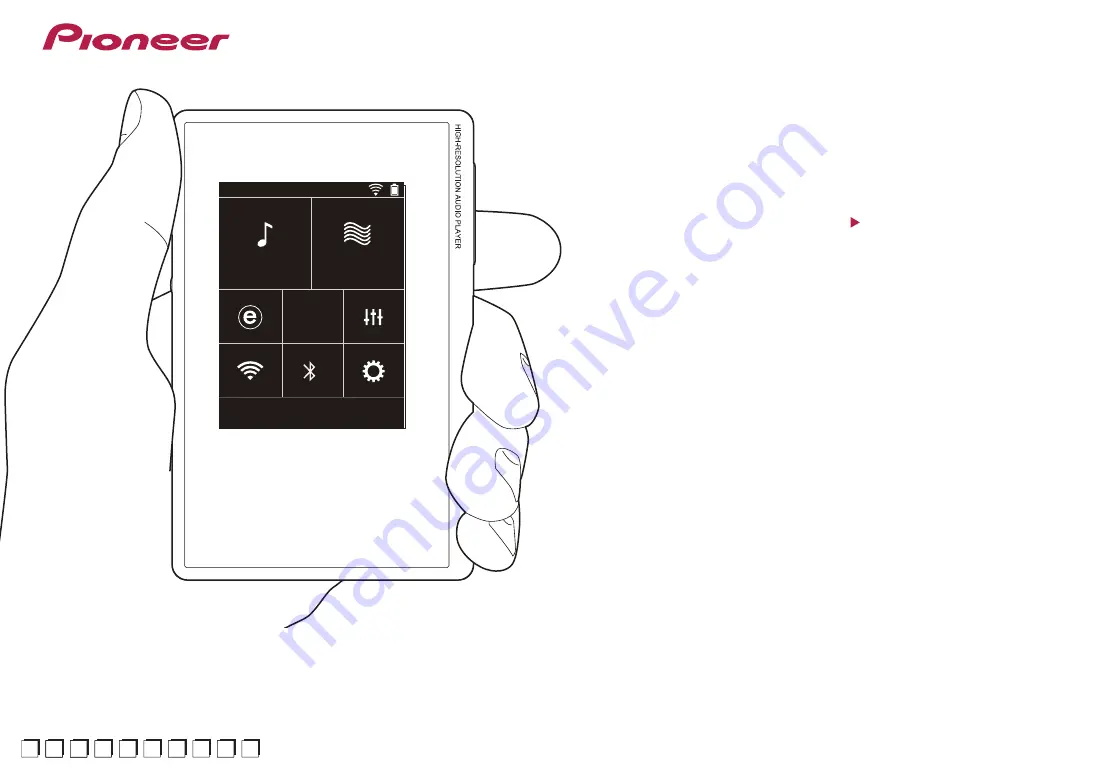Reviews:
No comments
Related manuals for XDP-20

DV-180
Brand: Valor Pages: 10

BB-USR604
Brand: B&B Electronics Pages: 2

SIS3820
Brand: Struck Pages: 79

AVerKey Lite
Brand: Avermedia Pages: 1

PROFI BUS Multiturn 5868 Series
Brand: Sendix Pages: 22

MCD 570
Brand: JBSYSTEMS Light Pages: 29

Pocketdish AV402E
Brand: Dish Network Pages: 2

Sansa c140 1GB
Brand: SanDisk Pages: 24

ICT206012-100AI2
Brand: ICT Pages: 2

MP8006II
Brand: DSPPA Pages: 13

McPC-Gigabit
Brand: B&B Electronics Pages: 5

AEMT-12 L
Brand: Faulhaber Pages: 29

VF-402-KIT
Brand: Planet Pages: 20

ACD-10
Brand: Viking Pages: 6

QM1003-0.5-18-2
Brand: Quonset Microwave Pages: 100

CD50 mk2
Brand: Creek Audio Pages: 12

DBU-050
Brand: Daewoo Pages: 23

1307.7000.03
Brand: R&S Pages: 24