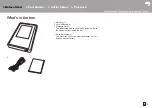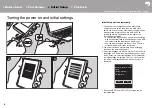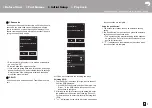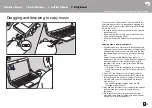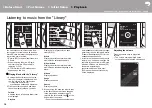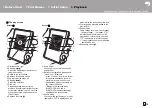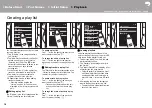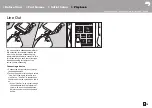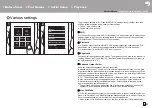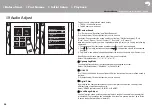> Before Start
> Part Names
> Initial Setup
> Playback
Advanced Setup | Supplementary Information | Others
11
En
5. Drag and drop the music files you want to add to the
playlist to the playlist you have created.
6. Repeat steps 4 and 5 to keep adding tracks to the play
list.
7. Click
4
in the bottom left of the screen and select the
transfer destination.
8. When transferring to the built-in storage of this unit,
select "Internal", when transferring to a micro SD card,
select the "Removable disk" for the card to be copied to,
then click "OK" at
5
.
0
Irrespective of the destination you transferred the
playlist to, it is displayed in the same place in a list on
this unit.
9. When the playlist to be transferred to this unit is selected,
a screen similar to the one shown below is displayed in
the middle of the screen. After putting a check mark in
6
on the left hand edge, click
7
.
10.When "OK" is selected in the confirmation screen, the
selected playlist is copied to this unit.
0
When transferring a playlist and an error message is
displayed, restart this unit and perform the operation
again. If the error message is displayed again, use your
computer to delete the "xdaplink" folder from the built-in
storage of this unit.
11. Tap "Unmount" on this unit's screen and unplug the
micro USB cable. Refer to "Loading playlists" (P16) for
how to load playlists.
Backing up playlists on your computer
You can back up playlists you have created on this unit to
your computer using X-DAP Link. The playlists you have
backed up can be restored by transferring them from X-
DAP Link.
To back up:
1. Connect this unit to a computer with the supplied micro
USB cable. Screen "Change to USB Mass Storage
Mode?" is displayed, so tap "Yes".
2. Start X-DAP Link.
3. When you press
1
at the bottom left of the screen, the
"Storage select" screen is displayed.
4. Select the storage in
2
, put a check mark next to
"Backup Playlists created on device" in
3
, then click
"OK" at
4
to start the backup.
0
Irrespective of the storage selected, the playlist files
created on this unit are backed up to the PC all at
once.
0
Playlists created on other devices are not backed up.
Folder
onkyo music
iTunes Media
Title
Title
Art
Best Mix_
Best Mix_
Best Mix_
Best Mix_
Best Mix_0
Best Mix_0
Best Mix_0
Best Mix
Playlists
X-DAP Link
Playlist 1
iTunes Media
Media Go
Backups
Used:
Free:
Select
Used:
Free:
Playlist1
Created on: XXXX/XX/XX XX:XX:XX Songs: X / XXXX Total Length: XX:XX:XX Size: XX.X MB
Select
Used:
Free:
Select
Used:
Free:
Select
Used:
Free:
Select