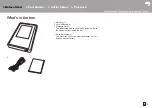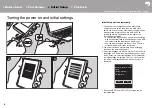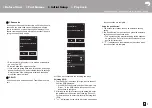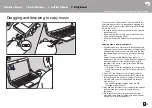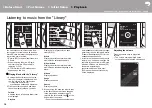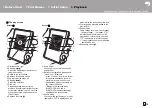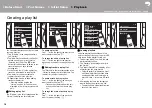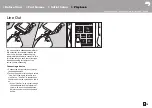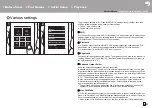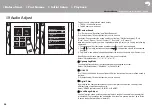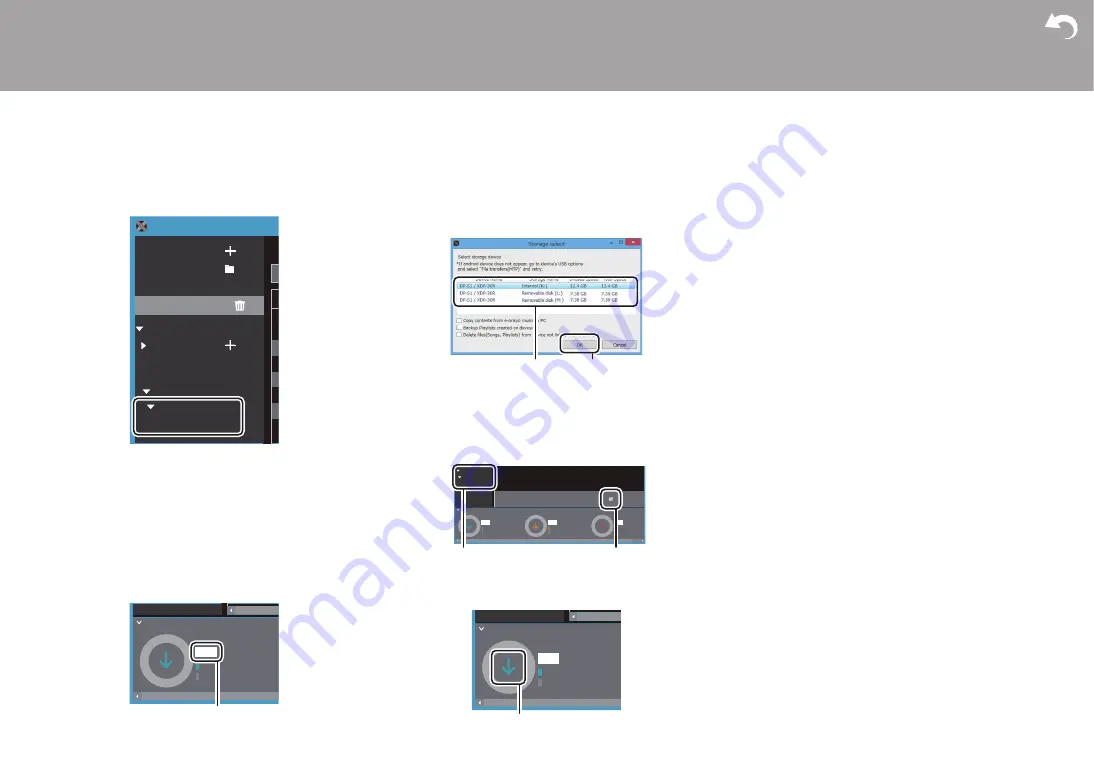
12
> Before Start
> Part Names
> Initial Setup
> Playback
Advanced Setup | Supplementary Information | Others
5. When backing up is complete, the date and time of the
backup and the playlist file are added to the left of the
screen.
0
The playlist files you have backed up cannot be edited
on your computer.
To restore:
1. Connect this unit to a computer with the supplied micro
USB cable. Screen "Change to USB Mass Storage
Mode?" is displayed, so tap "Yes".
2. Start X-DAP Link.
3. When you press
5
at the bottom left of the screen, the
"Storage select" screen is displayed.
4. Select the storage destination to restore the playlist file at
6
, then click "OK" at
7
.
0
Irrespective of the storage selected as the restore
destination, the playlist is restored automatically as a
playlist for this unit.
5. Select the playlist file you want to restore at
8
, then put
a check mark next to "Send backup Playlist to the
device" at
9
at the right of the screen. Note that if there
is a playlist with the same name on this unit when you
restore a playlist, the playlist is overwritten.
6. Click
:
at the bottom left of the screen then click "OK" to
start restoring the file.
Folder
Playlists
X-DAP Link
iTunes Media
Media Go
Backups
XX/XX/XX XX:XX
Playlist 1
onkyo music
iTunes Media
Best Mix
Used:
Free:
Select
Used:
Free:
Playlist 1
Songs: X Total Length: XX:XX:XX Size: X.XX MB
Backup Device: XXXXXX
Select
Used:
Free:
Select
Used:
Free:
Select
Send backup Playlist
to the device
Backups
XX/XX/XX XX:XX
Playlist 1
Used:
Free:
Select