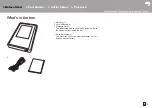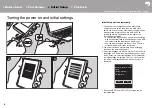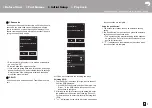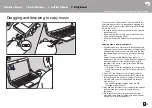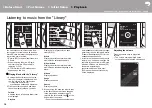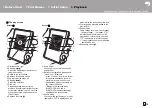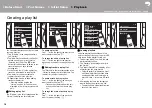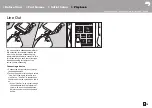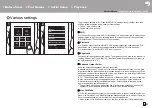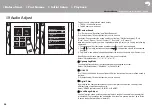13
En
Dragging and dropping to copy music
You can copy music files stored on your computer to the
built-in storage on this unit or dragging and dropping to a
micro SD card in this unit, then listen to the music through
the "Library" (P14).
0
To copy to a micro SD card, insert a micro SD card into
the card slot (P5).
0
When removing the micro SD card, unmount the micro
SD card before removing it (P32).
0
NTFS format micro SD cards are not supported on this
unit.
Copying music from a computer
1. Connect this unit to a computer with the supplied micro
USB cable. Connect so the wider side of the plug is down
when inserting into this unit's micro USB port. You may
damage the plug or jack if you try to insert it the wrong
way.
Screen "Change to USB Mass Storage Mode?" is
displayed, so tap "Yes". Do not tap "Unmount", displayed
when you tap this, until the transfer of the playlist is
complete. If you do tap it, unplug the micro USB cable,
then connect it again.
0
If "AutoPlay" or similar is displayed on your computer,
select "Open folder to view files" and then proceed to
step 3.
2. Open "PC", "My Computer", etc., on your computer.
3. Select the save destination from the list. To copy to the
built-in storage in this unit, open "Internal". To copy to a
micro SD card, open the "Removable disk" card you
want to copy to.
0
The screen displayed depends on the OS and
language of your computer.
4. Drag and drop the folder on your computer that contains
the music files that you want to copy to the copy
destination.
5. Tap "Unmount" on this unit's screen and unplug the
micro USB cable. Refer to "Listening to music from the
"Library""(P14) for play operations.
> Before Start
> Part Names
> Initial Setup
> Playback
Advanced Setup | Supplementary Information | Others
2
1