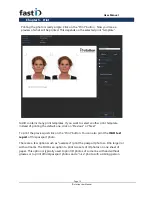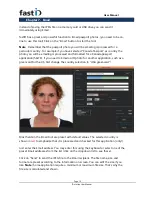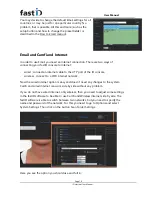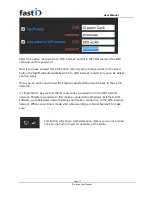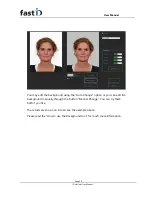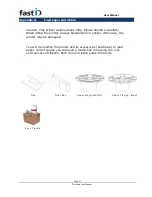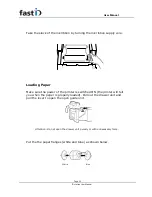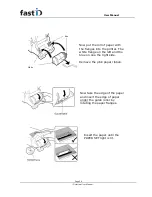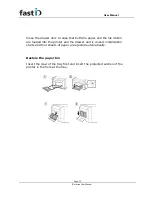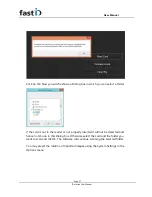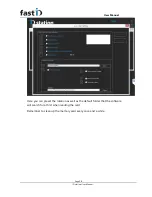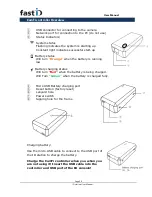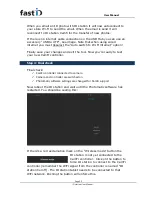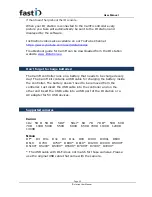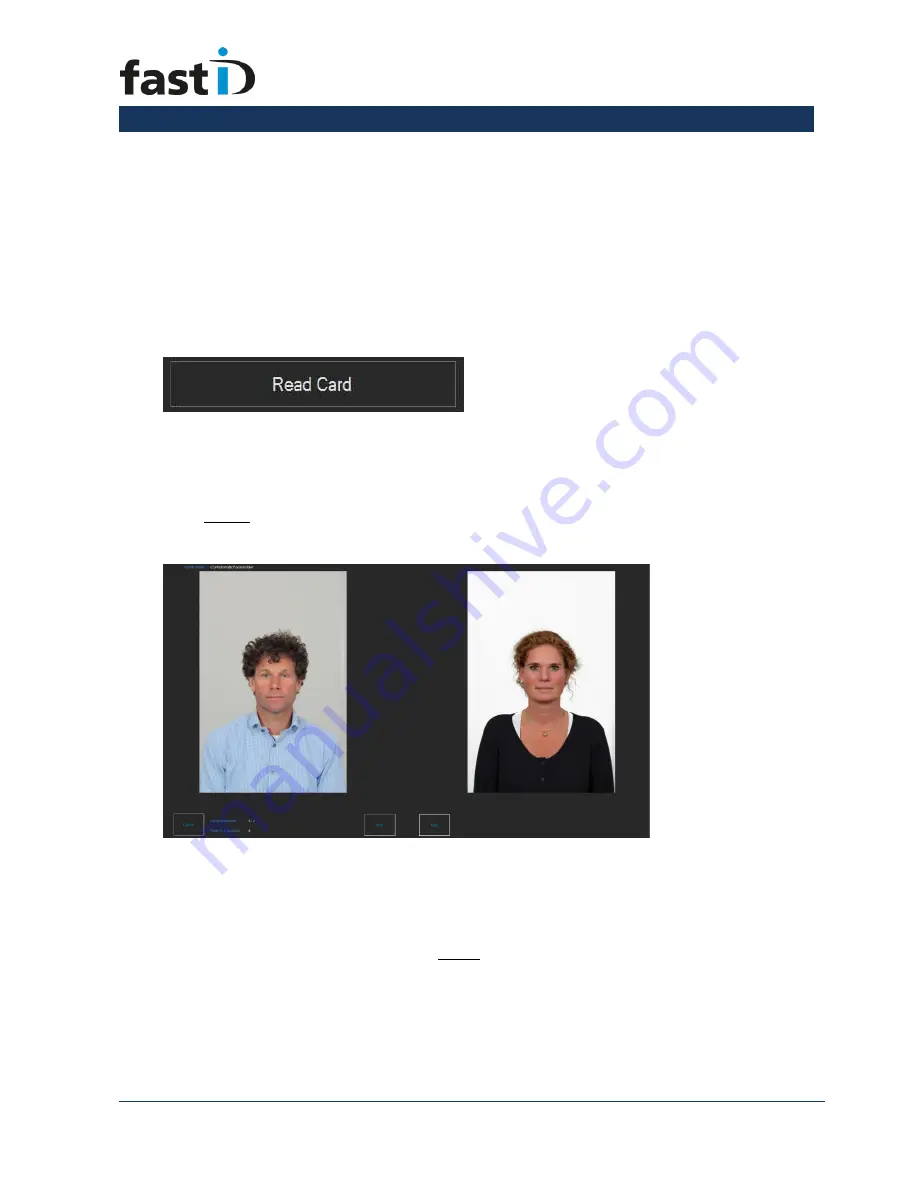
User Manual
Page 26
ID station User Manual
Appendix B.
How to : Read Card Mode
One of the most common ways of importing images into a system is the
“
Read
Card
”
mode. The procedure is simple: the card (usually an SD card) is in the
camera. Take a couple of pictures. The camera saves the images onto the card.
Now take out the card from the camera and insert in into the card reader. fastID
has a USB card reader that fits into one of the USB ports of the ID console.
Insert the card carefully.
Once the card is in the reader you can start importing the photos. Click on:
Now the software will search for the card. When it has detected the card it will
scan the card looking for the a folder called
“
DCIM
”
. This is the default folder all
cameras use to save images. If the DCIM folder is found the software will
subsequently scan all folders inside the DCIM folder. The software will select the
most recent folder! Then the images inside that folder will be shown as previews
on screen, the last one taken will be shown first.
The software shows just two previews, Browse through all the files using the next
and previous buttons. Click on the preview you want to process.
In the left upper corner you will see the folder that was selected. You can
manually change it by clicking on the Setup button.
Now if you have inserted the memory card incorrectly or there is another
problem with the card or USB card reader you will get an error message when
clicking on the Read Card button: