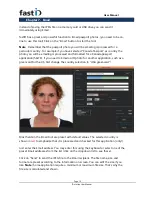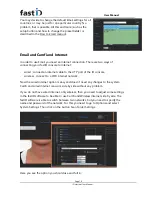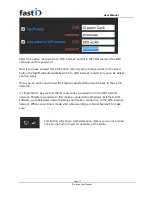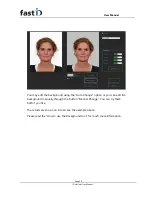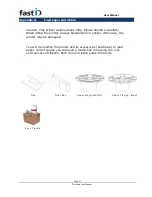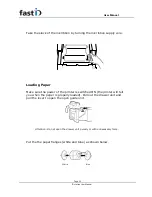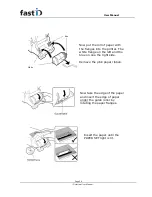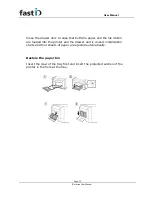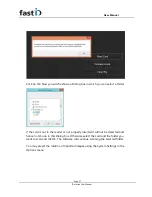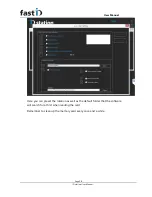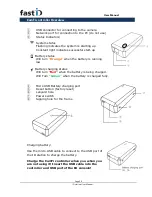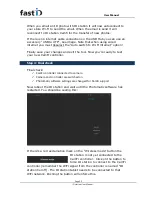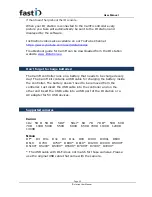User Manual
Page 29
ID station User Manual
Appendix C.
How to : Camfi
The CamFi controller is an accessory that is connected to the camera
with a short USB cable. You may mount the controller onto the
camera’s h
ot shoe or use the special frame. The Camfi controller
supports Canon and Nikon DSLR cameras.
1.
ID station Camfi frame
2.
C
amera’s hot shoe
Once the controller and camera are connected and the controller is
fixed to the camera you may:
-
Switch on the controller
-
Switch on the camera, make sure it has a memory card inside