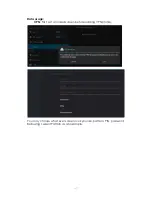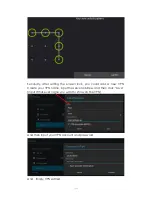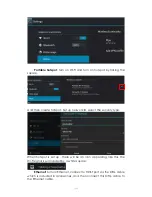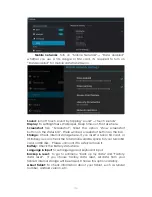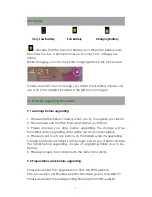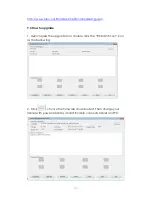7
2.1 Change wallpaper:
Tap the “Settings” icon on the all apps panel, you will see a pop-up
options; Enter into “Display” interface, you can choose wallpaper from
Gallery, live Wallpapers or Wallpapers.
2.2 Add/delete applications on home screen:
There are several apps in the home screen, you can also add more
frequently-used app icons in this home page and delete some less
frequently-used ones.
Tap the app launcher in the top right corner to go to all apps panel, tap
and move the app you want to the home screen.
To delete an app from home screen, tap and hold it, and them movie it
to the remove icon
2.3 Add widgets to home screen:
Tap all Apps launcher→Tap WIDGETS. There are Analog clock,
bookmarks, calendar, Email, and lots of other widgets. Drag the widget
you want to the home screen.
Tips: Besides your home screen, you can access to other four panels by
sliding left or right in your home screen. You can also customize these
panels.