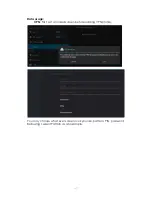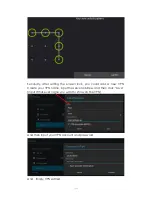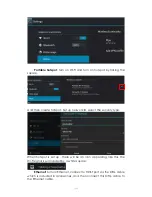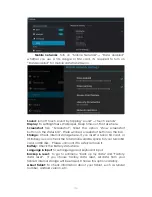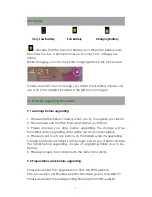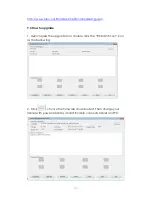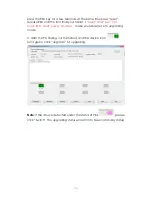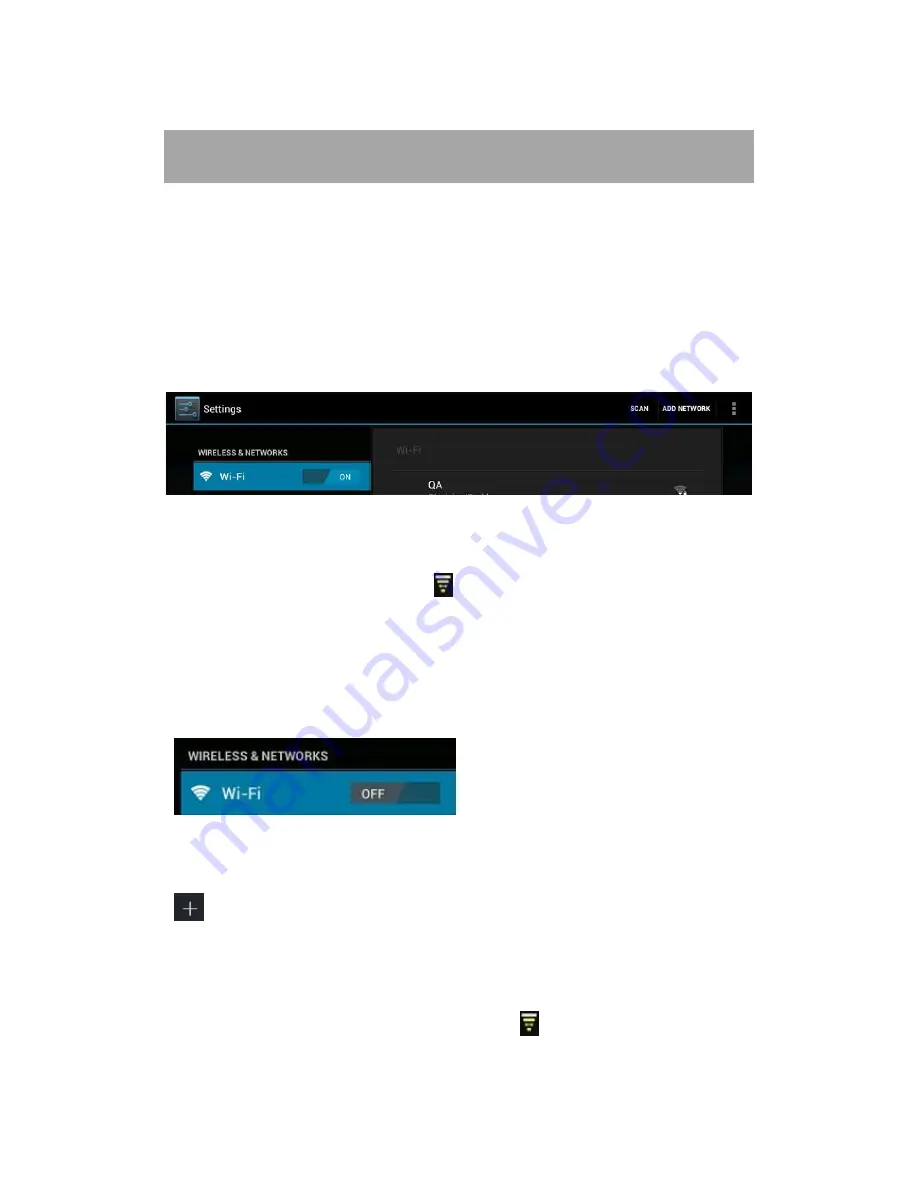
8
III. Network Connection
3.1 Wi-Fi
Wi-Fi can only be used when it connects with home Wi-Fi Access Point
(AP) or a free unsecured Wi-Fi hotpot. Under “Wireless & networks”, tap
“Wi-Fi” to turn it on. After a moment, your Wi-Fi networks list should
populate. If you need to rescan for available networks, tap "scan"
3.1.1 Turn on Wi-Fi
Within the App Panel, tap “Settings”” → “Wi-Fi” to turn on wifi.
Your tablet lists the networks it finds within range. Tap a network to
connect. If necessary, enter Network SSID, Security, and Wireless
password, and tap “Connect”. When your tablet is connected to the
network, the wireless indicator
appears in the status bar. Waves
indicate connection strength.
3.1.2 Turn off Wi-Fi
Please turn off Wi-Fi if you’re not using it to save the battery. To turn off
Wi-Fi, Tap it again.
3.1.3 Add a Wi-Fi network
Users may also add a Wi-Fi network under “ settings”. In “settings”, tap
“
” on the upper right corner. Enter the SSID (name) of the network. If
necessary, enter security or other network configuration details. Touch
Save.
Note:
Network status icons turn yellow
if you have a Google
Account added to your tablet and the tablet is connected to Google