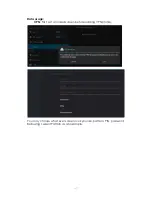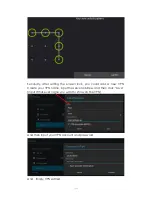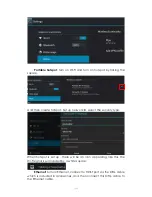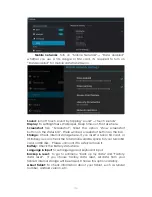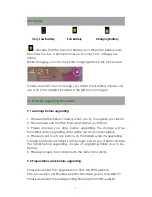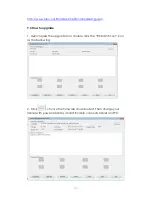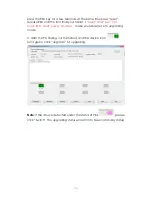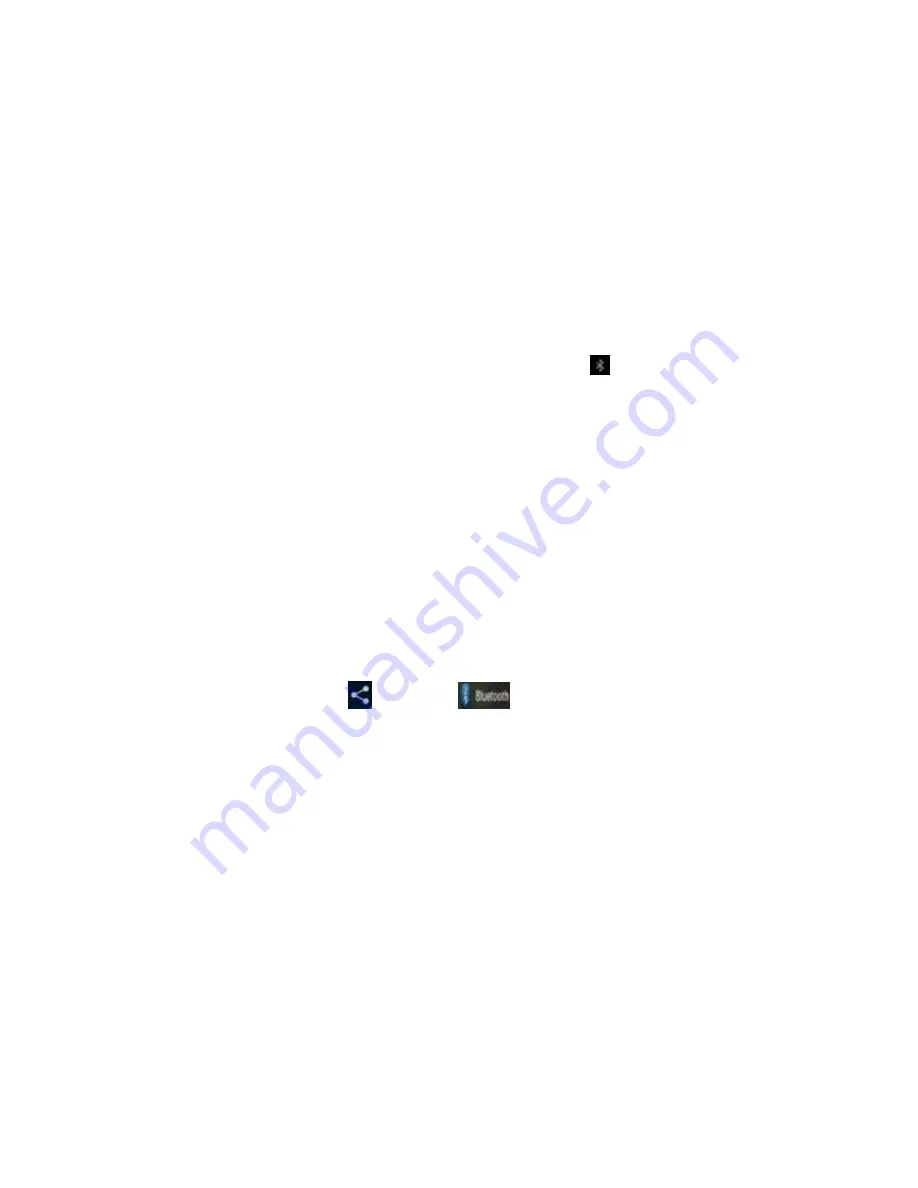
9
services, for syncing your Gmail, Calendar events, contacts, for backing
up your settings, and so on.
3.2 Bluetooth
3.2.1 Make device discoverable
You must pair your tablet with a device before you can connect to it.
Once you pair your tablet with a device, they stay paired unless you
unpair them.
Under “Settings”, choose “Bluetooth”. Tap Bluetooth to turn on it and
tap “Search for devices”. The Bluetooth indicator
then appears in
the status bar.
3.2.2 Scan for devices
After scanning, there will be a list of the IDs of all available Bluetooth
devices in range. If the device you want to pair with isn’t in the list,
Ensure that the other device is turned on and set to be discoverable.
3.2.3 Pair with the Bluetooth device
Tap the name of an available Bluetooth device to pair with. In the
popup “Bluetooth pairing request” dialog, type a PIN.
If the pairing is successful, your tablet connects to the device.
Example: to transmit a photo
Go to “Gallery”, choose a photo to share. Tap any spot on the photo to
view a submenu. Tap
icon
→
, and then choose the device
name in the Paired devices list. The photo will then be sent.
You can touch the right icon to unpair the device.
Note: After pairing, it shows under the Bluetooth device “Paired but not
connected”, but file transmission is still possible.
You can see the received files by touching the right corner icon. At
present, the Bluetooth function only supports files transmission.To extend
battery life, turn Bluetooth power off when not in use.