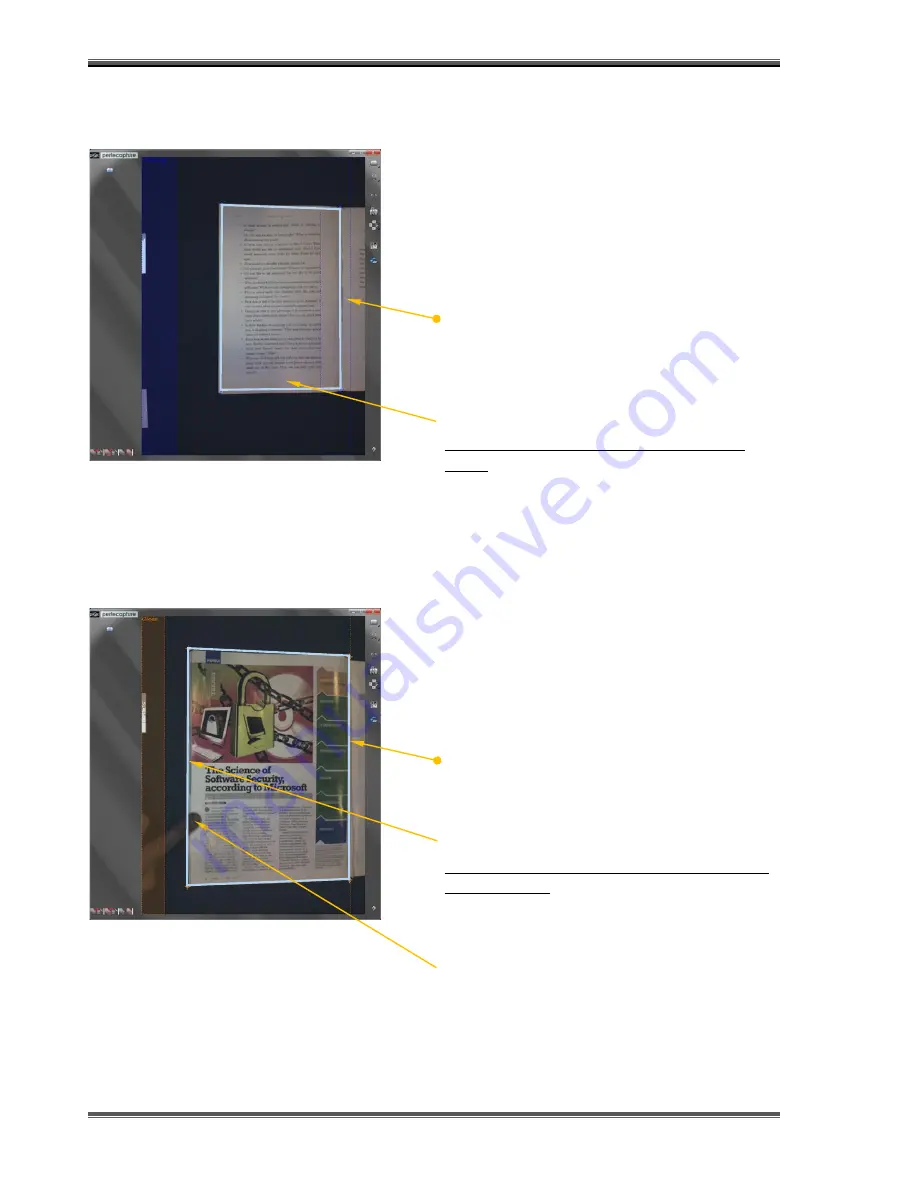
Scanning Books
XC-1B User’s Manual Ver 1.3
Page 72
5.10 Scanning Pages without Full Bleed Printing (Edge Printing)
When in book scanning mode, select “Auto
page detection” (see Section 3.1 on “Scan
Settings”)
mode whereby book gutter position
is automatically detected
Place book gutter anywhere in between the 2
blue lines
Pages without full bleed printing means
there are no printing near all 4 edges & the
gutter
5.11 Scanning Full Bleed Printed Pages (e.g. Magazines)
When in book scanning mode, select “Semi
Auto Page Detection” (see Section 3.1 on “Scan
Settings”) whereby book gutter has to be
manually adjusted to align to a guide
Align magazine gutter with the orange dotted
line – page shall be cropped exactly at this line
Full bleed printed pages:
Pages which have printing all the way until the
edges or gutter
A finger may be placed on an area with least
image details to flatten pages.
In case page edge is full of details with no clear
space, it is recommended to turn OFF automatic
finger removal and use manual finger removal
instead.
Summary of Contents for Xcanex XC-1B
Page 1: ...USER S MANUAL piQx Model XC 1B ...
Page 5: ...Getting Started XC 1B User s Manual Ver 1 3 GETTING STARTED ...
Page 19: ...Prerequisites Before Using XC 1B User s Manual Ver 1 3 PREREQUISITES BEFORE USING ...
Page 25: ...Basics And Features XC 1B User s Manual Ver 1 3 BASICS AND FEATURES ...
Page 51: ...Scanning Sheet Documents XC 1B User s Manual Ver 1 3 SCANNING SHEET DOCUMENTS ...
Page 69: ...Scanning Books XC 1B User s Manual Ver 1 3 SCANNING BOOKS ...
Page 83: ...Scanning Business Cards XC 1B User s Manual Ver 1 3 SCANNING BUSINESS CARDS ...
Page 89: ...Document Camera XC 1B User s Manual Ver 1 3 DOCUMENT CAMERA ...
Page 93: ...Video Recording XC 1B User s Manual Ver 1 3 VIDEO RECORDING ...
Page 96: ...Using XCANEX as Web Camera XC 1B User s Manual Ver 1 3 USING XCANEX AS WEB CAMERA ...
Page 98: ...Appendix XC 1B User s Manual Ver 1 3 APPENDIX ...
















































