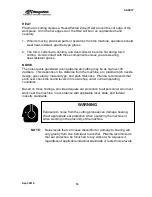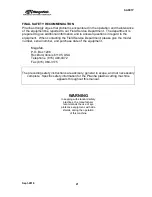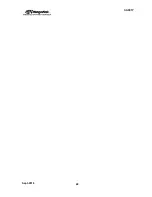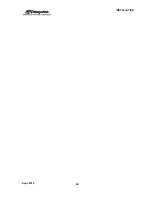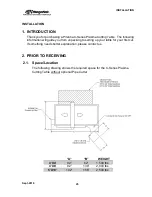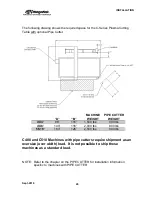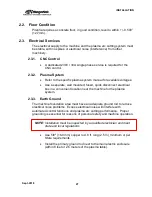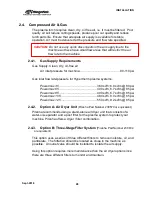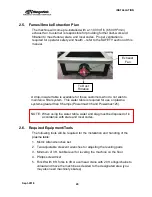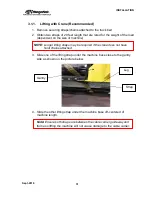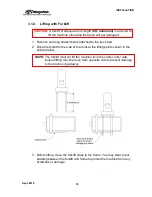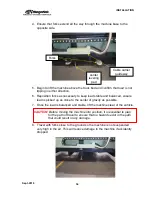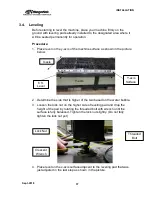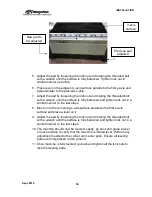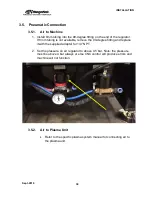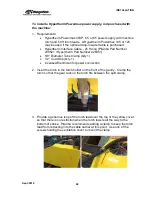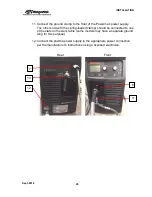INSTALLATION
Sept-2018
32
5. Take each end of the strap and put chain through them and attach the
eye hook back to the hoist chains.
6. Before lifting, make sure straps are even on both sides of the machine
and tight underneath the machine and up against the table leg.
7. Move crane close to the center of gravity of load.
8. Use protection (i.e cardboard/heavy blanket) if you feel any scratches or
damage could result to machine components while lifting.
9. Begin to lift the machine above the truck bed and confirm that load is not
tipping in either direction by doing a complete walkaround.
10. Reposition straps and crane as necessary to keep load stable and
balanced.
11. Once the load is balanced and stable, lift the machine clear of the vehicle
CAUTION:
Before moving the machine into position, it is essential to plan
for the path of travel to ensure that no hazards exist in the path
that could result in any damage.
12. Lower the machine to floor level and place it firmly on the ground at the
designated area of operation.
NOTE: Ensure machinery skates are placed in all four corners of the
machine base, if they are used.
Strap
Cable carrier
guideway
Summary of Contents for CNC Plasma Cutting Table
Page 2: ......
Page 4: ...TABLE OF CONTENTS Sept 2018 4...
Page 22: ...SAFETY Sept 2018 22...
Page 24: ...INSTALLATION Sept 2018 24...
Page 88: ...PROGRAMMING Sept 2018 88...
Page 117: ...PIPE CUTTING ATTACHMENT Sept 2018 117 Pipe Supports Pipe Cutter Base...
Page 124: ...PIPE CUTTING ATTACHMENT Sept 2018 124...
Page 128: ...PIPE CUTTING ATTACHMENT Sept 2018 128 j Then press F2 SYSTEM to see the following...
Page 136: ...PIPE CUTTING ATTACHMENT Sept 2018 136...
Page 140: ...WATER MIST CHILLER Sept 2018 140...
Page 144: ...APPENDIX A FastCAM SETUP Sept 2018 144 4 Choose the functions you need and Enter...
Page 154: ...APPENDIX A FastCAM SETUP Sept 2018 154...
Page 159: ...APPENDIX A FastCAM SETUP Sept 2018 159...
Page 164: ...APPENDIX A FastCAM SETUP Sept 2018 164...
Page 170: ...APPENDIX B Parametric Shape Library Sept 2018 170 9 Fla X 10 Lad 11 Rec 12 Rec8...
Page 172: ...APPENDIX B Parametric Shape Library Sept 2018 172 19 Rec 20 Rec c 21 Circle4 22 Rec...
Page 174: ...APPENDIX B Parametric Shape Library Sept 2018 174...