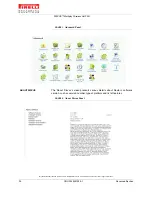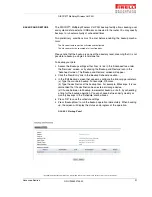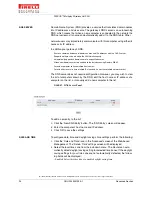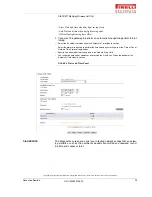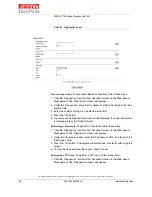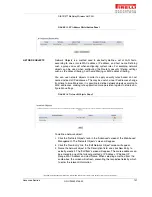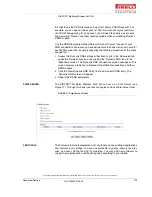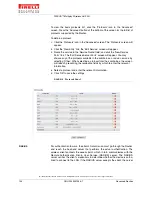DISCUS™ Multiplay Wireless VoIP AG
(C) (2006) Pirelli Broadband Solutions S.p.A. All Rights Reserved. Proprietary Use Pursuant to Cover Page Instructions.
91
OGU 930500105-A1
Advanced Section
BACKUP AND RESTORE
The DISCUS™ Multiplay Wireless VoIP AG backup facility allows backing user
and system data to external USB disks connected to the router. You may specify
backups to run automatically at scheduled times.
Two preliminary conditions must be met before enabling the backup mecha-
nism:
•
The file server feature must be activated and configured.
•
The file server must be consisted of at least two disks.
Please note that the backup is done at the directory level, meaning that it is not
possible to backup a single stand-alone file.
To backup your data:
1.
Access the Backup settings either from its link in the 'Advanced' tab under
the 'Services' screen, or by clicking the 'Backup and Restore' icon in the
'Advanced' screen. The 'Backup and Restore' screen will appear
2.
Click the 'New Entry' link in the 'Backup Schedule' section.
3.
In the 'Edit Backup' screen that appears, configure the following parameters:
(a) Type the source to backup. For example, A/homes.
(b) Type the destination of the backup files. For example, B/backups. It is rec-
ommended that the destination be an external storage device.
(c) Choose between full backup, incremental backup, or both, by scheduling
a time for the backup operation. You can choose between daily, weekly or
monthly backups in the 'Schedule' combo-boxes.
4.
Press 'OK' to save the schedule settings.
5.
Press 'Backup Now' to run the backup operation immediately. When backing
up, the screen will display the status and progress of the operation.
FIGURE 3.
Backup Panel
Summary of Contents for Discus
Page 1: ......
Page 139: ...133 OGU 930500105 A1 ...
Page 148: ...142 OGU 930500105 A1 ...
Page 149: ......