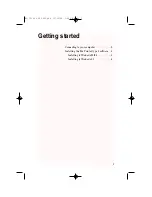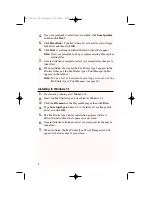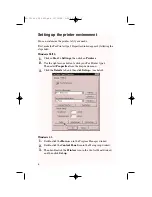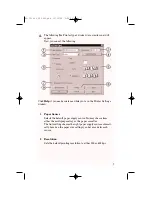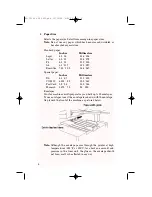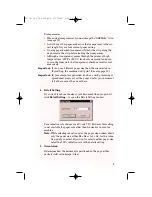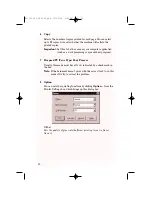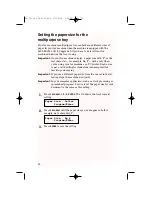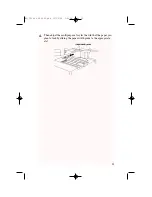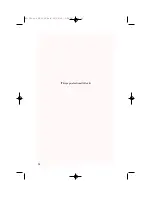Table of contents
Page
Introduction . . . . . . . . . . . . . . . . . . . . . . . . . . . . . . . . . . . . . . . . . . . . . .ii
System requirements . . . . . . . . . . . . . . . . . . . . . . . . . . . . . . . . . . . .ii
General precautions . . . . . . . . . . . . . . . . . . . . . . . . . . . . . . . . . . . . .ii
If problems arise . . . . . . . . . . . . . . . . . . . . . . . . . . . . . . . . . . . . . . .ii
Getting started . . . . . . . . . . . . . . . . . . . . . . . . . . . . . . . . . . . . . . . . . . . .1
Connecting to your computer . . . . . . . . . . . . . . . . . . . . . . . . . . . . . .2
Installing the Fax Printer type 3 software . . . . . . . . . . . . . . . . . . . .3
Installing to Windows 95/98 . . . . . . . . . . . . . . . . . . . . . . . . . . . . .3
Installing to Windows 3.1 . . . . . . . . . . . . . . . . . . . . . . . . . . . . . . .4
Setting up the printer environment . . . . . . . . . . . . . . . . . . . . . . . . . . . .5
Setting up the printer environment . . . . . . . . . . . . . . . . . . . . . . . . .6
Setting the paper size for the multipurpose tray . . . . . . . . . . . . . .12
Using the Print Manager . . . . . . . . . . . . . . . . . . . . . . . . . . . . . . . . . . .15
The status on your computer and printer . . . . . . . . . . . . . . . . . . .16
1. Your System . . . . . . . . . . . . . . . . . . . . . . . . . . . . . . . . . . . . . . .16
2 Communication . . . . . . . . . . . . . . . . . . . . . . . . . . . . . . . . . . . .18
3.Your Printer . . . . . . . . . . . . . . . . . . . . . . . . . . . . . . . . . . . . . . .20
4. Your Print JOB . . . . . . . . . . . . . . . . . . . . . . . . . . . . . . . . . . . .22
Using the 3400 P
RINTER
O
PTION
on a Network . . . . . . . . . . . . . . . . . . .24
Connection via network adapter . . . . . . . . . . . . . . . . . . . . . . . . .24
Connection through printer server PC . . . . . . . . . . . . . . . . . . . .25
Print status monitor . . . . . . . . . . . . . . . . . . . . . . . . . . . . . . . . . .25
Just in case . . . . . . . . . . . . . . . . . . . . . . . . . . . . . . . . . . . . . . . . . . . . .26
Uninstalling the Fax Printer type 3 driver software . . . . . . . . . . .27
If running Windows 98 or Windows 95: . . . . . . . . . . . . . . . . . . . .27
If running Windows 3.x: . . . . . . . . . . . . . . . . . . . . . . . . . . . . . . .27
Resetting your fax machine . . . . . . . . . . . . . . . . . . . . . . . . . . . . . .27
Error messages . . . . . . . . . . . . . . . . . . . . . . . . . . . . . . . . . . . . . . . .28
Dealer Installation . . . . . . . . . . . . . . . . . . . . . . . . . . . . . . . . . . . . . . .A-1
Unpacking . . . . . . . . . . . . . . . . . . . . . . . . . . . . . . . . . . . . . . . . . . .A-1
Attaching the 3400 P
RINTER
O
PTION
. . . . . . . . . . . . . . . . . . . . . . .A-1
Copyright © 1999 Pitney Bowes; all rights reserved.
i
WP-300 for PB 3400.qxd 12/16/99 6:54 PM Page i
Summary of Contents for 3400 PRINTER OPTION
Page 16: ... This page intentionally blank 14 WP 300 for PB 3400 qxd 12 16 99 6 54 PM Page 14 ...
Page 27: ...25 WP 300 for PB 3400 qxd 12 16 99 6 54 PM Page 25 ...
Page 32: ... This page intentionally blank A 1 WP 300 for PB 3400 qxd 12 16 99 6 54 PM Page A 1 ...
Page 36: ... This page intentionally blank A 5 WP 300 for PB 3400 qxd 12 16 99 6 54 PM Page A 5 ...