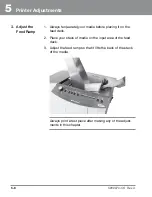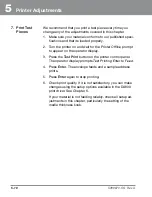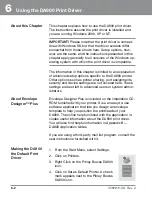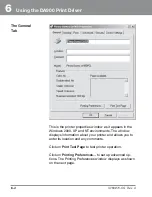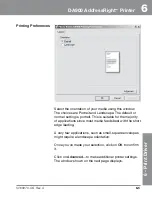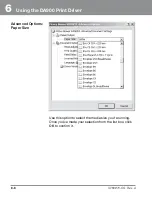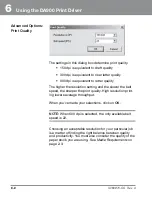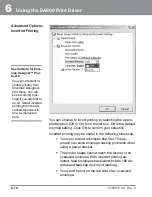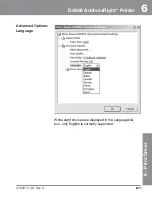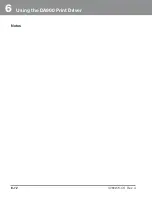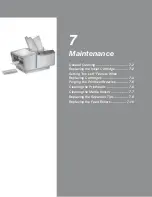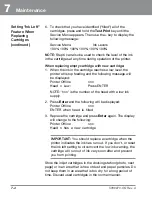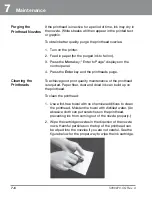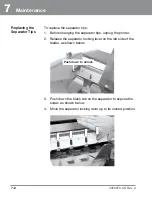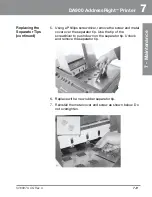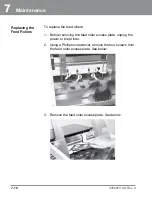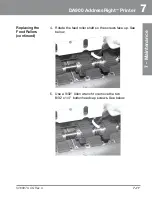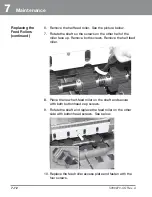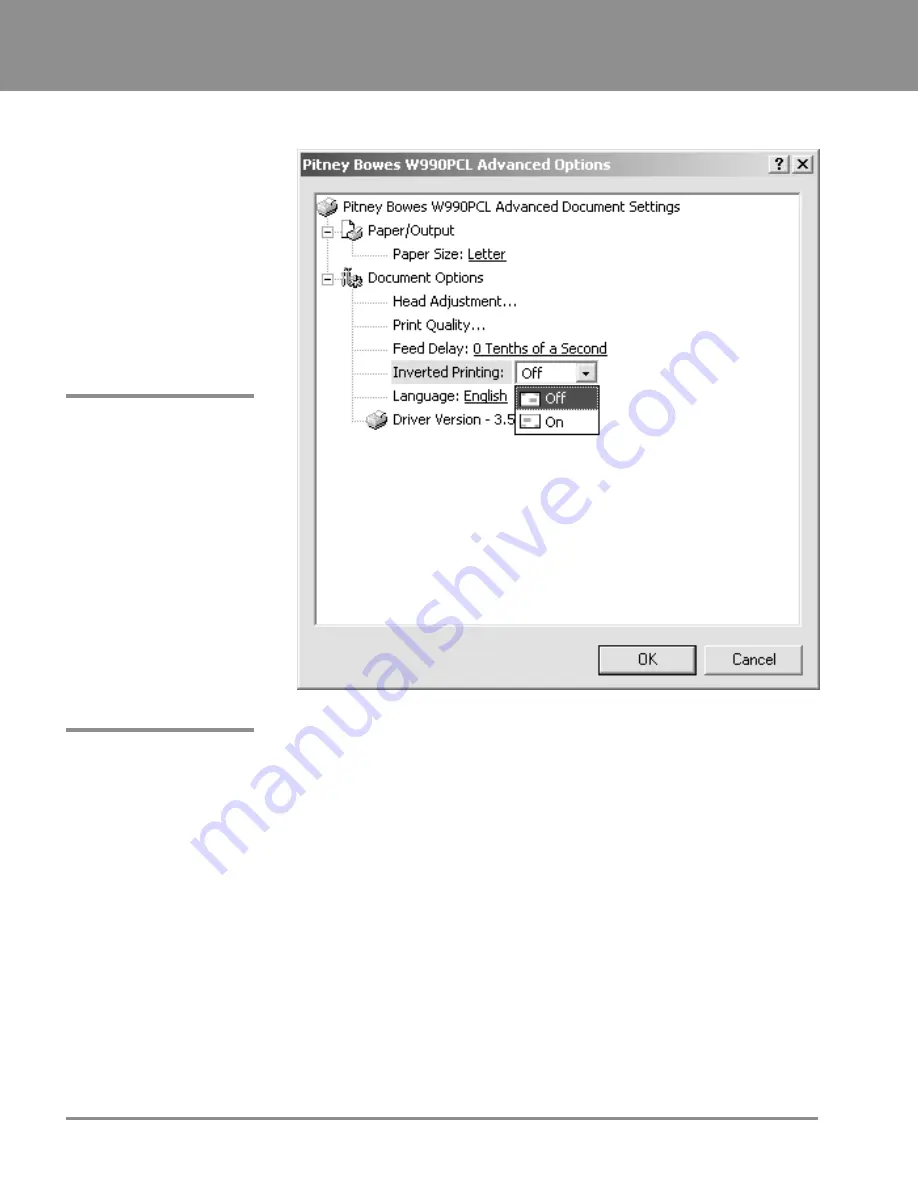
6
Using the DA900 Print Driver
6-10
SV60970-OG Rev. A
Advanced Options:
Inverted Printing
You can choose to invert printing by selecting the appro-
priate option (Off or On) from the list box. Off is the default
(normal) setting. Click
OK
to confirm your selection.
Inverted printing may be useful in the following situations:
• You want to feed envelopes flap first. This ap-
proach can solve envelope nesting problems when
using a power stacker.
• The printer heads cannot reach the far end of an
oversized envelope. With inverted printing se-
lected, feed envelopes backwards (rotate 180 de-
grees and feed flap down and leading).
• You want to print on the left side of an oversized
envelope.
Special Note for Enve-
lope Designer™ Plus
Users:
You cannot select in-
verted printing from
Envelope Designer's
Edit menu. You will
see a warning mes-
sage if you attempt to
do so. Select inverted
printing from the Ad-
vanced Options win-
dow as instructed
here.
Summary of Contents for ADDRESSRIGHT DA900
Page 1: ...DA900 AddressRight Printer Operating Guide SV60970 OG Rev A ...
Page 12: ...1 Introduction 1 6 SV60970 OG Rev A Notes ...
Page 18: ...2 Specifications 2 6 SV60970 OG Rev A Notes ...
Page 26: ...3 Meet the DA900 Printer 3 8 SV60970 OG Rev A Notes ...
Page 58: ...6 Using the DA900 Print Driver 6 12 SV60970 OG Rev A Notes ...
Page 81: ...9 Supplies and Options Supplies and Accessories 9 2 How to Order 9 3 Options 9 3 ...
Page 84: ...9 Supplies and Options 9 4 SV60970 OG Rev A Notes ...
Page 85: ...Appendix A Glossary ...
Page 94: ...A Appendix A Glossary A 10 SV60970 OG Rev A ...
Page 101: ...Index ...
Page 106: ......
Page 107: ......