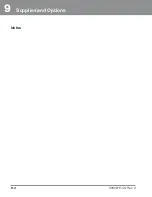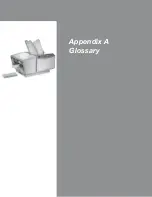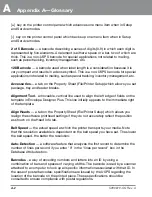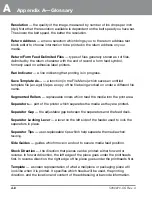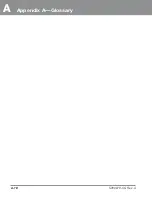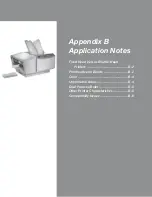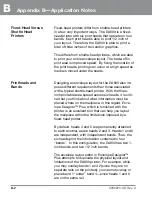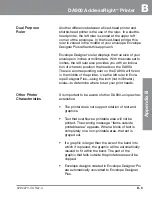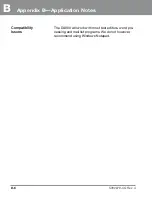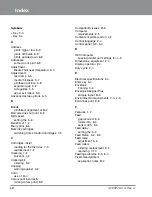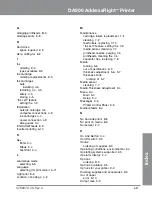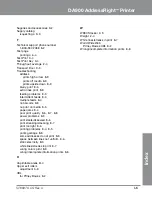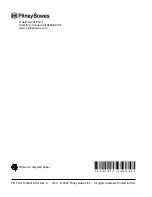B
Appendix B—Application Notes
B-4
SV60970-OG Rev. A
graphic or text message. Be aware that dragging
bands on the envelope layout and placing them next
to each other does not result in larger print areas. You
must enter the Fixed Head tab and select Attach to
expand the printable area.
While color is supported in the DA900, note that its
use is different than with other Pitney Bowes
AddressRight shuttle-head printers. The DA900 em-
ploys “spot color,” meaning that each of the six print
heads uses a single-color ink cartridge. Thus, if a red
ink cartridge is placed in head 1, everything in that
band will print in red.
By overlaying bands 1 and 2 (head 6 with heads 5-4)
or band 3 with 4 (heads 3-2 with head 1), you can de-
sign a layout with up to two colors on a single line of
text. For example, by placing the first half of a text
message on head 6 with a red ink cartridge, and the
second half on head 5 with a blue ink cartridge, you
can set up your layout such that the text message has
the first part of the text in red and the rest in blue.
Graphics, however, will always be of one color.
One important physical limitation that is not repre-
sented in Envelope Designer™ Plus is the unprintable
area that exists when you try to place heads 1 and 6
next to each other.
If you place heads 1 and 6 next to each other on the
printer, there will be approximately 1.7 inches of un-
printable space between them due to the ink storage
portion of each ink cartridge. Thus, while it may ap-
pear in your Envelope Designer layout that you can
place these two bands next to each other, you must
remember that it may not physically possible to set the
bands in these positions. The same limitation applies
to heads 5-4 and 3-2.
Unprintable Areas
Color
Printheads and
Bands (continued)
Summary of Contents for ADDRESSRIGHT DA900
Page 1: ...DA900 AddressRight Printer Operating Guide SV60970 OG Rev A ...
Page 12: ...1 Introduction 1 6 SV60970 OG Rev A Notes ...
Page 18: ...2 Specifications 2 6 SV60970 OG Rev A Notes ...
Page 26: ...3 Meet the DA900 Printer 3 8 SV60970 OG Rev A Notes ...
Page 58: ...6 Using the DA900 Print Driver 6 12 SV60970 OG Rev A Notes ...
Page 81: ...9 Supplies and Options Supplies and Accessories 9 2 How to Order 9 3 Options 9 3 ...
Page 84: ...9 Supplies and Options 9 4 SV60970 OG Rev A Notes ...
Page 85: ...Appendix A Glossary ...
Page 94: ...A Appendix A Glossary A 10 SV60970 OG Rev A ...
Page 101: ...Index ...
Page 106: ......
Page 107: ......