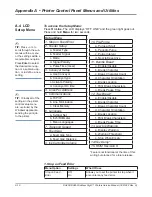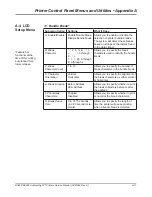DA80F/DA95F AddressRight™ Printers Service Manual (SV61962 Rev. A)
A-9
Printer Control Panel Menus and Utilities • Appendix A
A.3 LCD
Main Menu
Submenu Option
Settings
What It Does
Purge Print Head?
(yes/no)
Yes,
No
Allows you to run a purge on the print heads
(fire all of them) to clean the nozzles.
When YES is selected, a “Please wait. Print
heads being purged.” message is displayed
for two seconds; then you are returned
to Purge Print Head sub-menu. A page is
printed during the purge process.
NOTE: Once the purge is started the
-
(mi-
nus) key may be pressed to stop the cycle.
9. Purge Print Head
Submenu Option
Settings
What It Does
Print Head #?
1-3
(for DA80F)
1-6
(for DA95F)
Pressing the
+
or
-
key allows you to scroll
through each of the heads. For each head,
the system displays the current percent-
age volume remaining (XX%) for that head.
When the desired Print Cartridge number is
displayed, pressing
Enter
allows you to reset
the percent ink to 100%.
10. Ink Count
✍
TIP:
The printer cal-
culates the amount of
ink used by each of the
print cartridges. When
the red LED on a print
head assembly starts to
blink, it is a signal that
one or more of the print
cartridges is less than
minimum % (as set in
13. Low Ink Warning
in LCD Setup Menu)
and it must be changed
relatively soon. The per-
centage of ink available
is calculated based on
the cartridge chosen in
9. Ink Cartridge Volume
in LCD Setup Menu.
✍
TIP:
One characteris-
tic of ink jet systems
is that when a jet is
not used regularly, it
tends to clog up with
dried ink. This leaves
lines across the print,
especially in graph-
ics. To avoid this, the
system must periodi-
cally fire and clean all
of the nozzles on the
print head. This activ-
ity is called purging.
Any time that the print
quality appears to be
deteriorating and the
cartridge is not low on
ink, a purge is a good
way to restore print
quality. See also the
settings in
10. Pre-
Purge
in section A.4