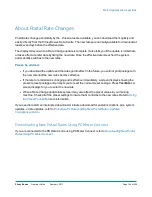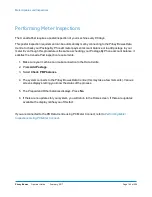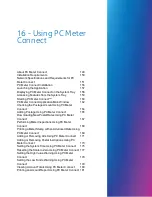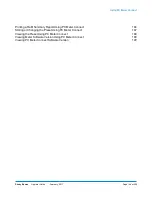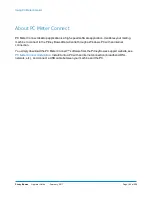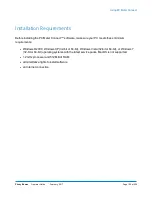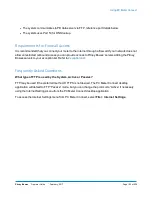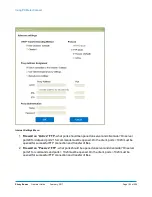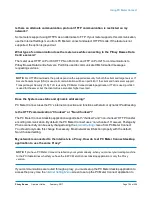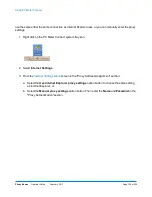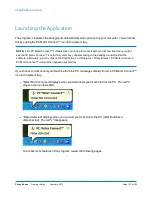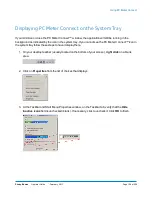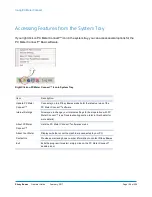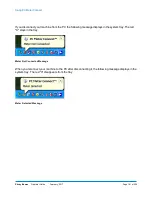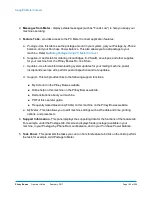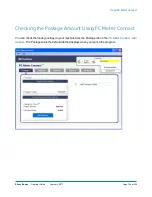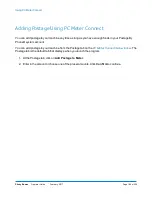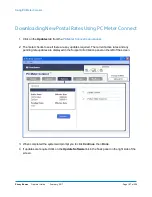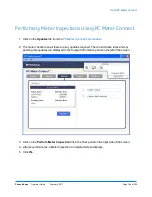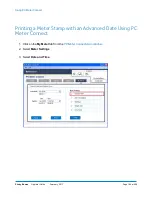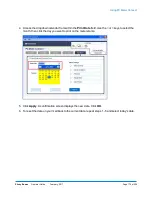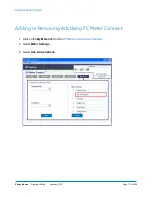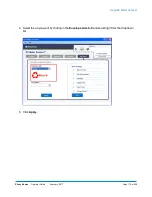Displaying PC Meter Connect on the System Tray
If you minimize or close the PC Meter Connect™ window, the application will still be running in the
background as indicated by the icon in the system tray. If you cannot see the PC Meter Connect™ icon in
the system tray follow these steps to have it displaythere.
1. On your desktop taskbar (usually located on the bottom of your screen),
right click
on a blank
area.
2. Click on
Properties
from the list of choices that displays.
3. At the Taskbar and Start Menu Properties window, on the Taskbar tab, verify that the
Hide
inactive icons
field is unchecked (blank). If necessary, click to uncheck it. Click
OK
to finish.
Using PC Meter Connect
Pitney Bowes
Operator Guide
February, 2017
Page 158 of 226
Summary of Contents for DM125
Page 4: ......
Page 16: ...This page intentionally left blank ...
Page 24: ...This page intentionally left blank ...
Page 65: ...7 How to Enter Text About Entering Text 66 ...
Page 68: ...This page intentionally left blank ...
Page 118: ...This page intentionally left blank ...
Page 128: ...This page intentionally left blank ...
Page 129: ...12 Passwords About Passwords and Meter Functions 130 ...
Page 146: ...This page intentionally left blank ...
Page 191: ...17 Supplies and Options Supplies and Options 192 ...
Page 194: ...This page intentionally left blank ...
Page 195: ...18 Specifications Specifications Equipment and Materials 196 ...
Page 198: ...This page intentionally left blank ...
Page 223: ...20 Glossary ...