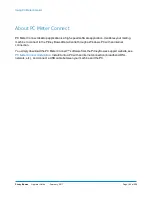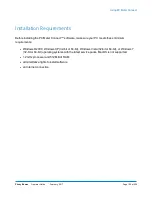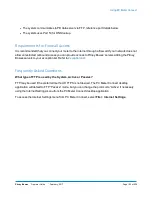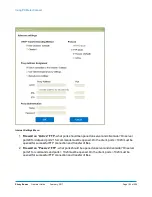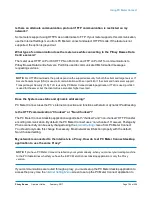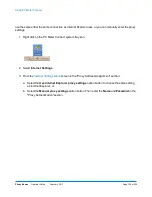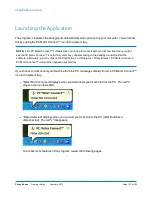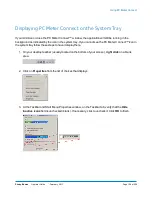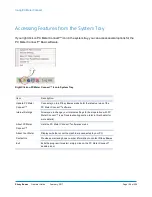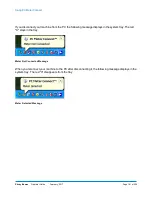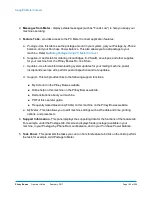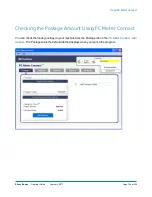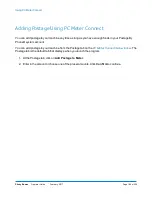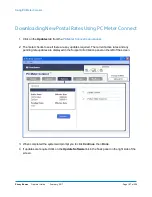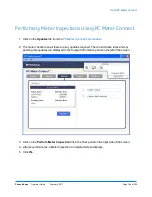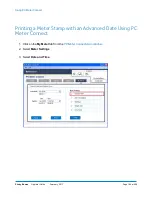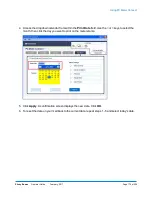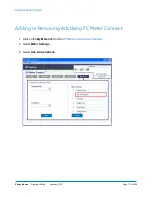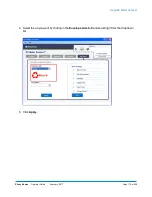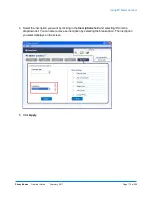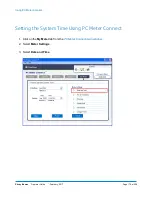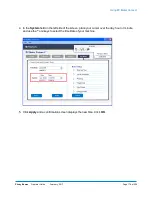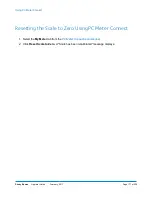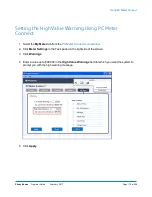2.
Messages from Meter
- displays status messages (such as "Funds Low") to help you keep your
machine operating.
3.
Feature Tabs
- provides access to the PC Meter Connect application features:
a.
Postage
- Use this tab to see the postage amount in your system, get your Postage-by-Phone
balance, and your Purchase Power balance. This also allows you to add postage to your
machine. Refer to
Adding Postage Using PC Meter Connect
.
b.
Supplies
- Use this tab for ordering ink cartridges, E-Z Seal®, envelopes, and other supplies
for your machine from the Pitney Bowes On- line Store.
c.
Updates
- Use this tab for downloading system updates for your mailing machine, postal
inscriptions/envelope ads, perform postal inspections and rate updates.
d.
Support
- This tab provides links to the following support functions:
n
My Account on the Pitney Bowes website.
n
Online help on this machine on the Pitney Bowes website.
n
Demonstrations about your machine.
n
PDF of this operator guide.
n
Frequently Asked Questions (FAQs) on this machine on the Pitney Bowes website.
e.
My Meter
- This tab allows you to edit machine settings such as the date and time, printing
options, and presets etc.
4.
Support Information
- This panel displays the supporting data for the functions of the feature tab.
For example, under the Postage tab, this screen displays funds (postage) available in your
machine, in your Postage-by-Phone® account balance, and in your Purchase Power balance.
5.
Task Panel
- This panel lists the tasks you can run from this feature tab.Click on the link to perform
the task, for example, Add Postage to Meter.
Using PC Meter Connect
Pitney Bowes
Operator Guide
February, 2017
Page 163 of 226
Summary of Contents for DM125
Page 4: ......
Page 16: ...This page intentionally left blank ...
Page 24: ...This page intentionally left blank ...
Page 65: ...7 How to Enter Text About Entering Text 66 ...
Page 68: ...This page intentionally left blank ...
Page 118: ...This page intentionally left blank ...
Page 128: ...This page intentionally left blank ...
Page 129: ...12 Passwords About Passwords and Meter Functions 130 ...
Page 146: ...This page intentionally left blank ...
Page 191: ...17 Supplies and Options Supplies and Options 192 ...
Page 194: ...This page intentionally left blank ...
Page 195: ...18 Specifications Specifications Equipment and Materials 196 ...
Page 198: ...This page intentionally left blank ...
Page 223: ...20 Glossary ...