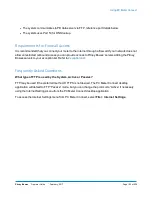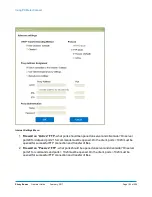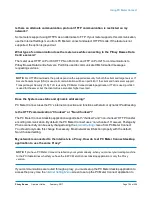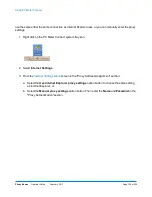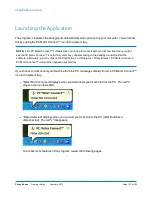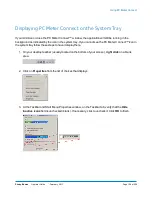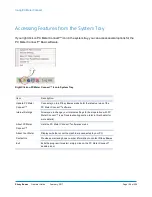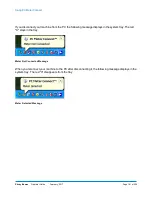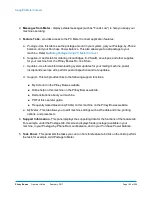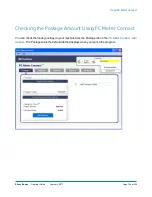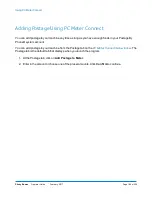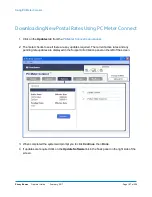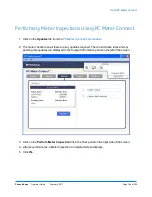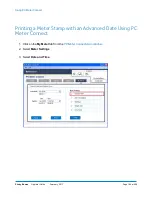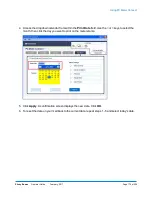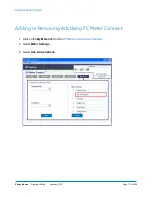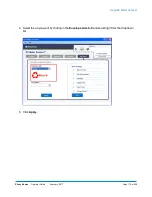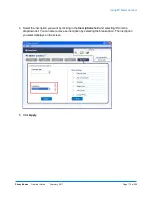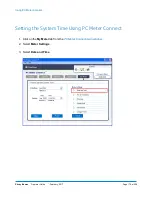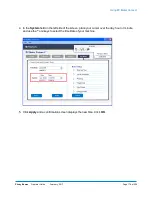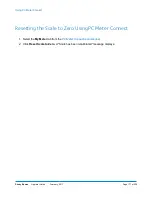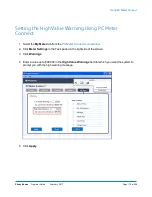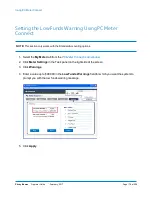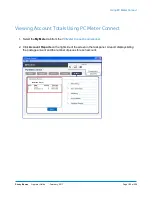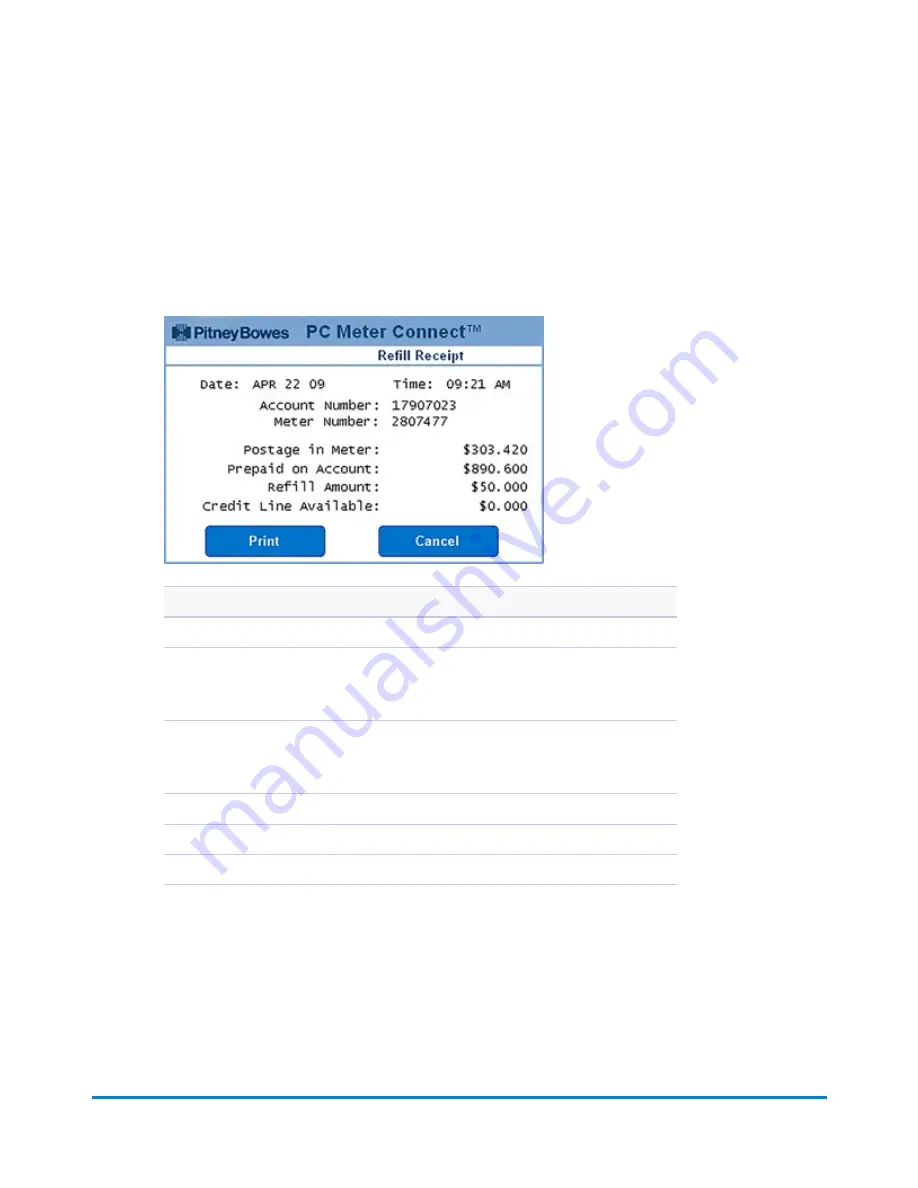
3. A status bar displays showing the progress of the transaction. Once the postage has been
downloaded to your meter you can print a receipt from your PC:
a. To bypass the printing of the receipt, click
Skip
.
b. To print, click
Print Receipt
. The Refill Receipt screen displays:
Description
Postage in Meter
: Amount of postage (funds) in your meter.
Prepaid on Account
: Amount you have left in your Postage By Phone® system
account of those funds you paid for in advance (by sending in a check, direct
withdrawal, etc.).
Credit Line Available
: Amount you have left in your Postage By Phone® system
account of those funds you established as credit with Pitney Bowes (such as
Purchase Power®, etc.).
Refill Amount
: Amount of your refill.
Account No.
: Your Postage By Phone® system account number.
Meter No.
: Your meter serial number which is printed on the meter stamp.
4. Click
to continue.
5. Click
Done
when finished.
Using PC Meter Connect
Pitney Bowes
Operator Guide
February, 2017
Page 166 of 226
Summary of Contents for DM125
Page 4: ......
Page 16: ...This page intentionally left blank ...
Page 24: ...This page intentionally left blank ...
Page 65: ...7 How to Enter Text About Entering Text 66 ...
Page 68: ...This page intentionally left blank ...
Page 118: ...This page intentionally left blank ...
Page 128: ...This page intentionally left blank ...
Page 129: ...12 Passwords About Passwords and Meter Functions 130 ...
Page 146: ...This page intentionally left blank ...
Page 191: ...17 Supplies and Options Supplies and Options 192 ...
Page 194: ...This page intentionally left blank ...
Page 195: ...18 Specifications Specifications Equipment and Materials 196 ...
Page 198: ...This page intentionally left blank ...
Page 223: ...20 Glossary ...