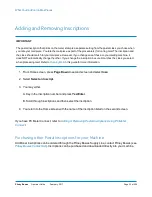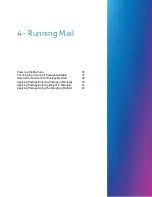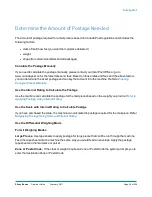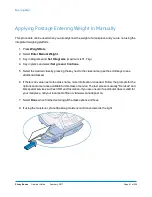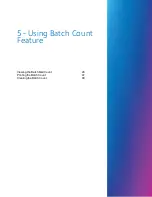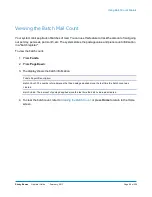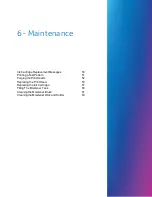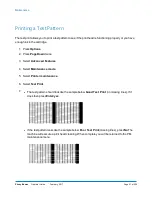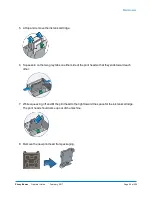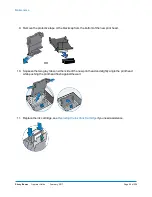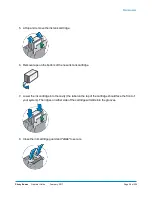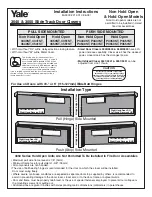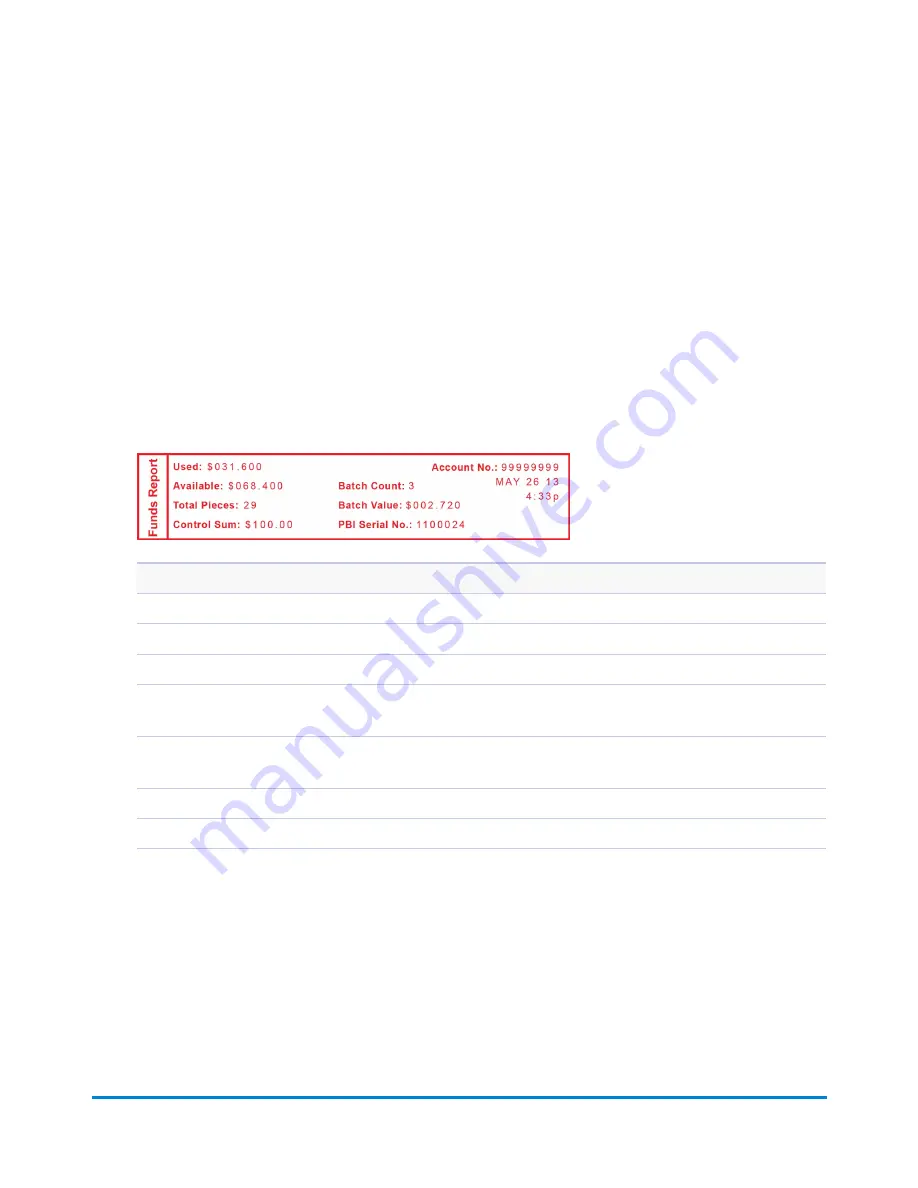
Printing the Batch Count
1. Press
Funds
.
2. Press
Page Down
twice and select
Print Funds Report
.
3. At the "Please insert envelope or tape sheet to print report" prompt, place the envelope/tape sheet
up against the back wall of the system and slide it to the right until the system grasps it. The Funds
Reports is printed and the envelope/tape strip is ejected.
4. Press
Home
to return to the Home screen.
Funds Report Description
Used
: The total of all postage ever used in the meter.
Available
: The amount of postage remaining in the meter.
Total Pieces
: The total number of mail pieces run through the machine that had postage applied.
Control Sum
: The total of all postage refills for the meter and equals the amount Used plus Available. This is a
postal requirement that verifies an accurate accounting of the postage in your meter.
Batch Count
: The number of mail pieces that had postage applied since the last time the batch count was
cleared.
Batch Value
: The amount of postage applied since the last time the batch value was cleared.
PBP Serial No
: The serial number of this meter (normally meter number).
Using Batch Count Feature
Pitney Bowes
Operator Guide
February, 2017
Page 47 of 226
Summary of Contents for DM125
Page 4: ......
Page 16: ...This page intentionally left blank ...
Page 24: ...This page intentionally left blank ...
Page 65: ...7 How to Enter Text About Entering Text 66 ...
Page 68: ...This page intentionally left blank ...
Page 118: ...This page intentionally left blank ...
Page 128: ...This page intentionally left blank ...
Page 129: ...12 Passwords About Passwords and Meter Functions 130 ...
Page 146: ...This page intentionally left blank ...
Page 191: ...17 Supplies and Options Supplies and Options 192 ...
Page 194: ...This page intentionally left blank ...
Page 195: ...18 Specifications Specifications Equipment and Materials 196 ...
Page 198: ...This page intentionally left blank ...
Page 223: ...20 Glossary ...