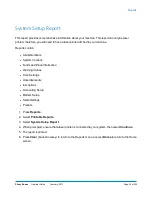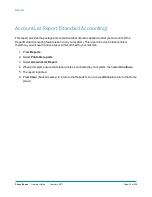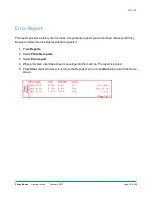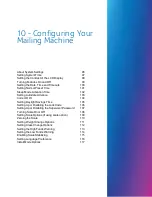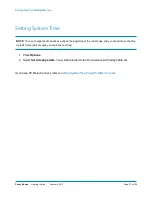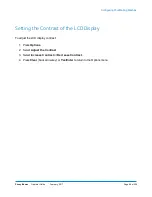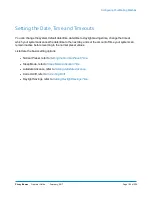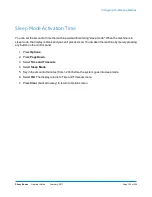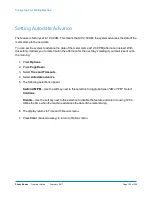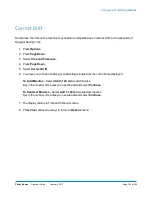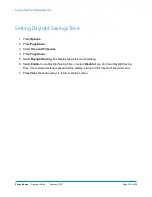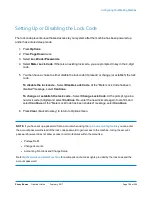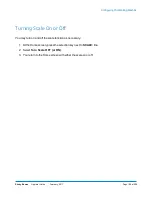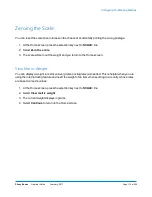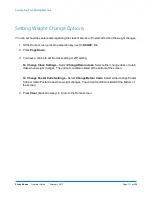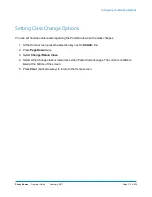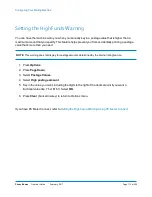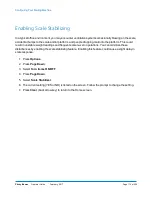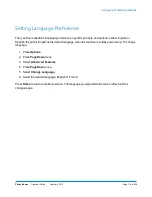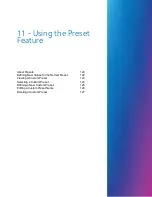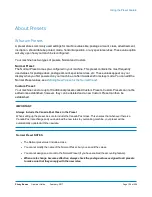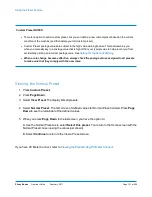Setting Up or Disabling the Lock Code
The lock code prevents unauthorized access to your system after the machine has been powered up
and/or has entered sleep mode.
1. Press
Options
.
2. Press
Page Down
twice.
3. Select
LockCode/Passwords
.
4. Select
Meter Lock Code
. If there is an existing lock code, you are prompted to key in the 4-digit
code.
5. You then have a choice to either disable the lock code (if present) or change (or establish) the lock
code.
To disable the lock code
– Select
Disable Lock Code
. At the "Meter Lock Code has been
disabled" message, select
Continue
.
To change or establish the lock code
– Select
Change Lock Code
. At the prompt, type in a
new lock code (4 digits) and select
Continue
. Re-enter the new lock code again to confirm and
select
Continue
. At the "Meter Lock Code has been enabled" message, select
Continue
.
6. Press
Clear
(back arrow key) to return to Options menu.
NOTE
: If you have set up a password for an account when using the
you can enter
the account password instead of the lock code password to gain access to the machine. Using the account
password however does not allow access to certain features within the menu like:
l
Postage Refill
l
Change Accounts,
l
Accounting Functions and Change Setup
for a comparison of access rights provided by the lock code and the
account password.
Configuring Your Mailing Machine
Pitney Bowes
Operator Guide
February, 2017
Page 106 of 226
Summary of Contents for DM125
Page 4: ......
Page 16: ...This page intentionally left blank ...
Page 24: ...This page intentionally left blank ...
Page 65: ...7 How to Enter Text About Entering Text 66 ...
Page 68: ...This page intentionally left blank ...
Page 118: ...This page intentionally left blank ...
Page 128: ...This page intentionally left blank ...
Page 129: ...12 Passwords About Passwords and Meter Functions 130 ...
Page 146: ...This page intentionally left blank ...
Page 191: ...17 Supplies and Options Supplies and Options 192 ...
Page 194: ...This page intentionally left blank ...
Page 195: ...18 Specifications Specifications Equipment and Materials 196 ...
Page 198: ...This page intentionally left blank ...
Page 223: ...20 Glossary ...