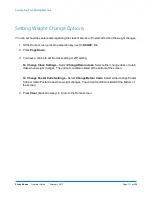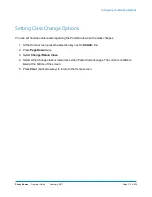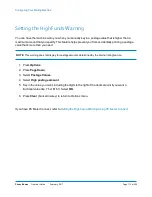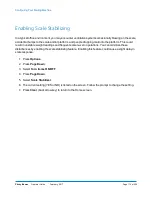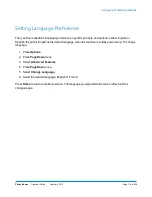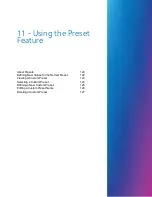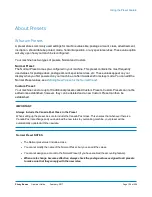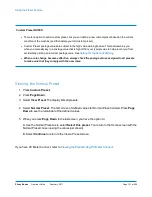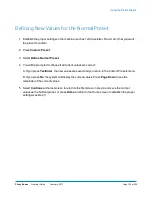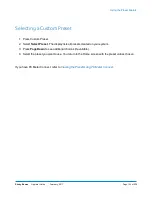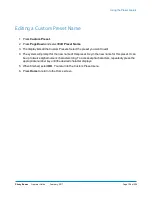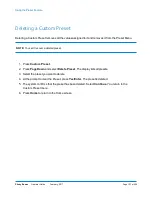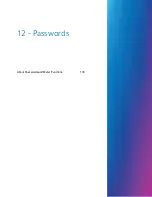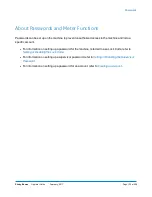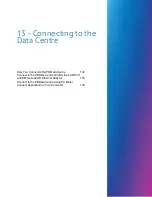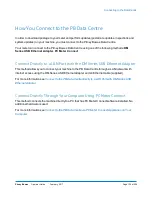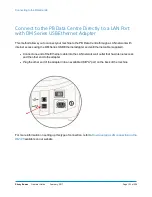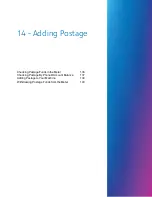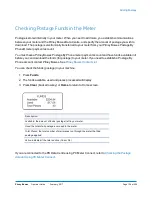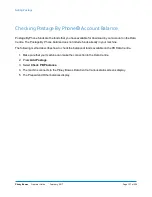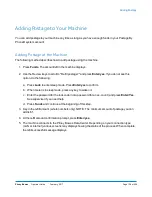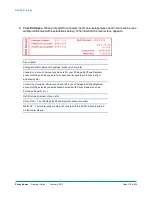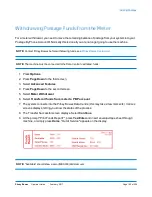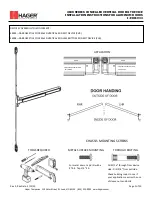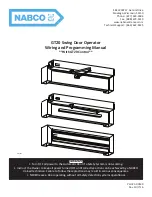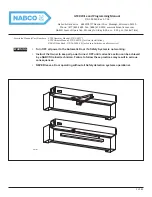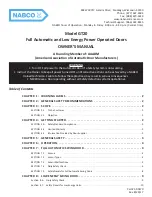Defining a New Custom Preset
1. Establish the proper settings on the machine (such as No Ad, $X.XX [postage amount], etc.) that
you want the preset to contain.
2. Press
Custom Preset
.
3. Select
Define New Preset
.
4. You will be prompted if all current values are correct.
A. If you press
Yes/Enter
, the system will prompt for the name of this preset. Key in a name for the
preset. It can be up to twelve alpha/numeric characters long. To access alpha characters,
repeatedly press the appropriate number key until the desired character displays. When finished,
select
OK
. The new values are saved and you return to the Custom Preset menu.
B. If you press
No
, the system will display the current values. Press
Page Down
to see the
remainder of the defined values.
5. Select
Continue
at the last screen to return to the correct values prompt in Step 4, or press
Home
to return to the Home screen.
If you have PC Meter Connect, refer to
Storing or Changing the Preset Using PC Meter Connect
.
Using the Preset Feature
Pitney Bowes
Operator Guide
February, 2017
Page 125 of 226
Summary of Contents for DM125
Page 4: ......
Page 16: ...This page intentionally left blank ...
Page 24: ...This page intentionally left blank ...
Page 65: ...7 How to Enter Text About Entering Text 66 ...
Page 68: ...This page intentionally left blank ...
Page 118: ...This page intentionally left blank ...
Page 128: ...This page intentionally left blank ...
Page 129: ...12 Passwords About Passwords and Meter Functions 130 ...
Page 146: ...This page intentionally left blank ...
Page 191: ...17 Supplies and Options Supplies and Options 192 ...
Page 194: ...This page intentionally left blank ...
Page 195: ...18 Specifications Specifications Equipment and Materials 196 ...
Page 198: ...This page intentionally left blank ...
Page 223: ...20 Glossary ...