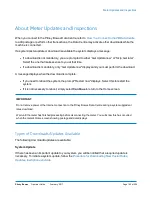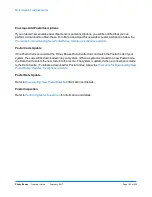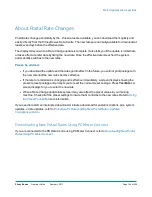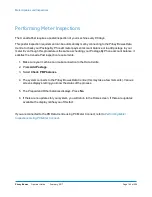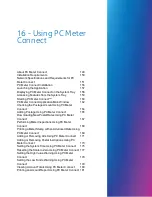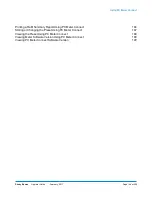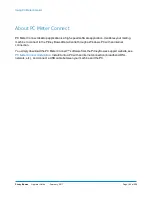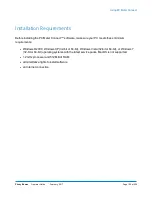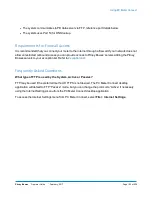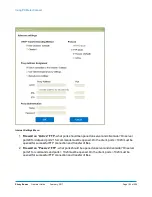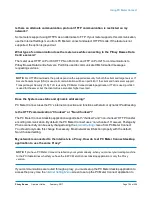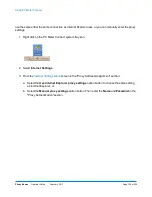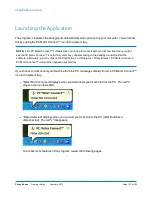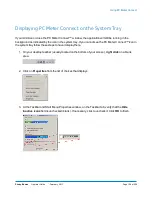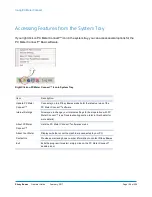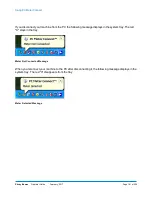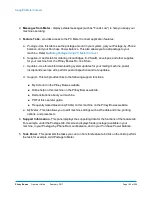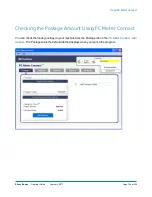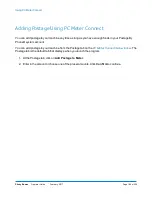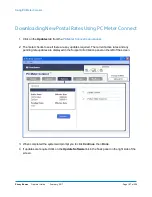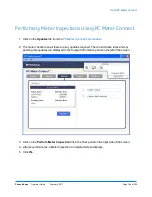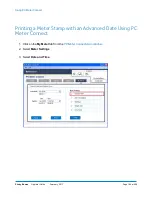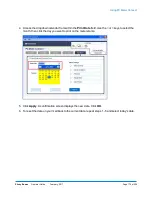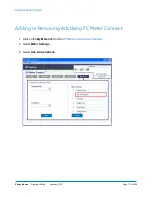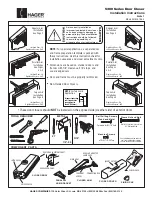PC Meter Connect Installation
Download the PC Meter Connect™ software from the Pitney Bowes support website to your PC with
internet access. See
1. Do not connect the USB cable to your PC or your machine yet.
2. Do not connect the power to your mailing machine yet.
3. You will be prompted at the proper times to do these during the install.
4. Double-click on the install file that you downloaded to your PC.
5. The install program automatically starts. Follow the prompts on screen.
6. When installation is complete, a PC Meter Connect™ icon will be installed on your desktop and an
icon will reside on your PC's system tray, usually in the lower right corner of the screen.
Item Description
1
PC Meter Connect desktop shortcut icon
2
PC Meter Connect system tray icon
7. To make sure that you are running the latest version of the software, launch the application, select
Updates
tab, then select
Update Software
.
Using PC Meter Connect
Pitney Bowes
Operator Guide
February, 2017
Page 156 of 226
Summary of Contents for DM125
Page 4: ......
Page 16: ...This page intentionally left blank ...
Page 24: ...This page intentionally left blank ...
Page 65: ...7 How to Enter Text About Entering Text 66 ...
Page 68: ...This page intentionally left blank ...
Page 118: ...This page intentionally left blank ...
Page 128: ...This page intentionally left blank ...
Page 129: ...12 Passwords About Passwords and Meter Functions 130 ...
Page 146: ...This page intentionally left blank ...
Page 191: ...17 Supplies and Options Supplies and Options 192 ...
Page 194: ...This page intentionally left blank ...
Page 195: ...18 Specifications Specifications Equipment and Materials 196 ...
Page 198: ...This page intentionally left blank ...
Page 223: ...20 Glossary ...