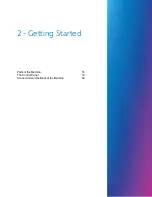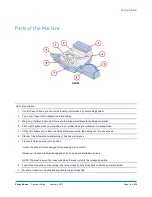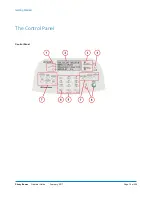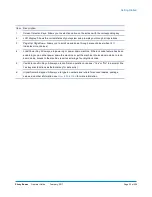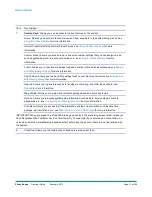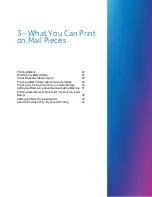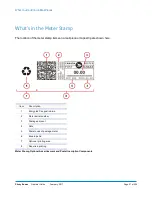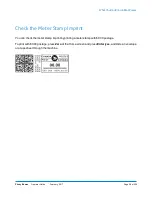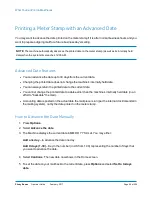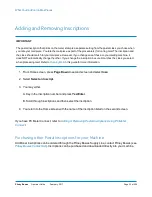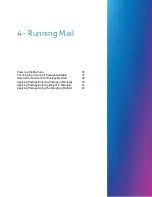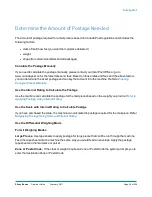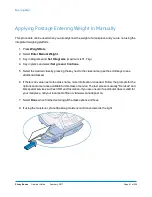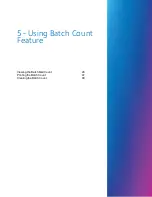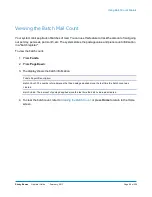Adding and Removing Advertisements at the Machine
1. From Home screen, press
Page Dow
n to second screen and select
AD:
.
2. Select
Select an Ad
.
3. You may either:
A. Key in the ad number and press
Yes/Enter
.
B. Scroll through ads and then select the ad.
4. You return to the Home screen with the name of the account listed on the second screen.
Purchasing other Envelope Ads for your Machine
Your machine comes pre-loaded with six envelope ads. If you want another envelope ad, contact Pitney
Bowes (see
). Ready-made items can be purchased and downloaded directly
into your machine. You can also work with Pitney Bowes to create custom ads.
NOTE: Your ad must be purchased and the machine must be connected to Pitney Bowes Data Centre
for this download procedure.
1. From Home screen, press
Page Down
to second screen and select
AD
.
2. Select
Install an Ad
.
3. Select
Connect now
. The system connects to the Pitney Bowes Data Centre (this may take a few
moments). Various screens display, letting you know the status of the process.
4. After connection is made and the download has completed, a message stating so displays. Select
OK
.
5. Return to the Home screen and follow the procedure for
Adding and Removing Advertisements at
What You Can Print on Mail Pieces
Pitney Bowes
Operator Guide
February, 2017
Page 31 of 226
Summary of Contents for DM125
Page 4: ......
Page 16: ...This page intentionally left blank ...
Page 24: ...This page intentionally left blank ...
Page 65: ...7 How to Enter Text About Entering Text 66 ...
Page 68: ...This page intentionally left blank ...
Page 118: ...This page intentionally left blank ...
Page 128: ...This page intentionally left blank ...
Page 129: ...12 Passwords About Passwords and Meter Functions 130 ...
Page 146: ...This page intentionally left blank ...
Page 191: ...17 Supplies and Options Supplies and Options 192 ...
Page 194: ...This page intentionally left blank ...
Page 195: ...18 Specifications Specifications Equipment and Materials 196 ...
Page 198: ...This page intentionally left blank ...
Page 223: ...20 Glossary ...