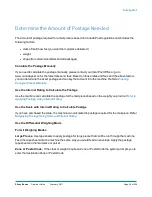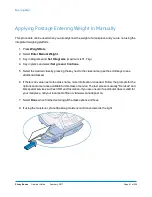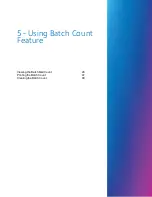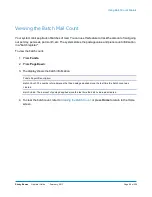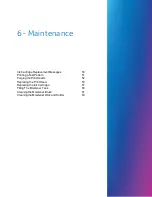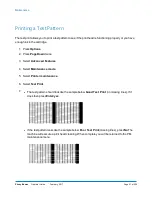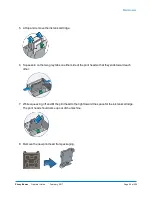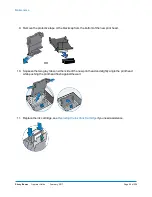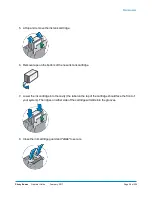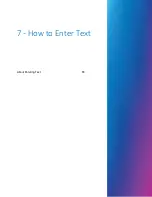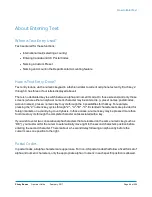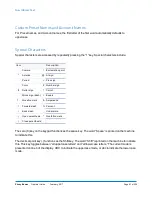Purging the Print Heads
If you get a poor test print pattern, purge the printer heads to see if this fixes the problem.
1. Press
Options
.
2. Press
Page Down
twice.
3. Select
Advanced Features
.
4. Select
Maintenance mode
.
5. Select
Printer maintenance
.
6. Select
Purge
.
7. You have a choice of 4 purges to use. Normally selecting
Purge A
is sufficient to purge the
system, unless directed by a Pitney Bowes agent to do otherwise.
8. The system executes a purge. This may take a few moments. When finished, you return to the
Purge screen.
9. Press
Clear
(back arrow key) 5 times to return to the Home screen.
Maintenance
Pitney Bowes
Operator Guide
February, 2017
Page 52 of 226
Summary of Contents for DM125
Page 4: ......
Page 16: ...This page intentionally left blank ...
Page 24: ...This page intentionally left blank ...
Page 65: ...7 How to Enter Text About Entering Text 66 ...
Page 68: ...This page intentionally left blank ...
Page 118: ...This page intentionally left blank ...
Page 128: ...This page intentionally left blank ...
Page 129: ...12 Passwords About Passwords and Meter Functions 130 ...
Page 146: ...This page intentionally left blank ...
Page 191: ...17 Supplies and Options Supplies and Options 192 ...
Page 194: ...This page intentionally left blank ...
Page 195: ...18 Specifications Specifications Equipment and Materials 196 ...
Page 198: ...This page intentionally left blank ...
Page 223: ...20 Glossary ...