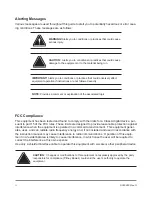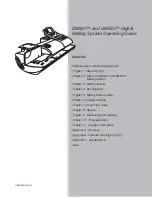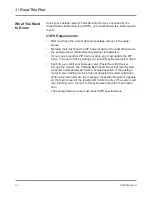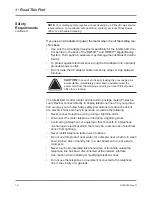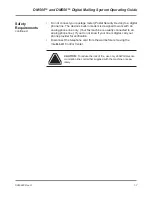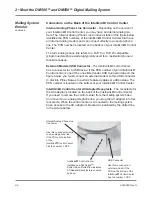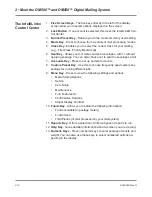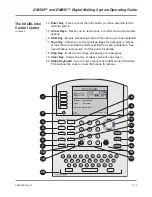1-8
SV60890 Rev. G
1 • Read This First
Important Information About Powering Your
DM Series™ Digital Mailing System Off
NO
NO
NO
YES
OFF
ON
Your DM Series™ Digital Mailing System is designed to remain powered
on at all times. This is necessary so that the printer station can perform the
required maintenance it needs to maintain peak performance.
Your DM Series™ System has a power switch (for the location, refer to
Chapter 2
,
page 2-6
) so that you can properly remove power to the sys-
tem.
If you need to power off your system, you must use the power switch.
When you power off the system, the system immediately moves the print-
head back to the capping station to keep the printhead from drying out.
Powering off your system by any other means, such as a wall switch, a
power strip, or unplugging from a wall outlet, will result in higher than nor-
mal ink consumption and could damage your mailing system.
Summary of Contents for DM500
Page 1: ...Digital Mailing System DM500TM and DM550TM Operator Guide US English Version ...
Page 2: ......
Page 6: ......
Page 8: ......
Page 10: ......
Page 132: ......
Page 172: ......
Page 173: ...SV60890 Rev G A 1 Glossary A ...
Page 180: ......
Page 194: ......
Page 195: ...SV60890 Rev G i 1 Index ...