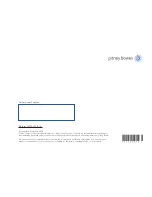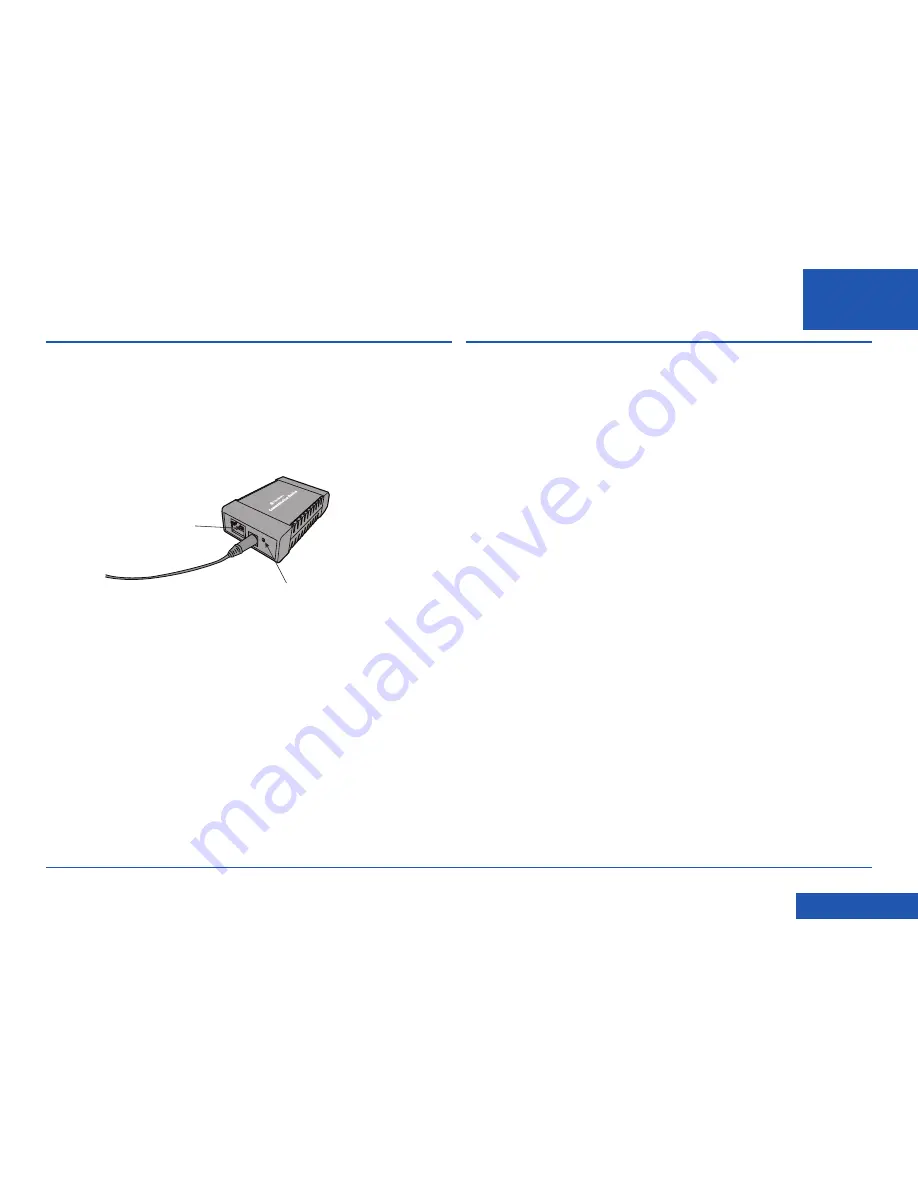
SDC2035C Communication Device Advanced Setup Guide
EN
<< Return to Contents
Resetting the Communication Device to its factory defaults
To reset the Communication Device to its default settings, you will need a small
pointed object, such as a pen, to access the reset button.
a. Disconnect the network cable from the Communication Device.
b. Press and hold the reset button. Apply power to the Communication Device.
c. When the LED lights continuous green (about 2 seconds),
immediately
release
the reset button.
d. The green LED will go out and the orange LED will come on, indicating the
Communication Device has reset.
If the LEDs start blinking, then the Communication Device is not reset. Repeat
the process from Step a above.
e. Disconnect the AC power adapter.
Reset Button
LED
Reference - Resetting the Device
Reference - Troubleshooting
My Franking Machine will not connect to the Pitney Bowes Data
Centre
• Check that other PC/Mac’s on the network can access the internet. If they
cannot, there is a connection problem not associated with the Communication
Device.
• If you are connecting via Wi-Fi and your wireless network requires you
to change your password at set intervals, this could be the problem The
Communication Device password might have expired. Reset the Communication
Device as described earlier in this guide and set it up again as described in
‘Setting up a Wireless Connection’.