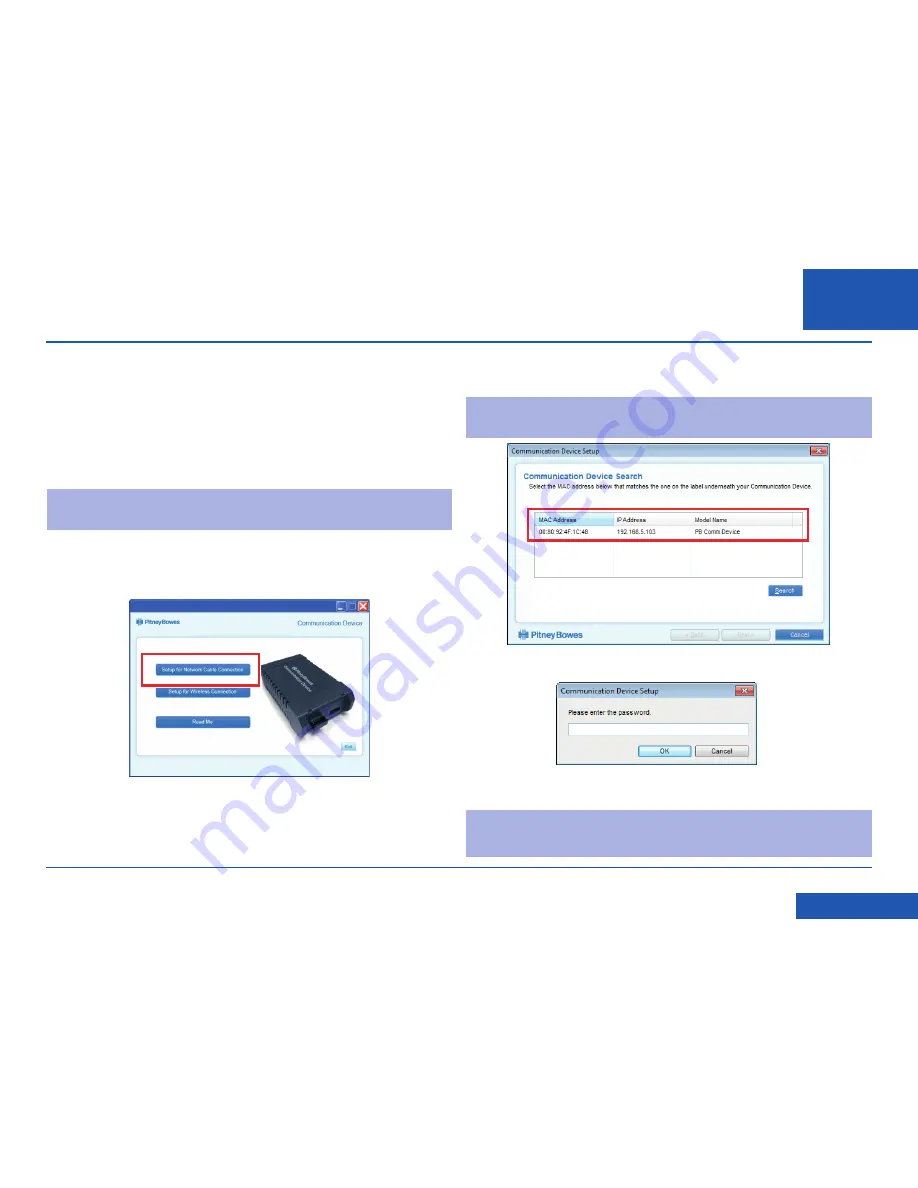
SDC2035C Communication Device Advanced Setup Guide
Setting up a wired network connection (continued)
EN
<< Return to Contents
e. The setup software will search for devices on your network and display a list of
the devices found. Highlight the device you are setting up and click
Next
.
Note:
If multiple devices are listed, choose the MAC Address that matches the
‘E/A’ number on the base of your Communication Device.
f. Enter the device password
MnDqr7
and click
OK
.
g. Follow the setup wizard and enter the appropriate special settings.
Note:
Your network firewall will also need to be open to certain ports, protocols,
domains and file extensions. Details are given in the Reference section of
this guide.
2. Download and run the Setup Software
a.
Use a computer that is connected to the same network or router as the
Communication Device.
Download the setup software to your computer by
going to:
PC: pitneybowes.com/UK/DM60wifipc
Mac: pitneybowes.eu/DM60mac
Click the button for your type of computer.
Note:
If a firewall message appears, click the button that allows the download to
proceed.
b. Save the software “pbSmartLAN” to your computer, then open and run it.
c. Click the
Setup for Network Cable Connection
button.
d. Read and accept the User License Agreement.





































