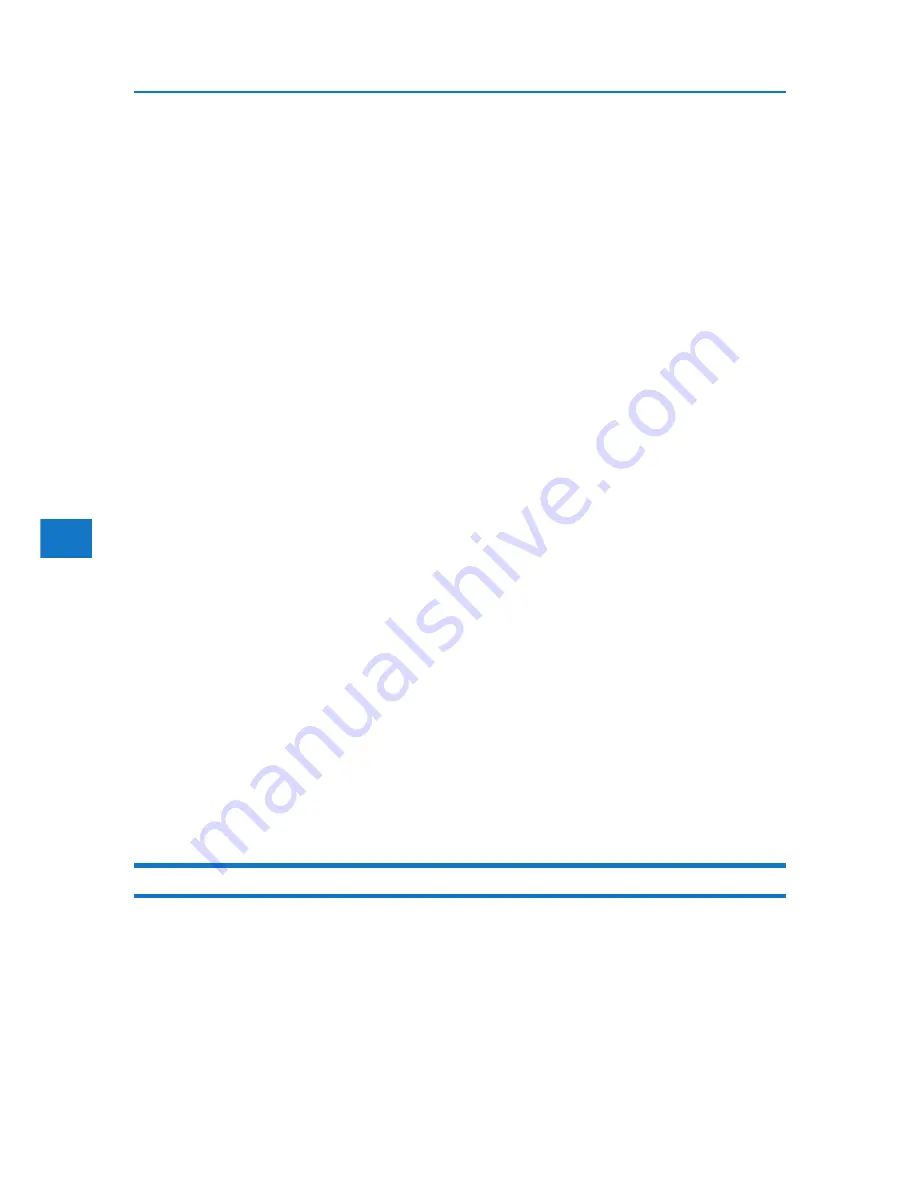
4
4. Monitoring and Configuring the Printer
• Memory for file storage is full soon.
• Log error.
1. Open a Web browser, and then enter “http://(printer’s address)/” in the address bar.
Top Page of Web Image Monitor appears.
When setting SSL, a protocol for encrypted communication, under environment which server
authentication is issued, enter “https://(printer’s address)/”.
2. Click [Login] on Top Page of Web Image Monitor.
The window for entering the login user name and password appears.
3. Enter the user name and password, and then click [Login].
For details about the login user name and password, contact your administrator.
4. In the menu area, click [Configuration].
5. On the [Device Settings] area, click [E-mail].
6. Make the following settings:
• Items in the Reception column: Make the necessary settings for sending and receiving e-mail.
• Items in the SMTP column: Configure the SMTP server. Check your mailing environment, and
then specify the necessary items. You can also perform mail authentication for the SMTP server.
• Items in the POP before SMTP column: Configure the POP server. Check your mailing environ-
ment, and then specify the necessary items. You can also perform mail authentication for the POP
server.
• Items in the POP3/IMAP4 column: Configure the POP3 or IMAP4 server. Check your mailing envi-
ronment, and then specify the necessary items.
• Items in the E-mail Communication Port column: Configure the port to be used for access to the
mail server.
• Items in the E-Mail Notification Account column: Specify these items if you want to use on-demand
e-mail notification.
7. Click [OK].
Auto E-mail Notification
134
1. Click [Configuration] in the menu area, and then click [Auto E-mail Notification] on the
[Device Settings] area.
The dialog box for making notification settings appears.
2. Make the following settings:
• Items in Notification Message column: You can set this according to your needs, for exam-
ple, the printer’s location, service representative contact information.
Summary of Contents for DP50S
Page 2: ...4 ...
Page 14: ...16 ...
Page 46: ...48 ...
Page 57: ...2 BMF023S BMF024S BMF019S BMF020S 4 pages per sheet Frequently Used Print Methods 59 ...
Page 72: ...2 74 ...
Page 78: ...3 80 ...
Page 207: ...MEMO 209 ...
Page 208: ...MEMO 210 GB GB EN USA G189 6635 ...
Page 209: ...Copyright 2012 ...
Page 210: ...EN USA GB GB Model No G189 6635 Software Guide ...
















































