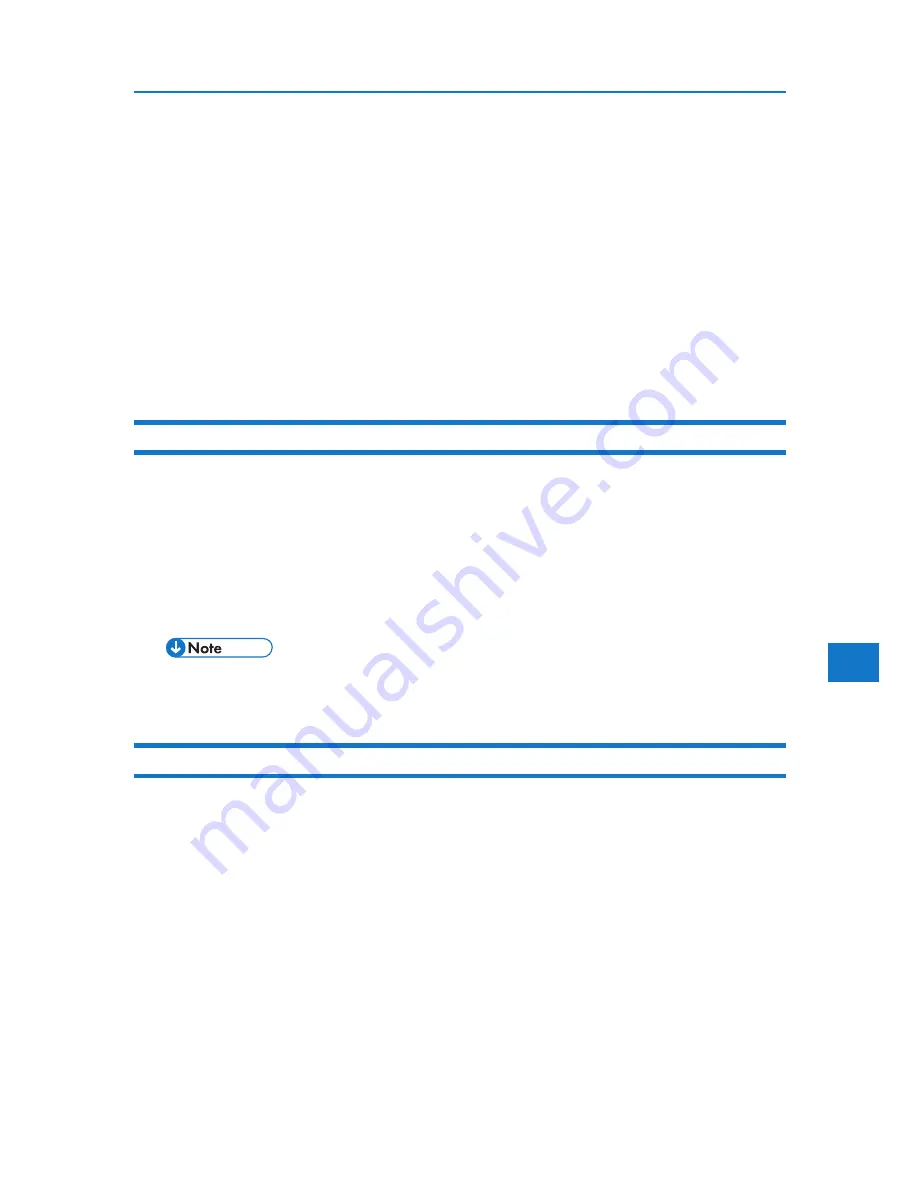
5
Mac OS X
Other Mac OS X
Click [AppleTalk] on the first pop-up menu.
If the zone is set, select the zone from the second pop-up menu.
3. Select the printer, and then select its manufacturer from the [Printer Model:] pop-up menu.
Under Mac OS X 10.4 or later, select the printer you are using from the [Print Using] popup menu.
Under Mac OS X 10.5, select the printer you are using from the [Printer Name] list.
A list of printer types appears.
4. Select the PPD file for the model you are using, and then click Add.
5. Quit Printer Setup Utility.
Setting Up Options
1. Start System Preferences.
2. Click [Print & Fax].
3. In the [Printer] list, click the name of the printer you want to use, and then click [Printer Setup...].
4. Select the option you want to set up, and then select an appropriate setting for it.
5. Click [Apply Changes].
• If the option you want to select is not displayed, PPD files may not be set up correctly. To
complete the setup, check the name of the PPD file displayed in the dialog box.
Using USB Interface
Follow the procedure below to setup USB connection.
1. Start Printer Setup Utility.
Under Mac OS X 10.5, start System Preferences and click [Print & FAX].
2. Click Add.
Mac OS X 10.5
Click [Default].
Mac OS X 10.4 or later
Click a printer that has “USB” indicated in the “Connection” column.
Other Mac OS X
Click [USB] on the pop-up menu.
185
Summary of Contents for DP50S
Page 2: ...4 ...
Page 14: ...16 ...
Page 46: ...48 ...
Page 57: ...2 BMF023S BMF024S BMF019S BMF020S 4 pages per sheet Frequently Used Print Methods 59 ...
Page 72: ...2 74 ...
Page 78: ...3 80 ...
Page 207: ...MEMO 209 ...
Page 208: ...MEMO 210 GB GB EN USA G189 6635 ...
Page 209: ...Copyright 2012 ...
Page 210: ...EN USA GB GB Model No G189 6635 Software Guide ...
















































