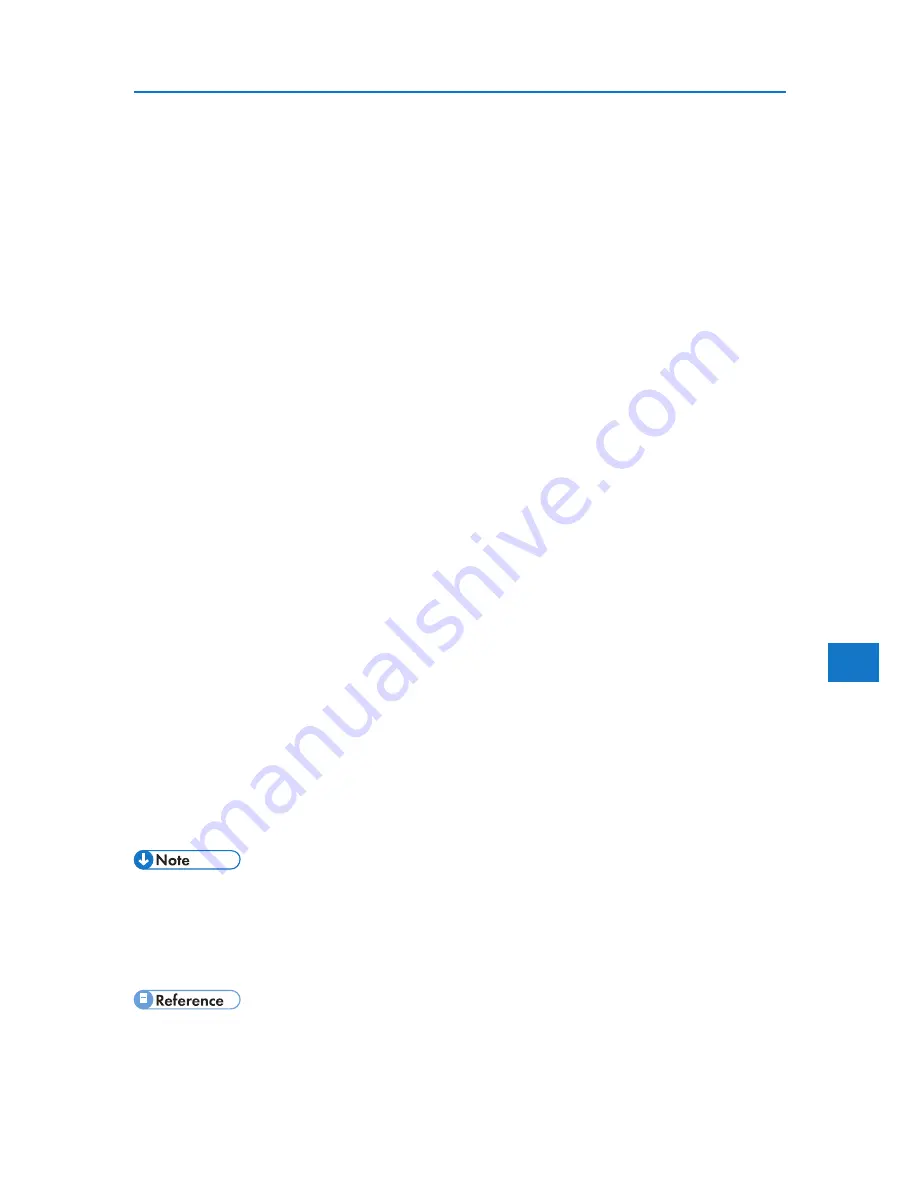
5
Using PostScript 3
• When the total number of pages saved on the hard disk exceeds 9,000 pages.
1. In the application, click [Print] on the [File] menu.
The [Print] dialog box appears.
2. In the pop-up menu, click [Job Log].
3. On the [Job Type:] pop-up menu, click [Locked Print].
4. In the [User ID:] box, enter a user ID using up to eight alphanumeric (a-z, A-Z, 0-9) characters, and then
enter a 4-8 digit password in the [Password:] box.
The user ID associates the user with his/her jobs.
5. After making the necessary settings, click [Print].
The document file is saved in the printer.
To print the document, perform the following steps.
To delete the document, see “Locked Print”.
6. On the printer’s control panel, press [Prt.Jobs].
7. Select [Locked Print Jobs], and then press [Job List].
A list of locked print files stored in the printer appears.
User ID, Date/Time and File Name also appear.
8. Select the file you want to print by pressing it.
A list of print files stored in the printer appears.
9. Press [Print].
The password screen appears.
10. Enter the password using the scroll keys, and then press [OK].
A confirmation screen appears.
A confirmation screen will appear if the password is not entered correctly. Press [OK] to enter
the password again.
11. Press [Print].
The locked file is printed.
• Press [Cancel] to cancel printing.
• When printing finishes, the stored file is deleted.
• To stop printing after printing has started, press [JobReset]. The file will be deleted.
• “Locked Print”
193
Summary of Contents for DP50S
Page 2: ...4 ...
Page 14: ...16 ...
Page 46: ...48 ...
Page 57: ...2 BMF023S BMF024S BMF019S BMF020S 4 pages per sheet Frequently Used Print Methods 59 ...
Page 72: ...2 74 ...
Page 78: ...3 80 ...
Page 207: ...MEMO 209 ...
Page 208: ...MEMO 210 GB GB EN USA G189 6635 ...
Page 209: ...Copyright 2012 ...
Page 210: ...EN USA GB GB Model No G189 6635 Software Guide ...
















































