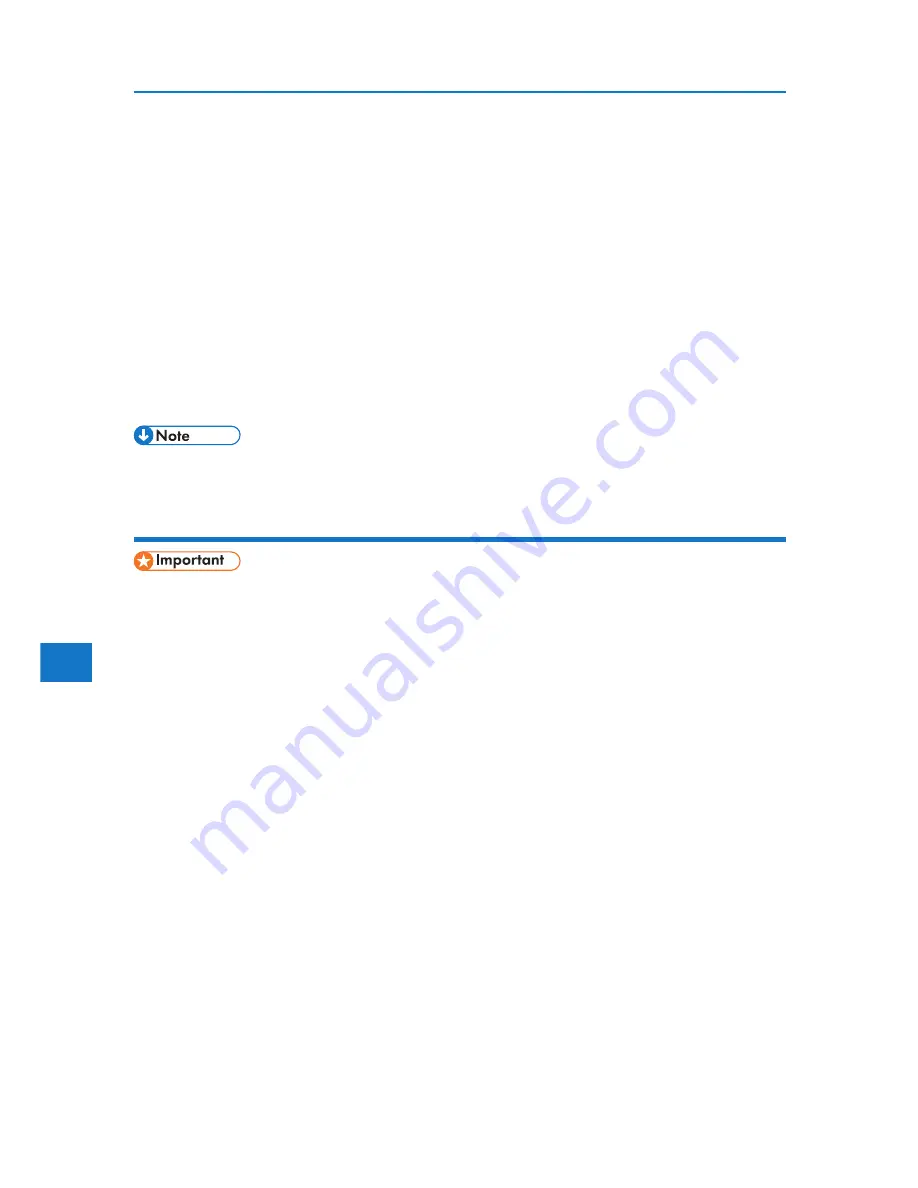
5
5. Mac OS Configuration
2. Select [Hold Print Jobs], and then press [Job List].
A list of hold print files stored in the printer appears.
Depending on the security settings, certain print jobs may not be displayed.
3. Select the file you want to delete by pressing it.
To cancel a selection, press the highlighted job again.
Only one file can be selected at a time.
4. Press [Delete].
A confirmation screen appears.
5. Press [Delete].
After the file is deleted, the printer screen reappears.
• Press [Cancel] to cancel the delete request.
Using stored print
196
• You need Mac OS X v10.2 or higher to use this function.
• Stored Print files will not appear on the display panel if they have already been printed or deleted
using Web Image Monitor before you select [Stored Print] using the control panel.
• Stored Print files printed or deleted using Web Image Monitor after you have selected [Stored
Print] using the control panel will still appear on the display panel. However, an error message
will appear if you try to print or delete those Stored Print files.
• If the application has a collate option, make sure that it is not selected before sending a print job.
By default, Stored print jobs are automatically collated by the printer driver. If the collate option is
selected in the application print dialog box, more prints than intended may be printed.
• Print jobs are not saved on the hard disk in the following cases. You can check the error log for
jobs not saved.
• When there are 100 Sample Print, Locked Print, Hold Print and Stored Print jobs saved on
the hard disk.
• When the total number of pages saved on the hard disk exceeds 9,000 pages.
1. In the application, click [Print] on the [File] menu.
The [Print] dialog box appears.
2. In the pop-up menu, click [Job Log].
3. On the [Job Type:] pop-up menu, click [Stored Print] or [Store and Print].
• [Stored Print]
Summary of Contents for DP50S
Page 2: ...4 ...
Page 14: ...16 ...
Page 46: ...48 ...
Page 57: ...2 BMF023S BMF024S BMF019S BMF020S 4 pages per sheet Frequently Used Print Methods 59 ...
Page 72: ...2 74 ...
Page 78: ...3 80 ...
Page 207: ...MEMO 209 ...
Page 208: ...MEMO 210 GB GB EN USA G189 6635 ...
Page 209: ...Copyright 2012 ...
Page 210: ...EN USA GB GB Model No G189 6635 Software Guide ...
















































