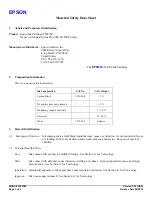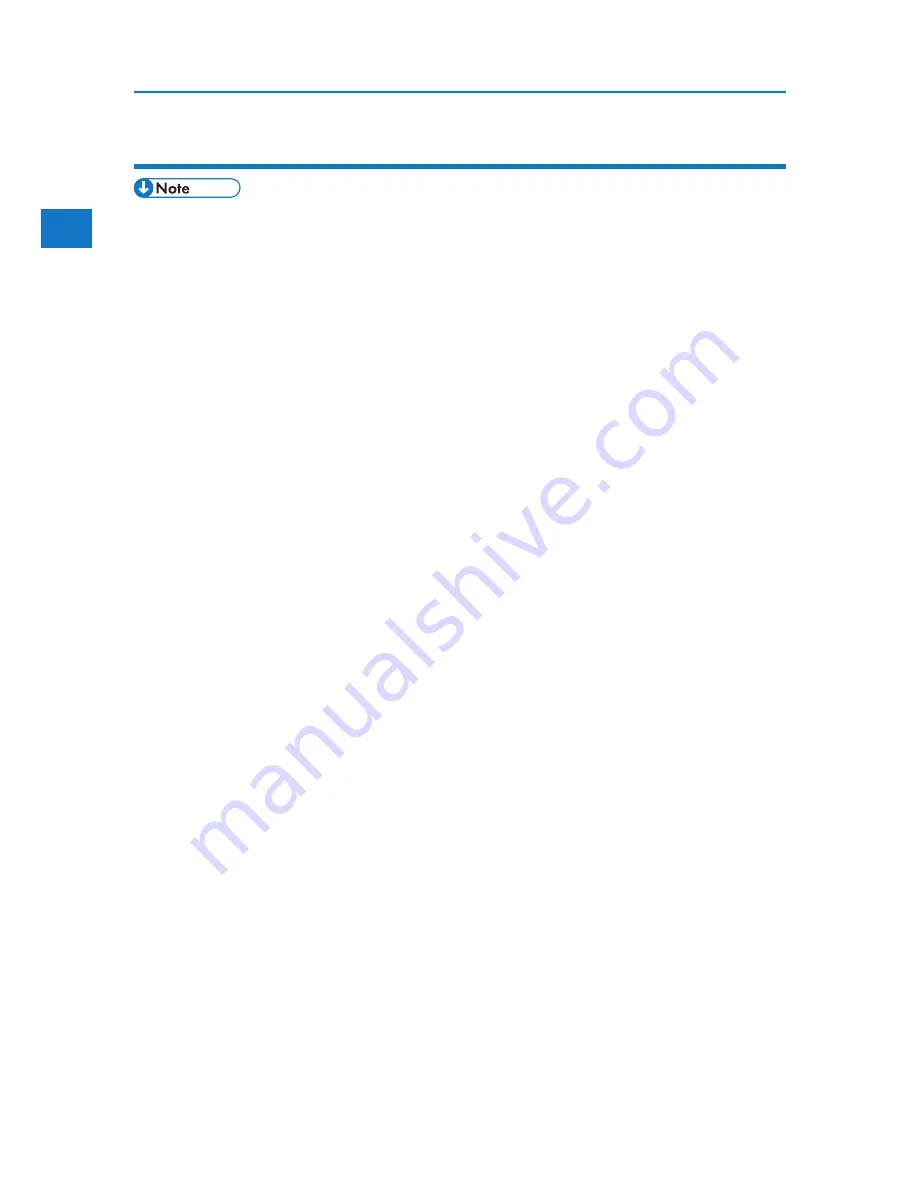
1
Installing the PostScript 3 printer driver (TCP/IP)
Installing the Printer Driver
• Installing this printer driver requires Administrators permission. Log on using an account that has
Administrators permission.
1. Quit all applications currently running.
2. Insert the CD-ROM into the CD-ROM drive.
The installer starts.
3. Select an interface language, and then click [OK].
The default interface language is English.
The printer driver with the selected language will be installed. The English printer driver is installed
when the following language is selected: Suomi, Magyar, Cestina, Polski, Portugues, Russian,
Catala, Turkce.
4. Click [PostScript 3 Printer Driver].
Add Printer Wizard starts.
Step 5 does not apply for Windows Vista users.
5. Click [Next >].
6. Click [Local printer] or [Local printer attached to this computer.], and then click [Next >].
If you are using Windows Vista, you do not need to click [Next >].
7. Click [Create a new port:].
8. Click [DeskTopBinder - SmartDeviceMonitor for Client], and then click [Next >].
9. Click [TCP/IP], and then click [Search].
A list of printers using TCP/IP appears.
10. Select the printer you want to use, and then click [OK].
Only printers that respond to a broadcast from the computer appear. To use a machine not listed
here, click [Specify Address], and then enter the IP address or host name of the machine.
11. Check that the name of the machine whose driver you want to install is selected, and then click [Next >].
12. Change the printer name if you want, and then click [Next >].
Select the [Yes] check box to configure the printer as default.
Step 13 does not apply for Windows Vista users.
13. Specify whether or not to share the printer, and then click [Next >].
14. Specify whether or not to print a test page.
If you are using other than Windows Vista, click [Next].
22
Summary of Contents for DP50S
Page 2: ...4 ...
Page 14: ...16 ...
Page 46: ...48 ...
Page 57: ...2 BMF023S BMF024S BMF019S BMF020S 4 pages per sheet Frequently Used Print Methods 59 ...
Page 72: ...2 74 ...
Page 78: ...3 80 ...
Page 207: ...MEMO 209 ...
Page 208: ...MEMO 210 GB GB EN USA G189 6635 ...
Page 209: ...Copyright 2012 ...
Page 210: ...EN USA GB GB Model No G189 6635 Software Guide ...