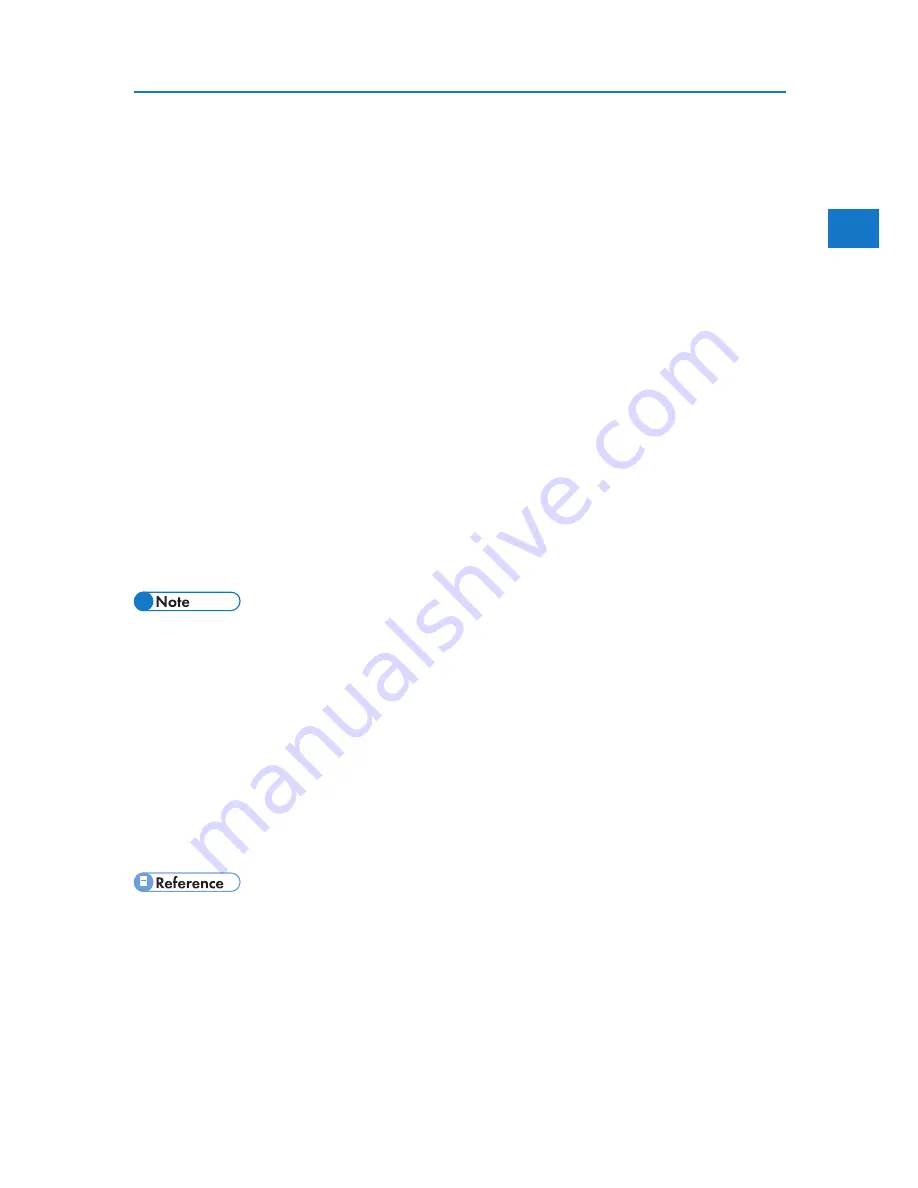
1
Using as a Windows Network Printer
4. Click [PostScript 3 Printer Driver].
Add
Printer Wizard starts.
Step 5 does not apply for Windows Vista users.
5. Click [Next >].
6. Click [Network printer] or [A network printer, or a printer attached to another computer].
If you are using other than Windows Vista, click [Next >].
7. Select [Browse for a printer], and then click [Next >].
If you are using Windows 2000, select the location method from the [Locate Your Printer]
screen before clicking [Next >].
8. Double-click the computer name you want to use as a print server in the [Shared printers] window.
9. Select the printer you want to use, and then click [Next >].
10. The printer driver installation starts.
11. Click [Next >].
Select the [Yes] check box to configure the printer as default.
12. Click [Finish].
Restart the computer to complete installation.
• A user code can be set after the printer driver installation. For information about user code, see
the printer driver Help.
• To stop installation of the selected software, click [Cancel] before installation is complete.
• Auto Run may not work with certain operating system settings. In that case, launch “Setup.exe” on
the CD-ROM root directory.
• A message appears if there is a newer version of the printer driver already installed. If there is,
you cannot install the printer driver using Auto Run.
• If you still want to install the printer driver, use [Add Printer]. See “Messages Displayed When
Installing the Printer Driver”.
• “Messages Displayed When Installing the Printer Driver”
33
Summary of Contents for DP50S
Page 2: ...4 ...
Page 14: ...16 ...
Page 46: ...48 ...
Page 57: ...2 BMF023S BMF024S BMF019S BMF020S 4 pages per sheet Frequently Used Print Methods 59 ...
Page 72: ...2 74 ...
Page 78: ...3 80 ...
Page 207: ...MEMO 209 ...
Page 208: ...MEMO 210 GB GB EN USA G189 6635 ...
Page 209: ...Copyright 2012 ...
Page 210: ...EN USA GB GB Model No G189 6635 Software Guide ...
















































