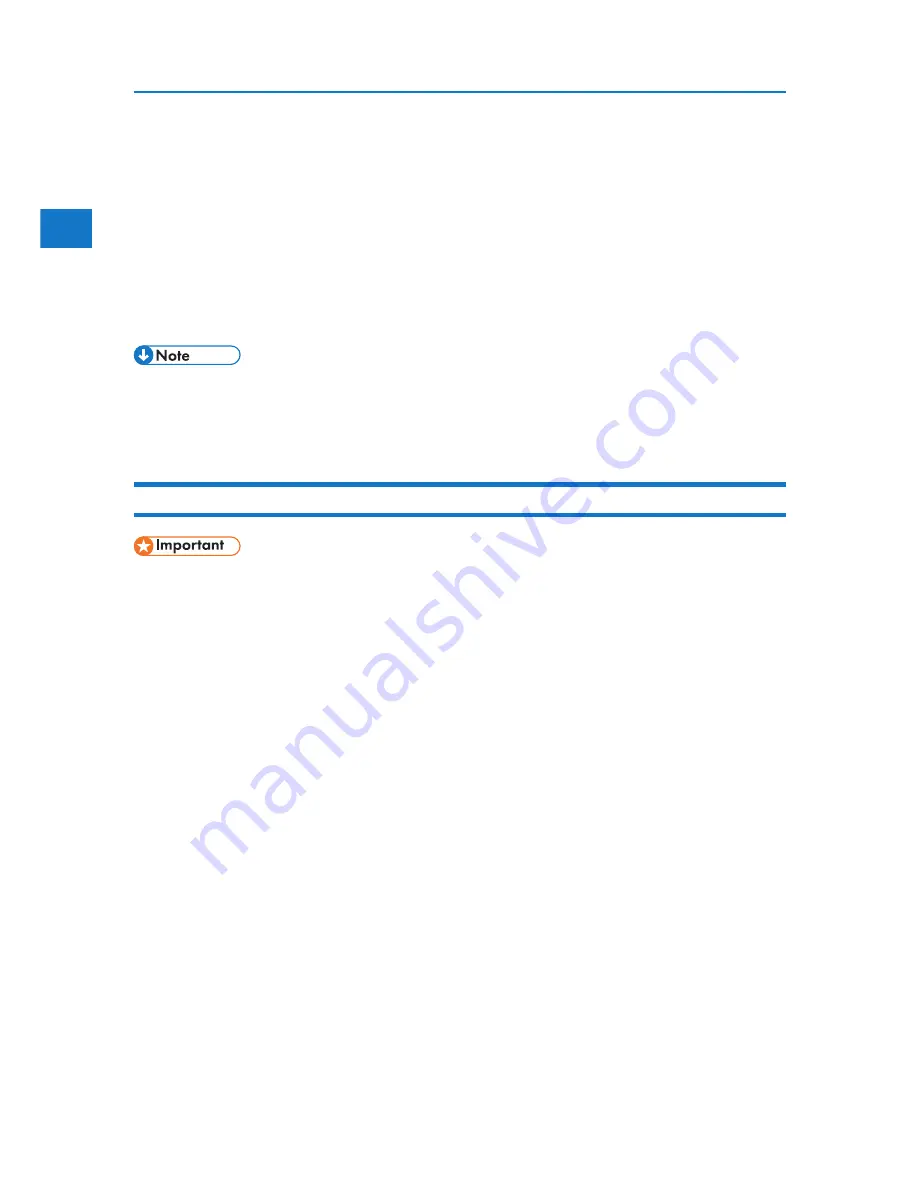
1
38
1. Preparing for Printing
• PostScript 3
D:DRIVERSPSXP_VISTA(language)disk11111
9. Click [Next >].
10. Click [Finish].
If the printer driver has already been installed, plug and play is enabled, and the icon of the printer con-
nected to the “USB001” port is added to the [Printers] window.
• To disable Auto Run, press the left Shift key when inserting the CD-ROM into the drive and keep
it pressed until the computer finishes reading from the CD-ROM.
• The number after “USB” varies depending on the number of printers connected.
Windows Vista, Windows Server 2008 - USB
• Installing a printer driver requires Administrators permission. Log on using an account that has
Administrators permission.
If the printer driver has already been installed, plug and play is enabled, and the icon of the printer
connected to the “USB” port is added to the [Printers] window.
The printer drivers can be installed from the CD-ROM provided with this printer.
If the printer driver is not installed, follow the plug-and-play instructions of the printer to install it from
the CD-ROM provided.
1. Check that the power of the printer is off.
2. Connect the printer and computer using a USB cable.
Connect the USB cable firmly.
3. Turn on the power of the printer.
Found New Hardware Wizard starts, and USB Printing Support is installed automatically.
4. In the Found New Hardware Wizard display, click [Search for a suitable driver for my device [recommended]], and
then click [Next >].
5. Insert the CD-ROM into the CD-ROM drive.
If Auto Run starts, click [Cancel], and then [Exit].
6. Select the [Include this location in the search] check box under [Search for the best driver in these location], and
then click [Browse] to select the printer driver location.
If the CD-ROM drive is D, the source files of the printer driver are stored in the following locations:
• RPCS
Summary of Contents for DP50S
Page 2: ...4 ...
Page 14: ...16 ...
Page 46: ...48 ...
Page 57: ...2 BMF023S BMF024S BMF019S BMF020S 4 pages per sheet Frequently Used Print Methods 59 ...
Page 72: ...2 74 ...
Page 78: ...3 80 ...
Page 207: ...MEMO 209 ...
Page 208: ...MEMO 210 GB GB EN USA G189 6635 ...
Page 209: ...Copyright 2012 ...
Page 210: ...EN USA GB GB Model No G189 6635 Software Guide ...
















































