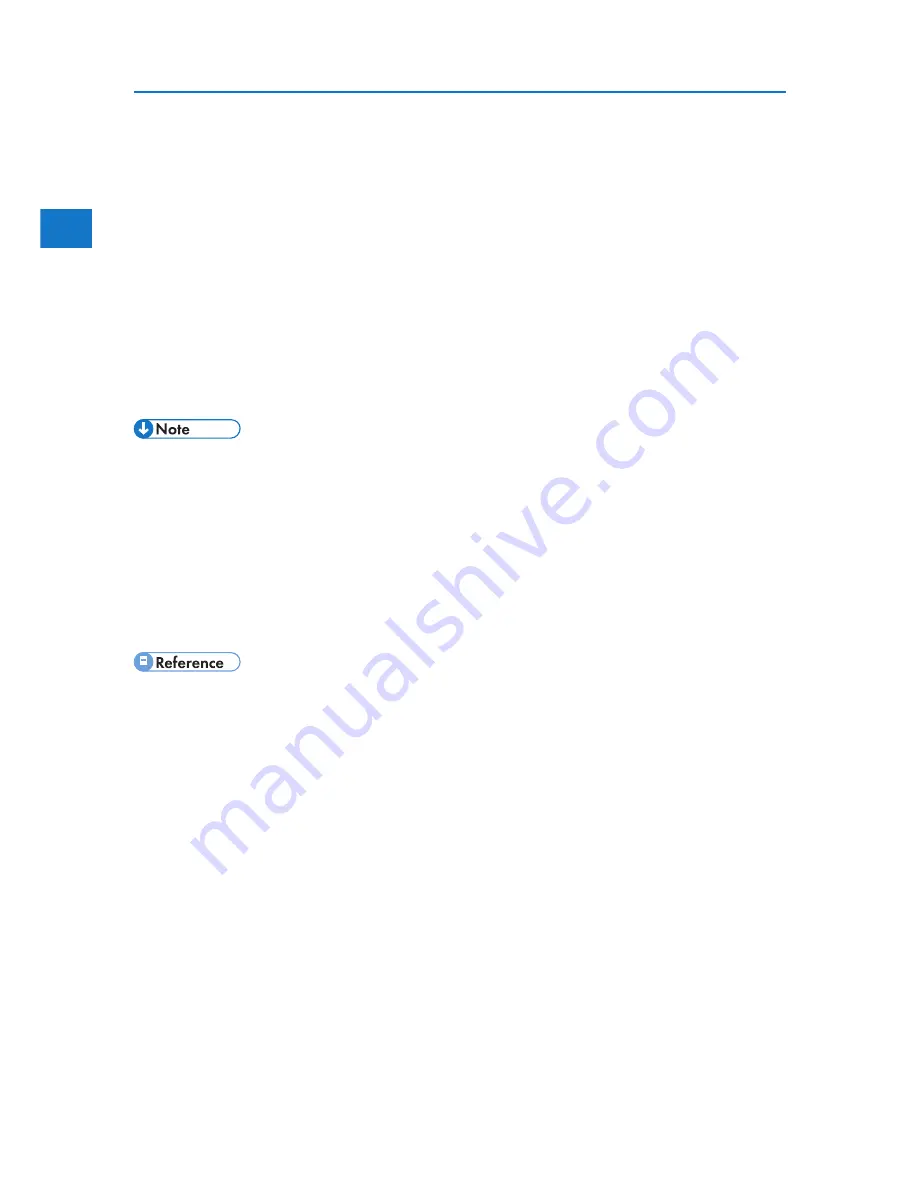
1
42
1. Preparing for Printing
3. Select the name of the machine whose driver you want to install, and then click [Next >].
4. Click [Close] to close the [Printer Port] dialog box.
5. Click [Next >].
6. Change the printer name if you want, and then click [Next >].
Step 7 does not apply for Windows Vista users.
7. Select whether or not to share the printer, and then click [Next >].
8. Specify whether or not to print a test page, and then click [Finish].
The printer driver installation starts.
Restart the computer to complete installation.
• A user code can be set after the printer driver installation. For information about user code, see
the printer driver Help.
• To stop installation of the selected software, click [Cancel] before installation is complete.
• Auto Run may not work with certain operating system settings. In that case, launch “Setup.exe” on
the CD-ROM root directory.
• A message appears if there is a newer version of the printer driver already installed. If there is,
you cannot install the printer driver using Auto Run. If you still want to install the printer driver,
use [Add Printer]. See “Messages Displayed When Installing the Printer Driver”.
• “Messages Displayed When Installing the Printer Driver”
Summary of Contents for DP50S
Page 2: ...4 ...
Page 14: ...16 ...
Page 46: ...48 ...
Page 57: ...2 BMF023S BMF024S BMF019S BMF020S 4 pages per sheet Frequently Used Print Methods 59 ...
Page 72: ...2 74 ...
Page 78: ...3 80 ...
Page 207: ...MEMO 209 ...
Page 208: ...MEMO 210 GB GB EN USA G189 6635 ...
Page 209: ...Copyright 2012 ...
Page 210: ...EN USA GB GB Model No G189 6635 Software Guide ...
















































