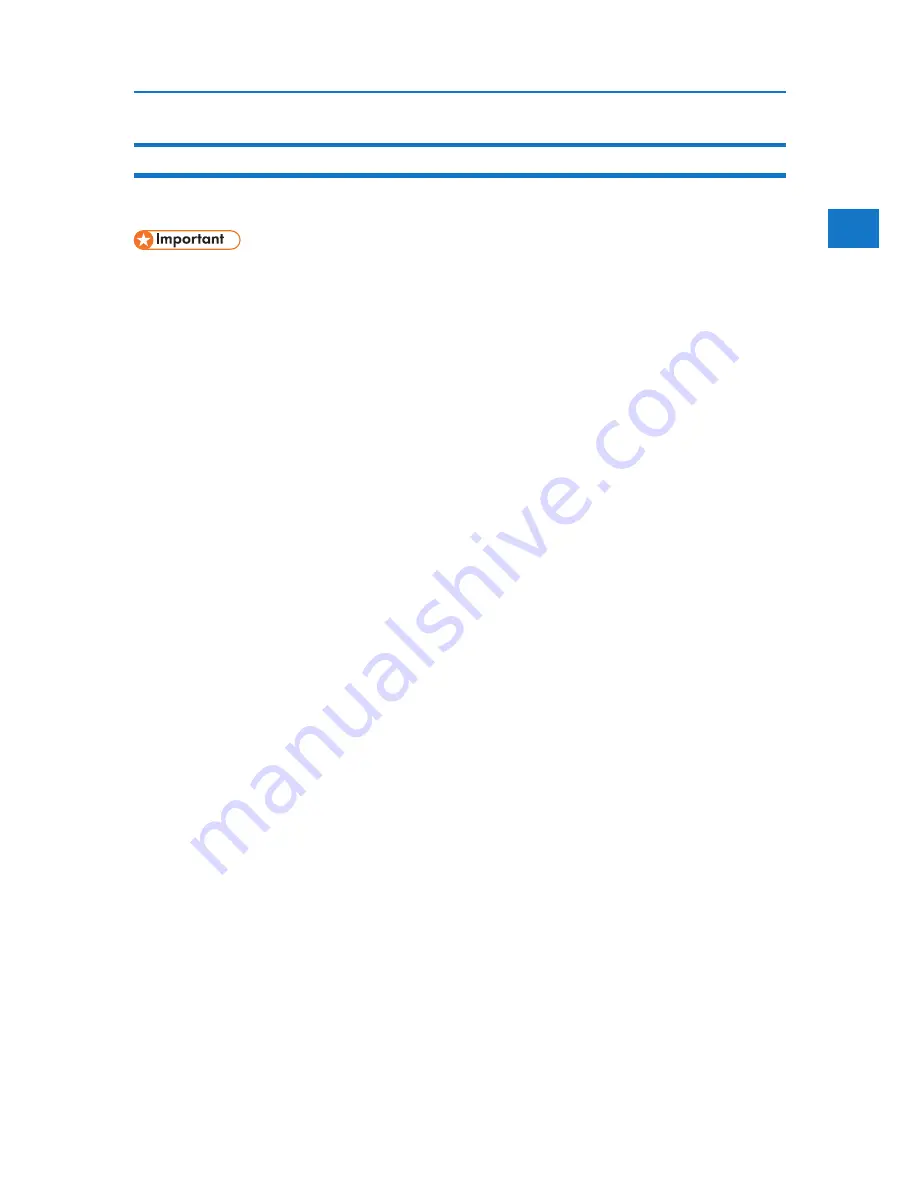
Making Option Settings for the Printer
1
47
If Bidirectional Communication Is Disabled
Set up option settings when bidirectional communication is disabled.
• Under Windows 2000/XP/Vista, and Windows Server 2003/2003 R2/2008, Manage Printers
permission is required to change the printer properties in the [Printers] folder. Log on as an
Administrators or Power Users group member.
1. On the [Start] menu, click [Printers and Faxes].
The [Printers and Faxes] window appears.
When using Windows 2000, point to [Settings] on the [Start] menu, and then click [Printers].
The [Printers] window appears.
When using Windows Vista and Windows Server 2008, click [Control Panel] on the [start]
menu, and then click [Printer]. The [Printers] window appears. 2. Click the icon of the printer
you want to use.
3. On the [File] menu, click [Properties].
When using Windows Vista and Windows 2008, right-click the icon of the printer you want to
use, and then click [Properties].
4. Click the [Change Accessories] tab.
If options in the [Change Accessories] tab are disabled, bidirectional connection is enabled. In
this case, no change is necessary for option settings.
If you are using the RPCS printer driver, click the [Change Accessories] tab.
5. Select options installed from the [Select printer options:] area, and then make the necessary settings.
6. Select the total amount of the memory in [Total memory:] when the optional SDRAM module is added.
7. Under [Paper source tray settings:], click the tray to be used, and then select the appropriate size, position, and
type for the tray. Select the [Do not use Auto Tray Select] check box to exclude the tray from the targets of
automatic tray selection.
8. Click [OK] to close the printer properties dialog box.
Summary of Contents for DP50S
Page 2: ...4 ...
Page 14: ...16 ...
Page 46: ...48 ...
Page 57: ...2 BMF023S BMF024S BMF019S BMF020S 4 pages per sheet Frequently Used Print Methods 59 ...
Page 72: ...2 74 ...
Page 78: ...3 80 ...
Page 207: ...MEMO 209 ...
Page 208: ...MEMO 210 GB GB EN USA G189 6635 ...
Page 209: ...Copyright 2012 ...
Page 210: ...EN USA GB GB Model No G189 6635 Software Guide ...
















































