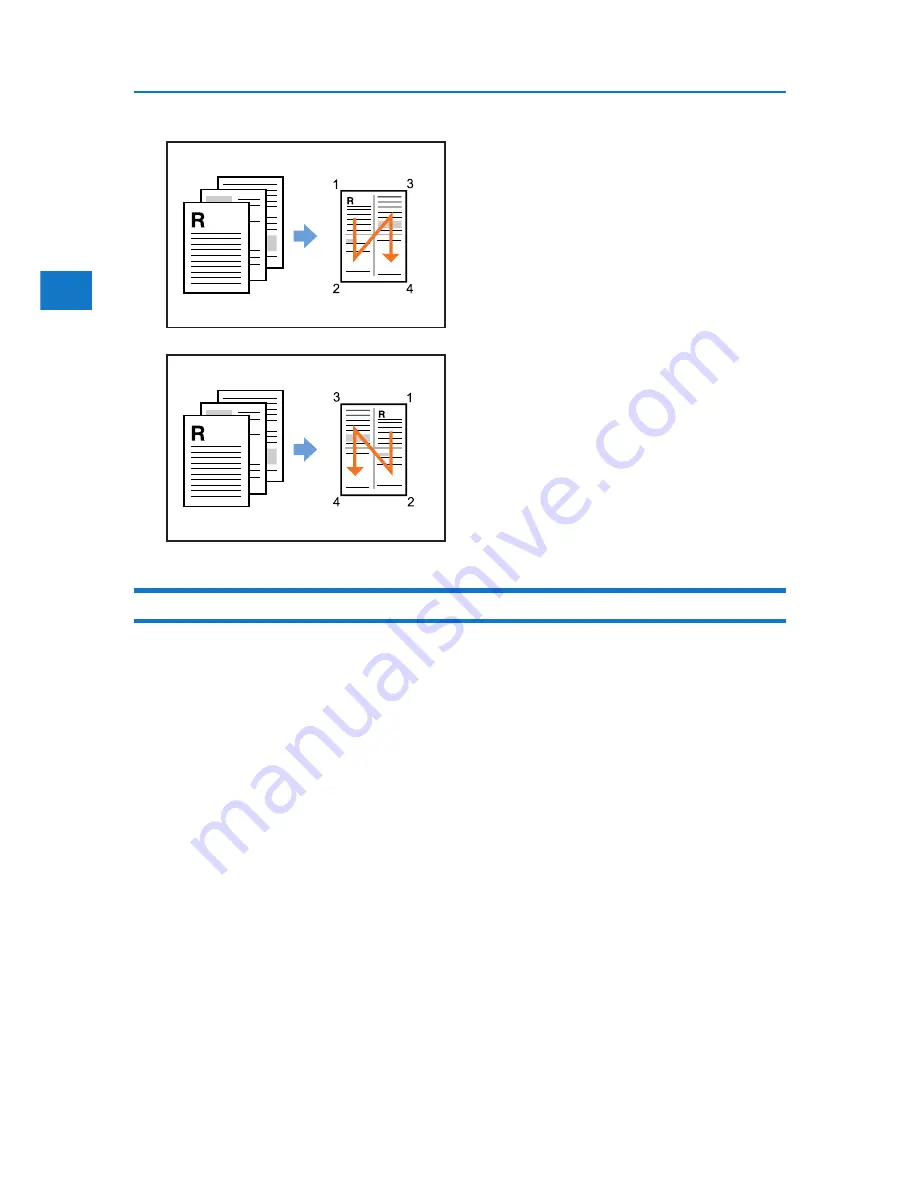
2
BMF021S
BMF022S
60
2. Printing Documents
Printing with Watermark/Overlay
This section explains how to print documents with text watermarks using the printer driver.
When the watermark function is enabled, image data or text string can be printed over document
pages. There are two types of watermarks available. With “Image” watermark, a bitmap image (.bmp)
is printed over the pages. “Text” watermark prints text string. You can specify only one kind of water-
marks at a time.
1. Create a document using an appropriate application. On the [File] menu, click [Printing Preference...].
2. When using the existing Custom Setting, click the icon in the [Custom Setting name] box.
If you do not wish to modify the custom settings already registered in the printer driver, change set-
tings such as paper size and source tray as required, and then proceed to step 8.
3. Click [Add/Change Custom Settings...].
4. Click the [Edit] tab, if it is not already selected.
5. Select the [Watermarks/Overlay] check box, and then select the type of the watermarks
from the list.
To change the watermarks setting, click [Edit].
6. Change other print settings if necessary, and then click [Save As...]
If you are modifying an existing setting and want to overwrite the previous setting, click the [Save]
button and then proceed to step 8.
Summary of Contents for DP50S
Page 2: ...4 ...
Page 14: ...16 ...
Page 46: ...48 ...
Page 57: ...2 BMF023S BMF024S BMF019S BMF020S 4 pages per sheet Frequently Used Print Methods 59 ...
Page 72: ...2 74 ...
Page 78: ...3 80 ...
Page 207: ...MEMO 209 ...
Page 208: ...MEMO 210 GB GB EN USA G189 6635 ...
Page 209: ...Copyright 2012 ...
Page 210: ...EN USA GB GB Model No G189 6635 Software Guide ...
















































