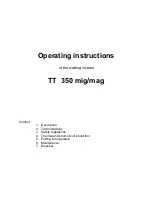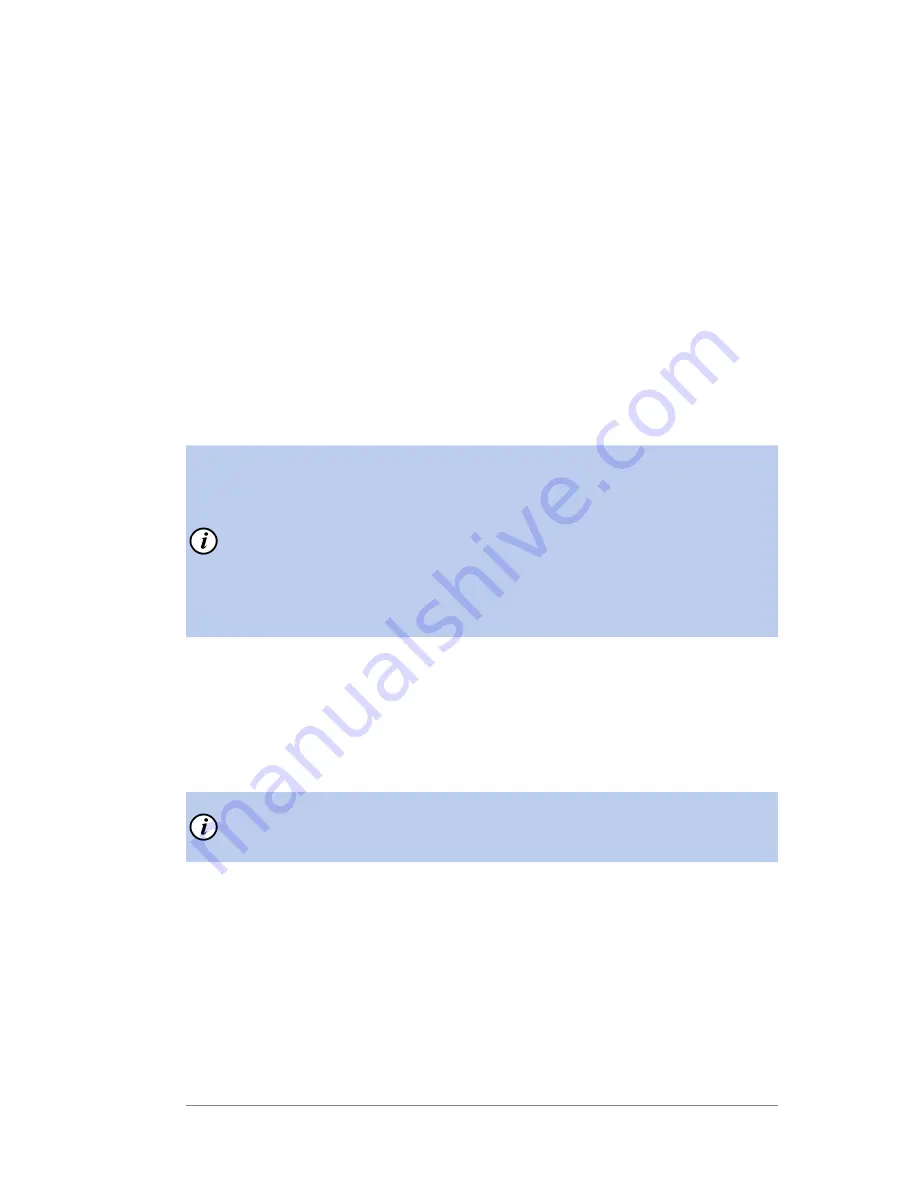
5
●
System Settings
mailstation
™
2 Digital Postal Meter
|
SV61983 Rev. H
5-5
same code to confirm. A message confirms your choice. This option
forces the entry of the lock code when the machine is powered on
or
after awakening the machine when the system was put in sleep
mode after pressing
Lock
.
Change Lock Code
- Press
Enter/yes
at "Change Lock Code?"
prompt. Key in a new four-digit code and press
Enter/yes
. Re-enter
the same code to confirm. A message confirms your choice.
Setting for Lock on Sleep
-
Press
Enter/yes
at "Change setting
for "Lock on Sleep"? prompt. At the prompt to "Lock on Sleep:",
choosing "Yes" forces the entry of the lock code when the machine
is awakened after a time-out induced sleep mode.
Turn Off Lock Code
- Press
Enter/yes
at "Turn Lock OFF?"
prompt. A message confirms your choice.
5. When prompted to stay in setup, press
No
to return to main screen
.
NOTE:
If you have set up a password for an account when using the
optional accounting feature (see Chapter 7, Standard Accounting
Option), you can enter the account password instead of the lock code
password to gain access to the machine. If you do this, however,
certain features are not accessible, such as the postage refill feature;
and Change Accounts, Accounting Functions and Change setup
within the menu. See Appendix A - Passwords and Meter Functions,
for information on the effects on system functions when gaining
access to the machine by entering the lock code password versus
the accounting password.
Setting Sleep Mode Activation Time
You can set the amount of time the machine waits until entering "sleep
mode". When the machine is in sleep mode, the display is blank (except
for the time in the lower right) and you can't process mail. You awaken
the machine by pressing any button on the control panel.
NOTE:
If you have set up the lock code option to activate on sleep
mode (see previous section), you will need to enter a lock code to
awaken the machine.
1. Press
Menu.
2. Use the Review keys to scroll to "Change Setup" and press
Enter/
yes.
3. Use the Review keys to scroll to "Change sleep timeout?" and press
Enter/yes.
4. Key in the desired amount of time (in minutes, from 1 - 20) the
machine should be idle before the sleep mode activates and press
Enter/yes
. A message confirms your choices.
5. When prompted to stay in setup, press
No
to return to main screen