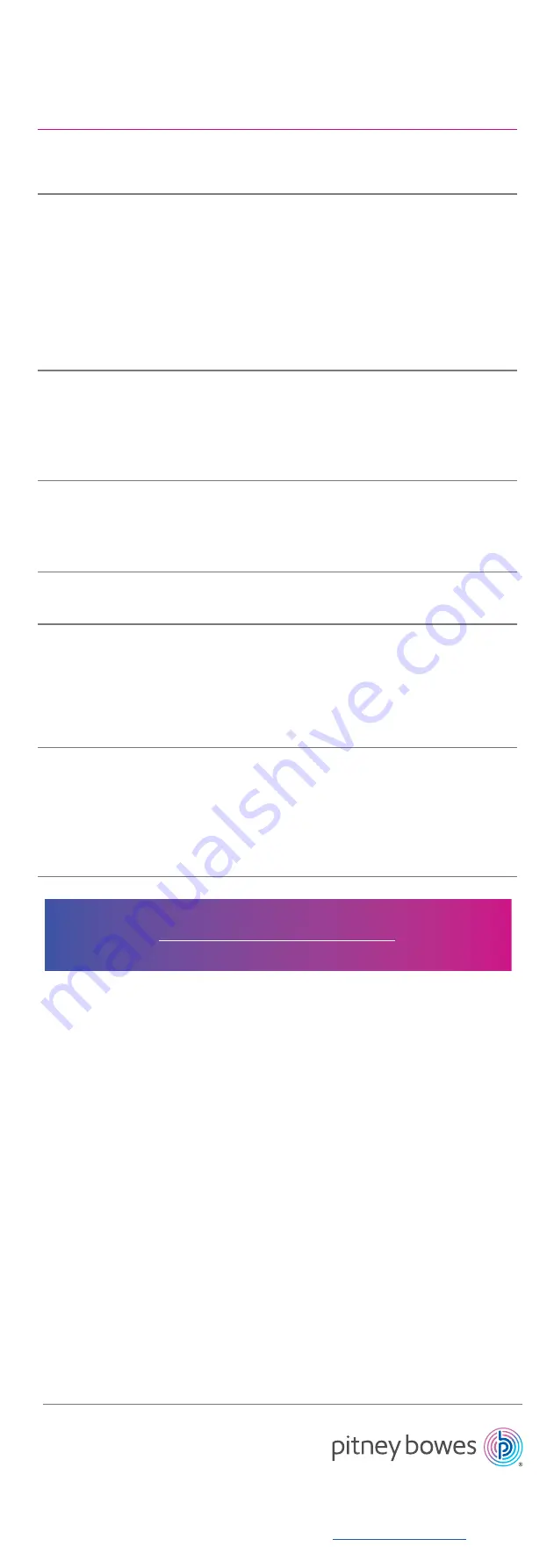
If you’re still having trouble, then visit
and select Errors & Troubleshooting.
*AW32835reva*
3001 Summer St.
Stamford, CT 06926
AW32835 Rev. A 12/18
©2018 Pitney Bowes Inc.
All Rights Reserved
Problem
Solution
The Status LED is not
lit.
The Printer does not
print, or a printing error
is received.
A data transmission
error appears on the
computer.
The label is not ejected
correctly after printing.
Labels are jammed in
the cutter.
Cutter error
Unable to reset an error.
• Check that the AC Power Cord is inserted.
If it is inserted correctly, try plugging it into another
AC power outlet.
• Check that the USB Cable is connected securely.
• Remove the DK Roll and reinsert it.
• Check that there is enough roll remaining.
• Make sure that the DK Roll Cover is closed.
• Turn off the Printer and then turn it on again.
If there is still a problem, contact Pitney Bowes
support.
• If the Printer is connected via a USB hub,
try connecting it directly to the computer. If not, try
connecting it to a different USB Port.
• Check that the correct port is selected from the
“Print to the following port” list in the Printer
Properties dialog box.
• Wait until the Status LED stops flashing and then
try printing again.
• Check that the Label Output Slot is not blocked.
• Check that the DK Roll is set correctly by
removing the DK Roll and reinstalling it.
• Ensure that the DK Roll Cover is closed correctly.
• Contact Pitney Bowes Customer Service.
• If a cutter error occurs, keep the DK Roll
Cover closed and press the Power
Button. The cutter moves back to the normal
position and the Printer turns off automatically.
After the Printer is Off, check the Label Output Slot
and remove any jammed labels.
To reset an error:
1. Open the DK Roll Cover, and then close it.
2. If the error is not reset, press the Cutter Button.
3. If the error is not reset, turn off the Printer, and
then turn it on again.
4. If the error is not reset, contact Pitney Bowes
Customer Service.
Troubleshooting























