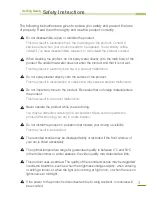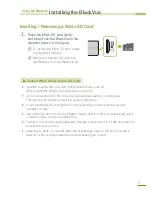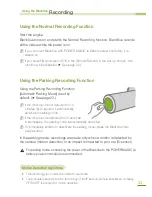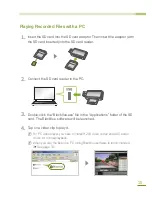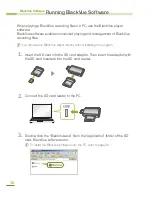3
Getting Ready
Safety Instructions
The following instructions are given to ensure your safety and prevent the loss
of property. Read them thoroughly and use the product correctly.
]
Do not disassemble, repair, or remodel the product.
This may result in electrical shock, fire or damage to the product. Contact a
service center when your product needs to be repaired. Your warranty will be
voided if you have disassembled, repaired, or remodeled the product yourself.
]
When cleaning the product, do not spray water directly onto the main body of the
product. Be careful that water does not enter the product and that it is not wet.
This may result in electric shock, fire or a product malfunction.
]
Do not spray cleaner directly onto the surface of the product.
This may result in discoloration or cracks and may cause a product malfunction.
]
Do not impart any force to the product. Be careful that no foreign material enters
the product.
This may result in a product malfunction.
]
Never operate the product while you are driving.
You may be distracted, resulting in a car accident. Make sure to operate the
product after stopping your car in a safe location.
]
Do not install the product in a location that hinders your driving or visibility.
This may result in an accident.
]
The recorded scenes may be displayed faintly or distorted if the front window of
your car is tinted excessively.
]
The optimal temperature range for guaranteed quality is between 0°C and 50°C.
In the mid-summer or winter seasons, the video quality may deteriorate a little.
]
This product uses a camera. The quality of the recorded scenes may be degraded
in extreme situations, such as when the brightness changes rapidly, when entering
or exiting a tunnel, or when the light is too strong at high noon, or when there is no
light source at midnight.
]
If the power to the product is disconnected due to a big accident, no scenes will
be recorded.
Summary of Contents for BlackVue DR350
Page 1: ...www pittasoft com DR350 User manual Ver 3 70...
Page 2: ......