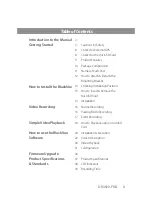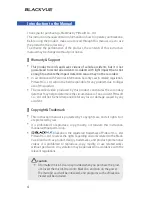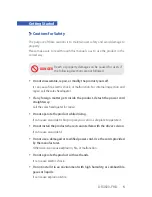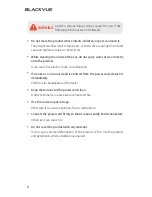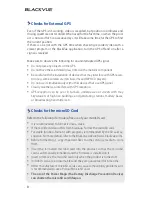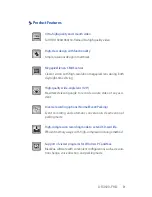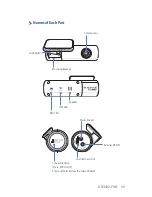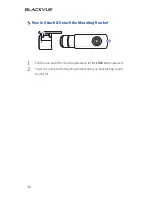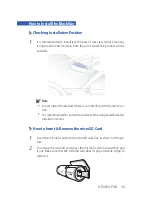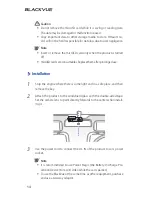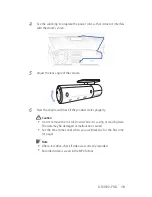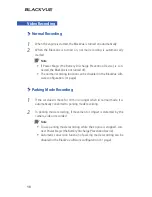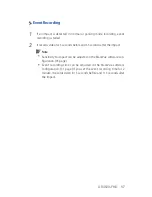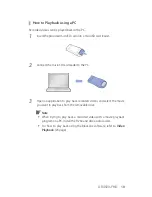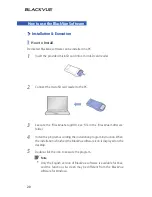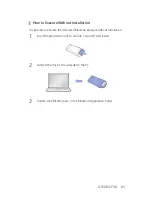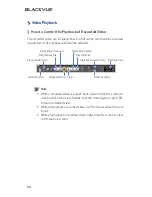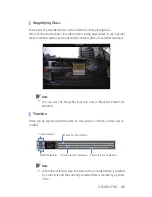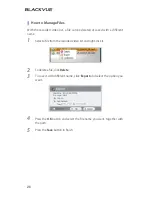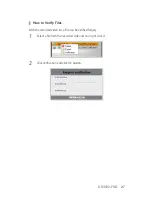Reviews:
No comments
Related manuals for BlackVue DR3500-FHD

Lumix H-FSA14140
Brand: Panasonic Pages: 26

Lumix H-HS12035
Brand: Panasonic Pages: 26

HFS1442A
Brand: Panasonic Pages: 26

H-NS043
Brand: Panasonic Pages: 26

H-H025
Brand: Panasonic Pages: 2

H-FS35100
Brand: Panasonic Pages: 2

H-FS045200 - Lumix Telephoto Zoom Lens
Brand: Panasonic Pages: 26

ET-D3LEW10
Brand: Panasonic Pages: 18

FL500 - DMW - Hot-shoe clip-on Flash
Brand: Panasonic Pages: 44

170
Brand: Olympus Pages: 69

Hello Kitty KT7015A
Brand: Hello Kitty Pages: 44

STC-SBA503POE
Brand: Omron Pages: 59

FINEPIX A203
Brand: FujiFilm Pages: 67

SG7530PK4
Brand: Lorex Pages: 2

IP Kamera 9070
Brand: Aviosys Pages: 57

TBK-H3201
Brand: TBK vision Pages: 2

Waylens Horizon
Brand: TeleNav Pages: 23

NAVCAM-FHD360
Brand: Navig8r Pages: 14