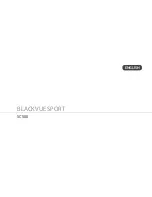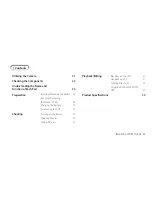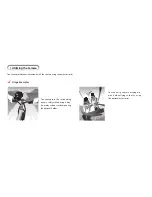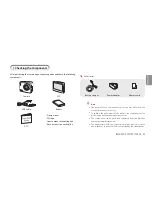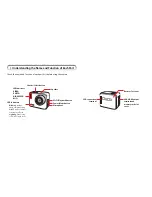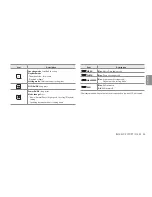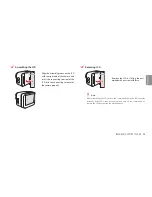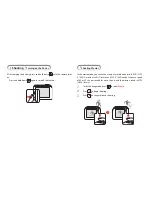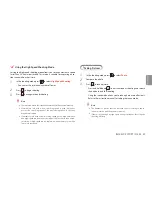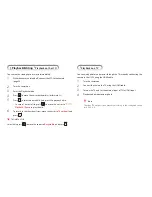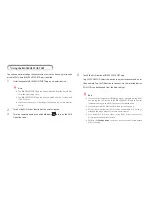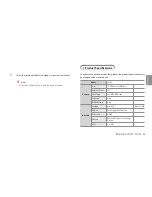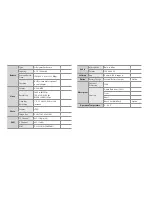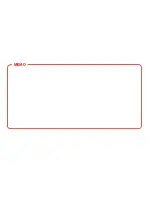>
Playback/Editing
I
Playback on the LCD
You can see the saved photo or movie immediately.
1
While the camera is turned off, connect the LCD to the camera.
(page 28 )
2
Turn the camera on.
3
Enter the Playback mode.
4
Press
to move the curser backward ( ) or forward ( ).
5
Press
to select a desired file. And, press
V
to playback a file.
•
In case of a movie file, press
to move the curser to / /
Playback
/
Pause
to play the file.
6
To return to the thumbnail view, move the curser to
T
humbnail
and
press
.
To Delete a File
Select a file, press
to move the curser to
Recycle Bin
, and press
.
I
Playback on a TV
You can watch photos and movies through the TV screen by connecting the
camera to the HDTV using the HDMI cable.
1
Turn the camera on.
2
Connect the camera to a TV using the HDMI cable.
3
Turn on the TV, and set the external input of TV to HDMI input.
4
Playback a desired movie or photo.
Note
The size of TV output screen may vary according to the configured screen
ratio (16:9, 4:3).
Summary of Contents for BLACKVUE SPORT SC500
Page 2: ...BLACKVUE SPORT SC500 KOREAN...
Page 4: ......
Page 5: ...BLACKVUE SPORT I SC500 4 KOREAN LCD USB 3M QSG y y y y y y www blackvue com y y...
Page 6: ...Wi Fi LED VIDEO PHOTO HIGH SPEED WiFi LED PC PC USB HDMI LCD...
Page 8: ...I...
Page 9: ...BLACKVUE SPORT I SC500 8 KOREAN I...
Page 10: ...I PC LED I LCD LCD LCD LCD...
Page 11: ...BLACKVUE SPORT I SC500 10 KOREAN LCD LCD LCD LCD LCD LCD...
Page 12: ...I I Full HD 1920 X 1080 Full HD 1920 X 1080 60 30 2 MP4 H 264 1 2 3...
Page 13: ...BLACKVUE SPORT I SC500 12 KOREAN 24 1 2 3 y y y y y y I 1 2 3 y y y y...
Page 14: ...I LCD 1 LCD 10 2 3 4 5 V 6 I TV HDMI HDTV TV 1 2 HDMI TV 3 TV TV HDMI 4 16 9 4 3 TV...
Page 19: ...MEMO...
Page 20: ...BLACKVUE SPORT SC500 ENGLISH...
Page 38: ...MEMO...
Page 39: ...MEMO...