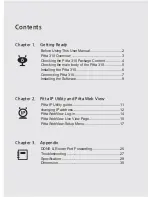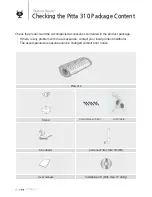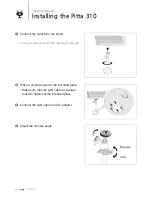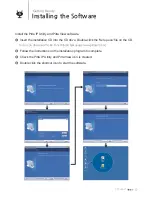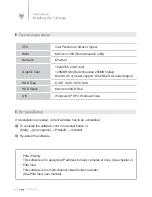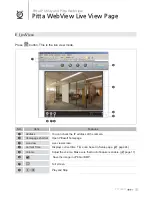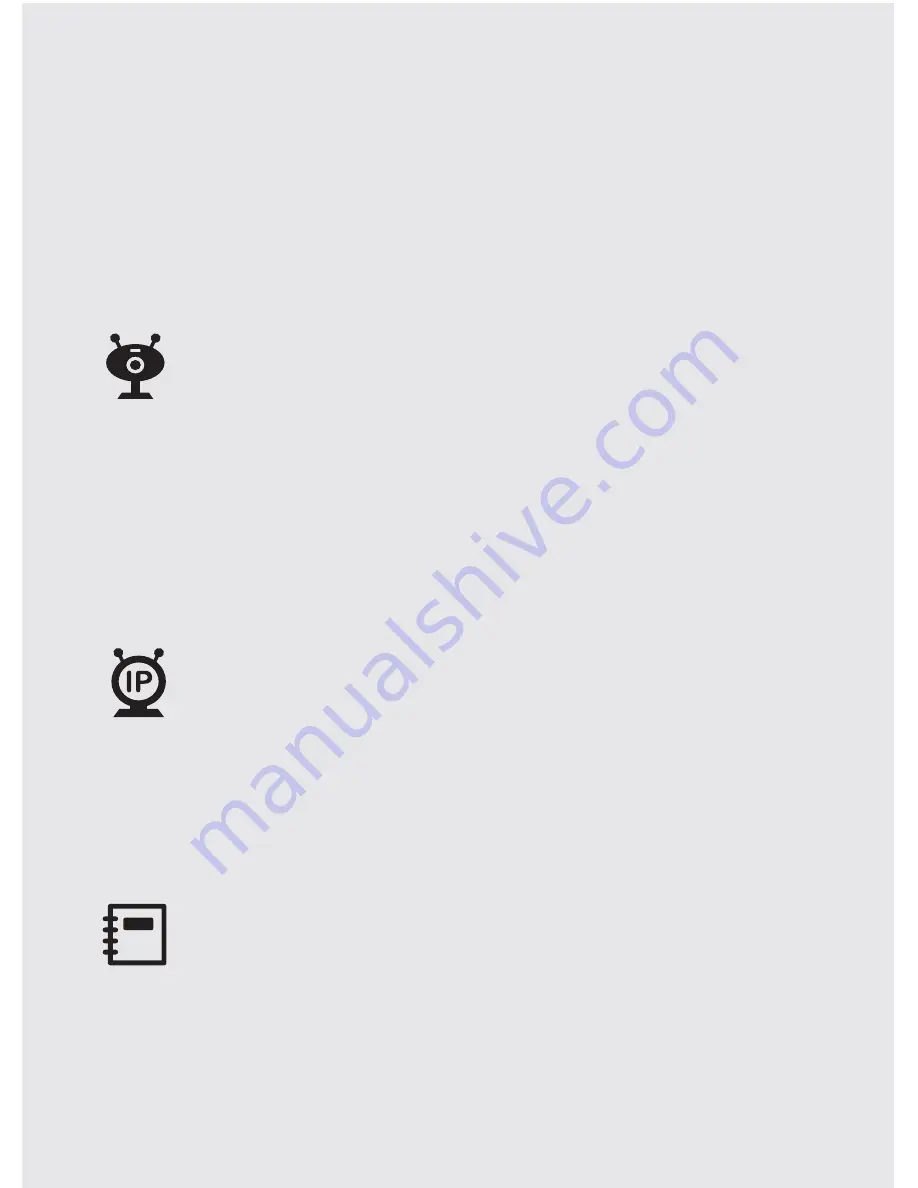
Contents
Chapter 1. Getting Ready
Before Using This User Manual................................2
Pitta 310 Overview ...................................................3
Checking the Pitta 310 Package Content.................4
Checking the main body of the Pitta 310..................5
Installing the Pitta 310 ..............................................6
Connecting Pitta 310 ................................................7
Installing the Software ..............................................9
Chapter 2. Pitta IP Utility and Pitta Web View
Pitta IP Utility guide.................................................11
changing IP address ...............................................12
Pitta WebView Log-in .............................................14
Pitta WebView Live View Page...............................15
Pitta WebView-Setup Menu....................................17
Chapter 3. Appendix
DDNS & Router Port Forwarding............................26
Troubleshooting ......................................................27
6SHFL¿FDWLRQ
...........................................................28
Dimension...............................................................30
Summary of Contents for Pitta 310
Page 1: ...Network IP Camera Pitta 310 user manual...
Page 32: ...30 PITTASOFT Appendix Dimension 43mm 1mm 13 mm Front Top Right...
Page 33: ...MEMO...
Page 34: ...MEMO...