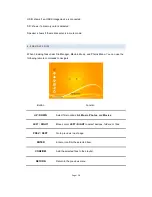Page | 3
In this guide, we will cover some of the basics from setting up to simple usage of the AIOS HD
Media Center. Please visit our website at
www.pivosgroup.com
for additional guide and tips.
1. INSTALL HDD (OPTIONAL)
Although optional, the AIOS HD Media Center allows more features to be accessed with installation of
an internal HDD (Hard Disk Drive). The Media Center takes any standard 3.5” HDD up to 3TB of
capacity.
a)
To access the drive bay, simply remove the hot swap HDD drive tray on the side of the Media
Center.
b)
Mount your HDD with provided screws to the drive tray and simply slide it back in to the bay.
2. CONNECTION
2.1 CONNECTING THE POWER SUPPLY
Connect the AC adaptor to the player’s DC -IN jack.
2.2 CONNECT TO YOUR TV AND AV RECEIVER