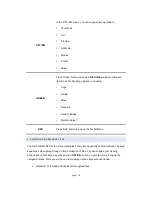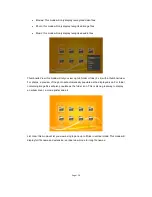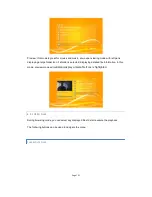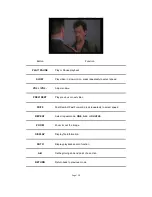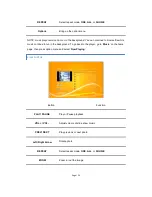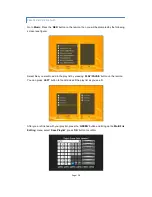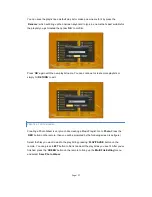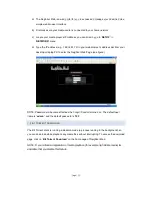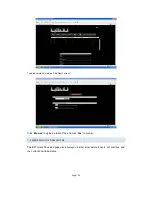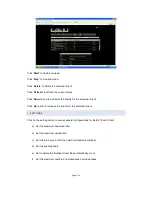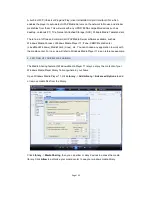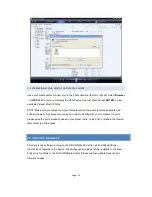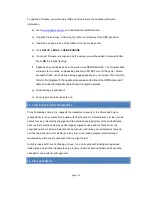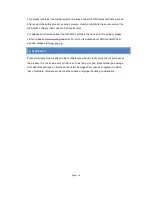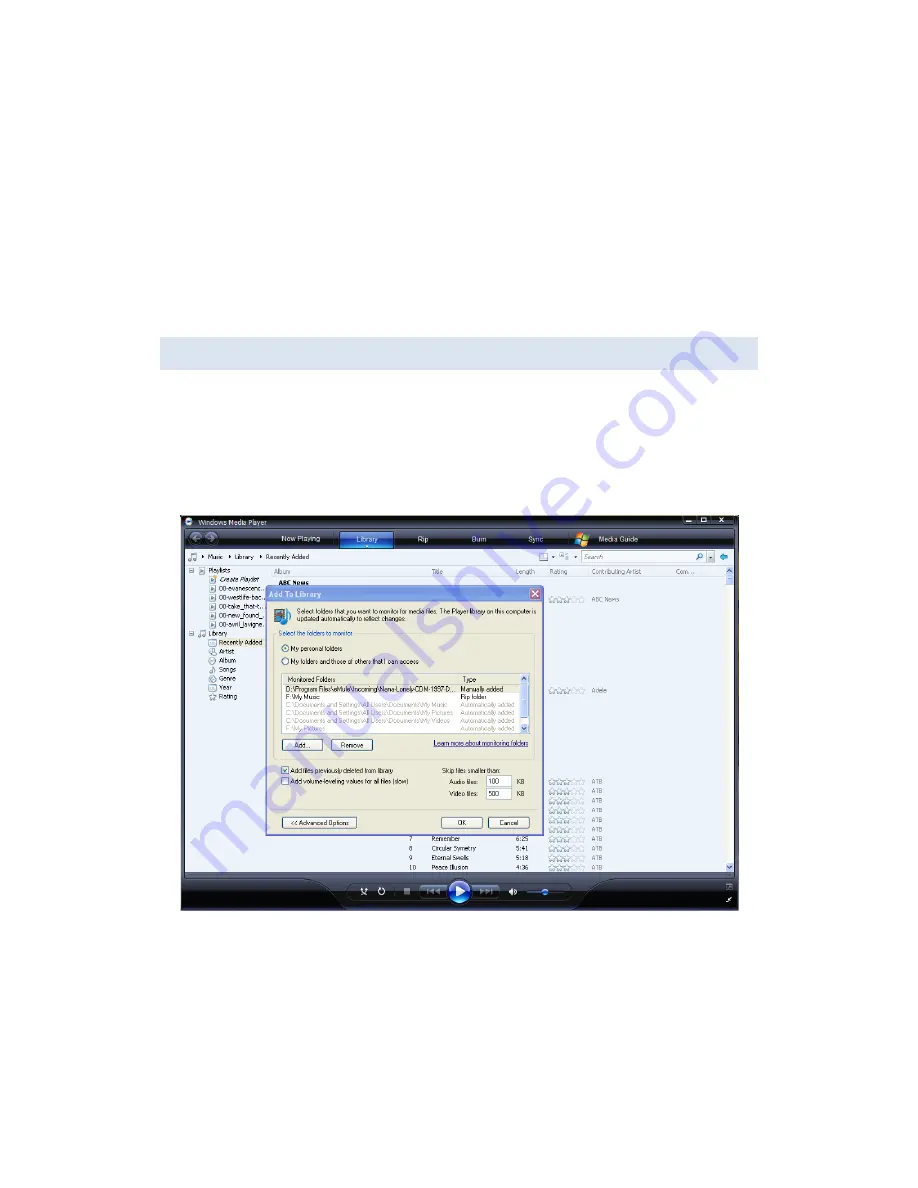
Page | 33
A built-in UPnP (Universal Plug and Play) client
is installed on your media center
, which
enables the player to auto-detect UPnP Media Servers on the network to browse and stream
media files from them. This will work with any UPNP/ DLNA compatible devices such as
desktop, notebook PC, TVs, Network Attached Storage (NAS), Portable Media Tablet and etc.
There’re a lot of free and commercial UPnP Media Server software available, such as
Windows Media Connect, Windows Media Player 11, iTune, XBMC Media Center
(Linux/Mac/Windows), MediaTomb (Linux), etc. You can choose any application to work with
the media center. For now, we will refer to Windows Media Player 11 as an reference example.
9.1 SETTING UP YOUR MEDIA SHARING
The Media Sharing feature of Windows Media Player 11 lets you enjoy the contents of your
Windows Media Player library from anywhere in your home.
Open Windows Media Player 11, click
Library
->
Add Library
->
Advanced Options
to
add
or remove media files from the library.
Click
Library
->
Media Sharing
, then you can allow or deny devices to access the media
library. Click
Allow
to authorize your media center to see your windows media library.