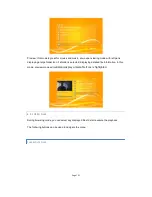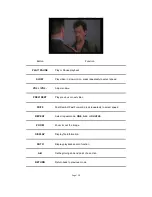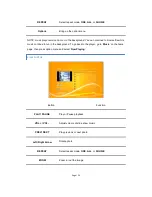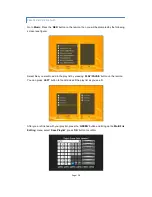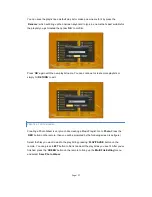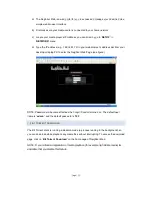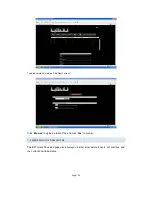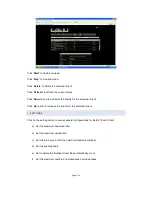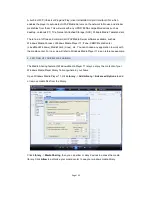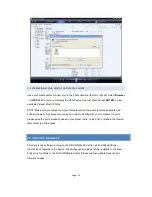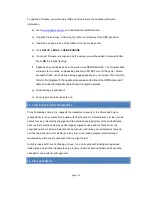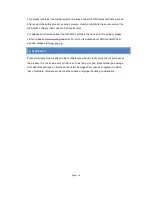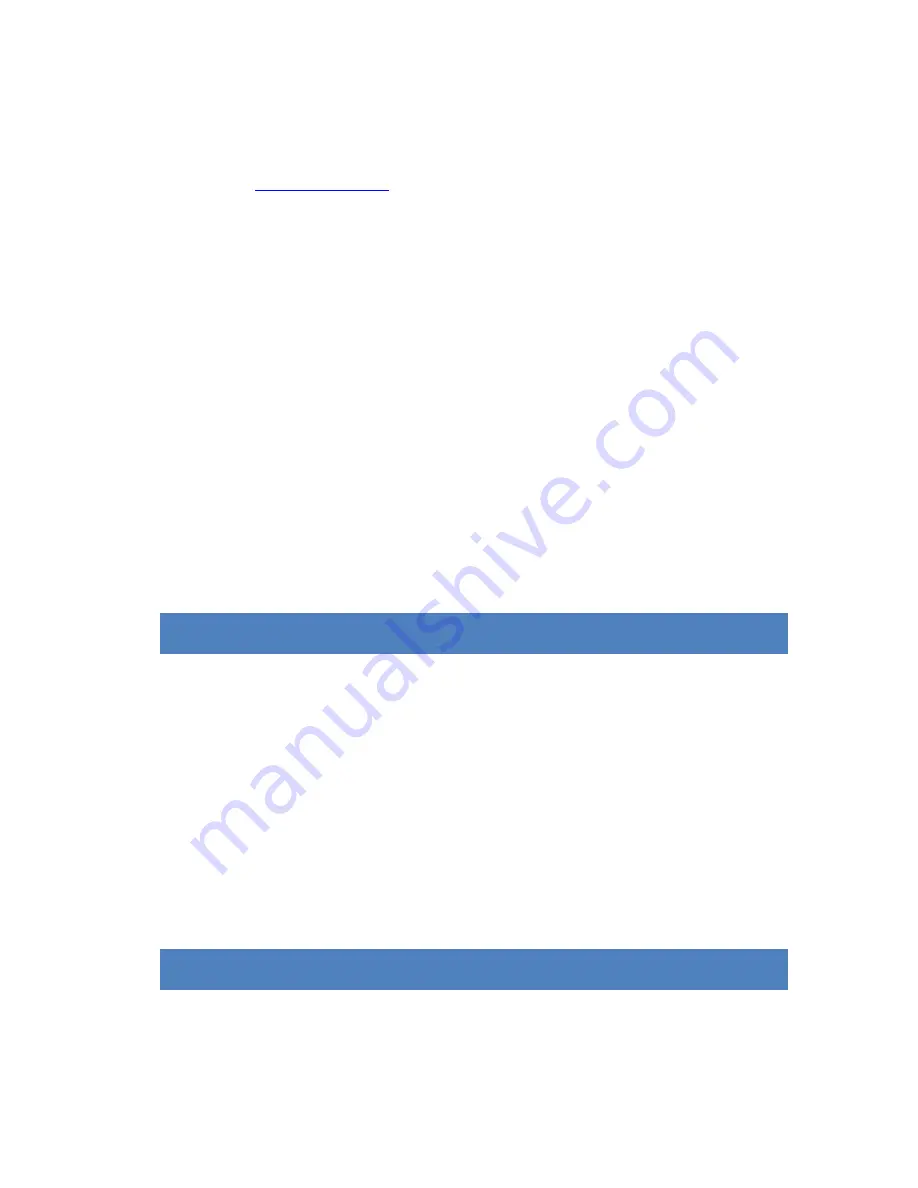
Page | 35
To update a firmware, you will need a USB pen drive to store the necessary firmware
information.
a) Go to
www.pivosgroup.com
and download the latest firmware.
b) Unzip the file and copy ‘install.img’ file to the root directory of the USB pen drive.
c) Insert the pen drive to any of the USB port on the media center.
d) Go to
SETUP -> MISC -> USB UPGRADE
e) If a correct firmware is recognized by the system you will be asked to proceed further.
Press
OK
to precede flashing.
f) Depends on your display device, the screen may REMAIN BLACK, The firmware flash
will take a few minutes, so please be patient and DO NOT turn off the power. After a
successful flash, you shall see a setup page appearing on your screen
. If you want to
monitor the progress of the update process please disconnect the HDMI/component
cable and use the composite cable during the upgrade process.
g) Finish setting up and reboot
h)
Your player should be ready to use.
11. COPY RIGHTS AND TRADEMARKS
Pivos Technology Group, Inc. respects the intellectual property of the others and has no
responsibility for any content that is used with its products. All materials such as video, music,
photos may be protected by copyright and the intellectual property law of the United States
and/ or other countries and may not be illegally copied or used without license from the
copyright owner. All include material such as manual, instructions are protected by law and
can’t be reproduced, edit or distribute in any form or by means, weather electronically or
mechanically, without prior consent of the copyright holder.
All rights reserved, Pivos Technology, Group, Inc. and its product branding are registered
trademarks, and all other trademarks are property of their respective holders and cannot be
changed or used without prior approval.
12. GPL STATEMENT