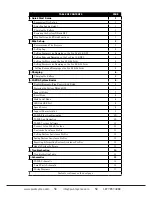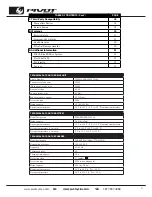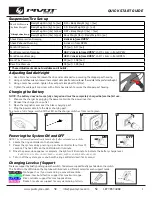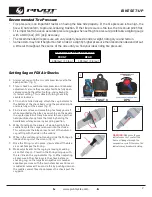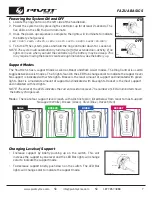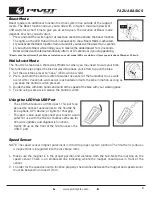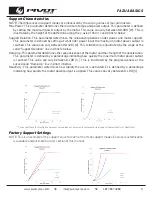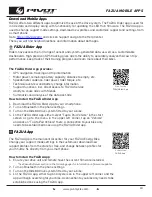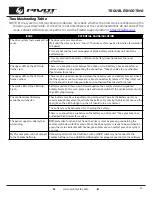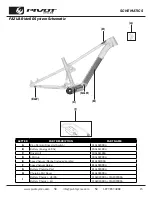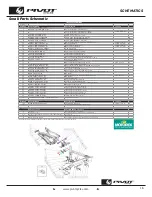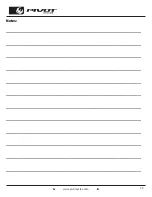www.pivotcycles.com
8
1 sec.
• The LED Hub features a USB-C port. This port can
be used to connect accessories to the Shuttle SL
like a phone, GPS device, or lights for charging.
• This port is also used to connect your bike to a com-
puter for use with the FAZUA Toolbox software for
firmware updates and diagnostic functions.
• Gently lift up on the front of the hub to access the
USB-C port.
FAZUA BASICS
Speed Sensor
NOTE: The speed sensor magnet placement is critical to proper system function. The Shuttle SL features
a magnet that is integrated into the disc brake rotor.
1. Make sure the magnet is in the proper position and distance from the hub. Note the marking on the
speed sensor. There is an embossed line indicating where the magnet should pass in front of the
sensor.
2. In order for the speed sensor to function properly, the distance between the magnet and speed sensor
must be between 4mm and 17mm.
Boost Mode
Boost mode is an additional function the drive system has outside of the support
levels. The Boost function allows you to ride with a (higher) maximum power of
450 watts for a short time to give you an extra push. The duration of Boost mode
depends on when you activate it.
• Press and hold the switch up for at least one second to activate the boost function.
• The lights on the LED Hub will flash in sequence to show Boost Mode is activated.
• If you activate the Boost function from a standstill, you receive the power for 4 seconds.
• If you activate Boost while riding you will receive the added power for 12 seconds.
• Boost will be deactivated automatically after 4 or 12 seconds or if you stop pedaling.
Walk Assist Mode
The Shuttle SL features a Walk Assist Mode for when you may need to walk your bike.
This function helps propel the bike forward to reduce your effort to push the bike.
1. Set the assistance level to "none." (LEDs will be white)
2. Press and hold the control switch towards the center of the handlebar to use walk
assist. After 2 seconds, walk assist is activated and sets the bike in motion as long as
you keep the control switch pressed.
3. Guide the bike with both hands and control the speed of the bike with your walking pace.
4. To end using walk assist release the control switch.
*Boost cannot be activated if you have not selected an assist mode (LEDs are white) or if your speed is above 20mph or 25 km/h.
Using the LED Hub USB Port