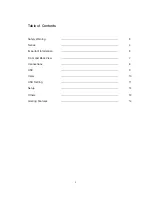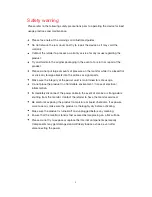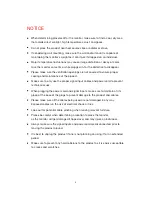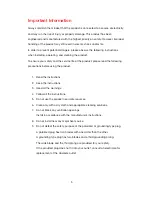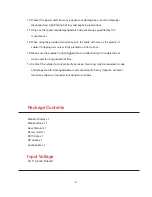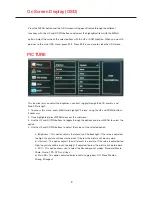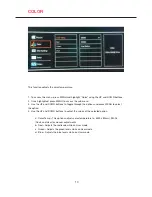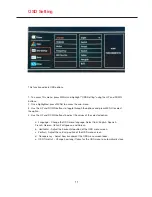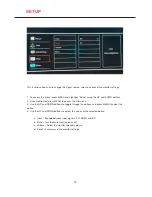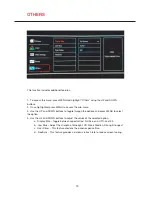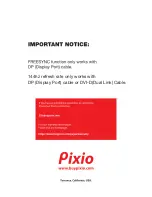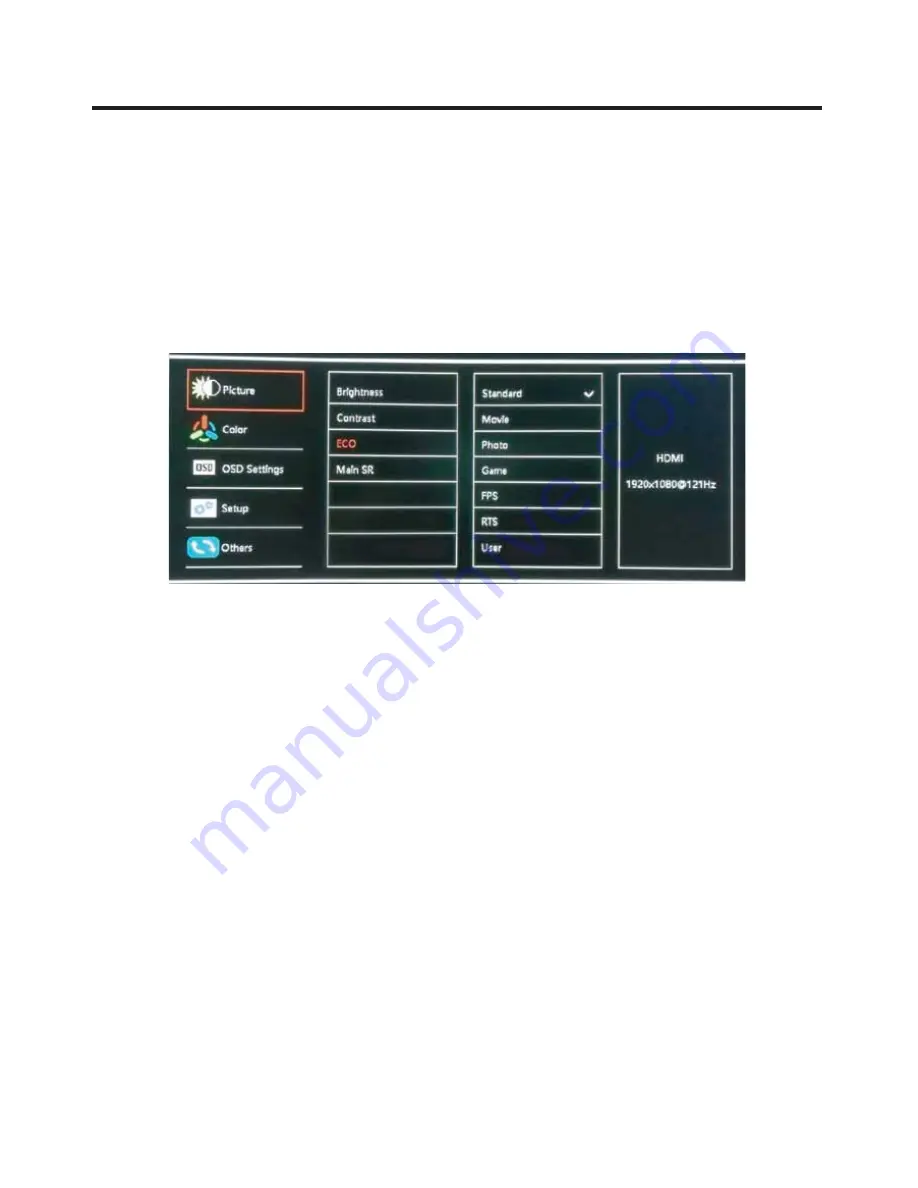
9
On Screen Display (OSD)
PICTURE
Press the MENU button and the OSD screen will appear. Browse through the different
functions with the UP and DOWN buttons and select the highlighted item with the MENU
button. Adjust the value of the selected item with the UP or DOWN button. When you want to
go back to the main OSD menu, press EXIT. Press EXIT once more to close the OSD menu.
This function lets you adjust the brightness, contrast, toggle through the ECO presets, and
Main SR strength.
1. To access this menu, press MENU and highlight “Picture” using the UP and DOWN buttons
if necessary.
2. Once highlighted, press MENU to access the sub-menu.
3. Use the UP and DOWN buttons to toggle through the options and press MENU to select the
option.
4. Use the UP and DOWN buttons to adjust the values of the selected option.
a. Brightness – This option adjusts the intensity of the backlight. If the value is adjusted
too high, the picture will look washed out. If too low, the picture will be very dark.
b. Contrast – This option adjusts the white levels in a picture. If the value is adjusted too
high, the picture will be much too bright. If adjusted too low, the picture will be too dark.
c. ECO – This option allows you to select the desired pre-set modes: Standard, Movie,
Photo, Game, FPS, RTS, and User.
d. Main SR – This option adjusts display quality ranging from: Off, Weak, Median,
Strong, Strongest.